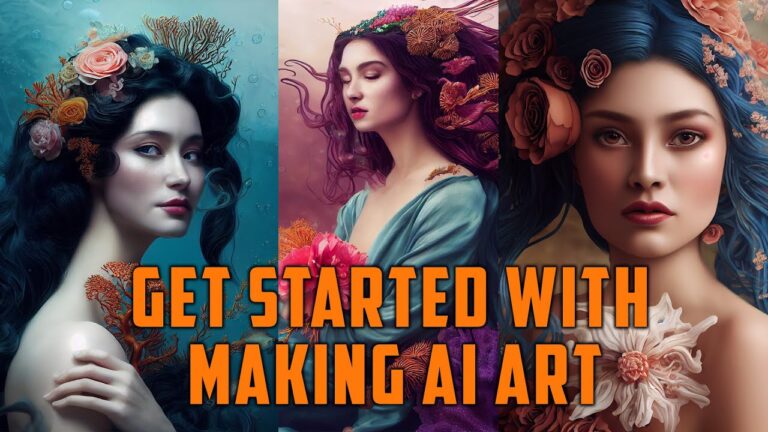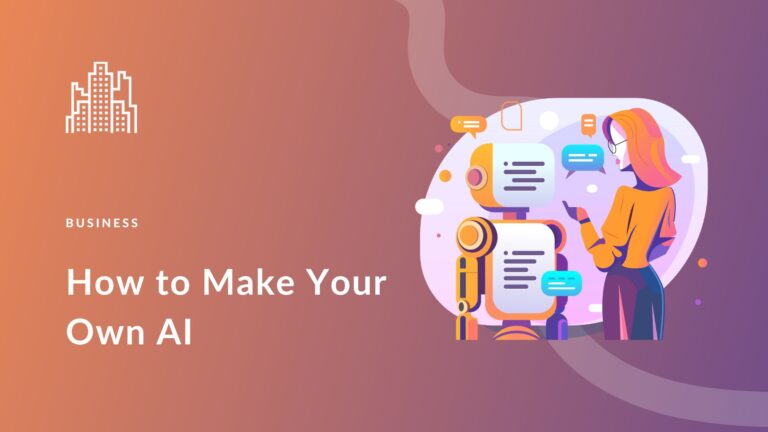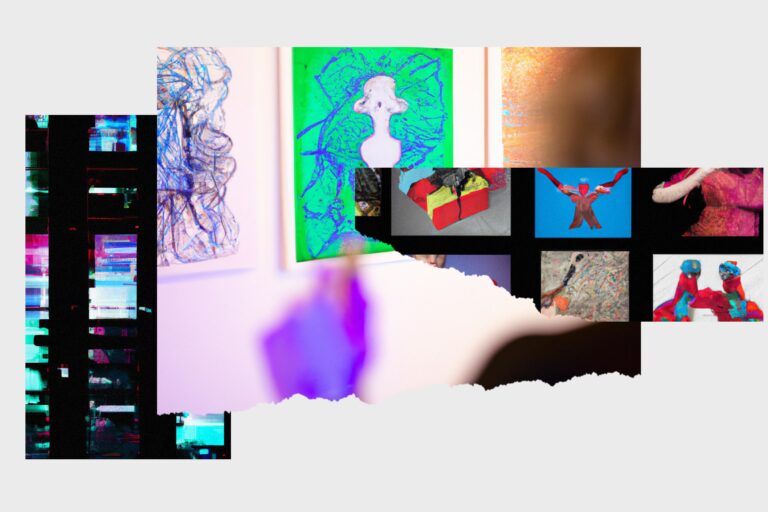Feeling overwhelmed by Meta AI on Facebook? You’re not alone. Many users find this feature intrusive. The good news is you can silence it.
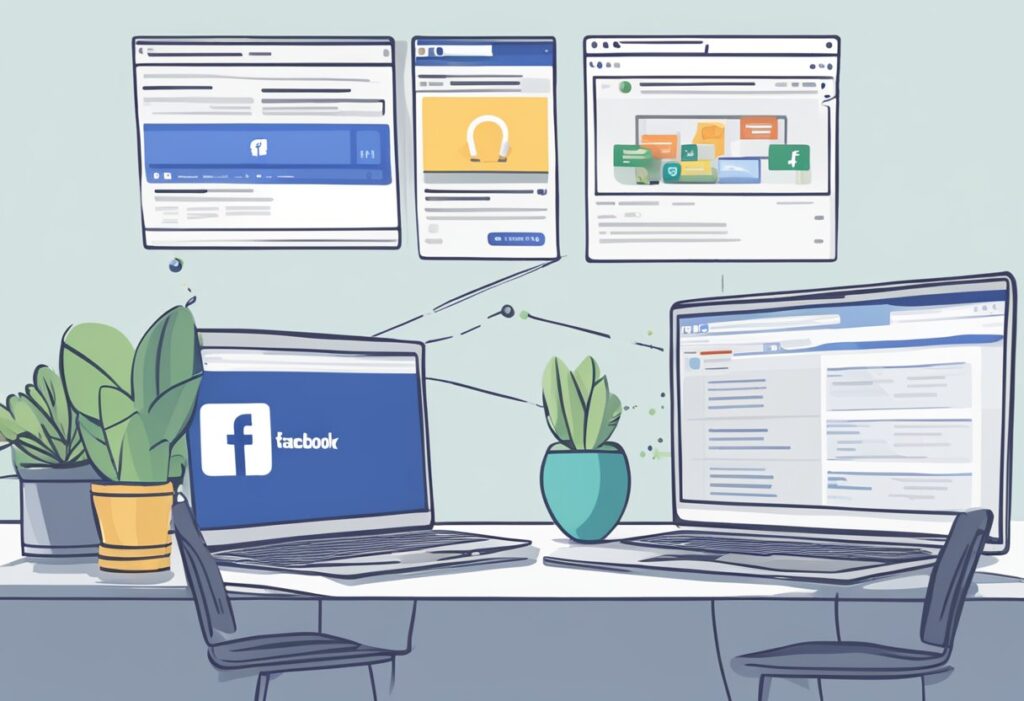
To mute Meta AI, open the Facebook app and tap the search button, which is now an animated blue ring. You’ll see a bar that says, “Ask Meta AI anything.” Tap the blue circle with an “i” inside, then choose the “mute” button. This will let you silence the chatbot for 15 minutes or until you change it.
Spending less time dealing with unwanted AI interruptions means more time enjoying your social media. Whether you prefer a short break or a longer silence, you have the power to control your experience.
Understanding Meta AI on Facebook
Meta AI on Facebook brings new tools and features to enhance your experience. Let’s break down what Meta AI is and how it improves your time on the platform.
What Is Meta AI?
Meta AI is the artificial intelligence developed by Meta, Facebook’s parent company. It integrates with Facebook to offer smart features and tools.
Meta AI can appear in different places on Facebook, like the search bar or in group posts. For example, you might see an option to “Ask Meta AI anything.”
This AI can help with various tasks, such as answering questions or finding content. It aims to make your interactions more seamless and informative.
The Role of AI in Enhancing User Experience
Meta AI aims to make Facebook more user-friendly and helpful. How does it do this? By providing quick answers and recommendations based on your activity.
Personalized Suggestions: AI can suggest friends, groups, and posts that match your interests.
Efficient Search: The AI improves search functions, making it easier to find exactly what you’re looking for.
Smart Replies: In Messenger, Meta AI can suggest quick replies to messages, saving you time.
Meta AI aims to make your Facebook experience as smooth and personal as possible.
Navigating Facebook’s AI Features
When exploring Facebook, you might encounter various AI-driven features that enhance your experience. Understanding where Meta AI appears and how it operates can help you navigate these features effectively.
Where Does Meta AI Appear?
Meta AI can show up in several places within Facebook’s UI. One common spot is in the search bar, where you might see an animated blue ring or a prompt saying “Ask Meta AI anything.” You’ll also find it within chat interfaces, often marked with an “i” icon to access the mute or other options.
This AI might appear in your feeds, offering image suggestions or other content. Group owners can also see Meta AI latching onto posts, even suggesting potential replies. In your profile, Meta AI can suggest changes or updates, or assist in making posts more engaging.
Examples of Meta AI in Action
Meta AI offers a range of features to improve your Facebook interaction. For example:
- Chatbot: If you tap on the blue ring in the search bar, it leads you to a chatbot that can answer various questions.
- Image Suggestions: It can suggest enhancements or tags for uploaded pictures.
- AI Assistant: It helps with managing posts, suggesting edits, or even adding relevant hashtags to boost visibility.
You can mute Meta AI by tapping the icon and selecting mute options, which allows you to silence the chatbot for specific periods or until you change the setting. These features often make navigation smoother, but it’s useful to know how to control and customize your interactions with them.
Controlling Meta AI on Your Profile
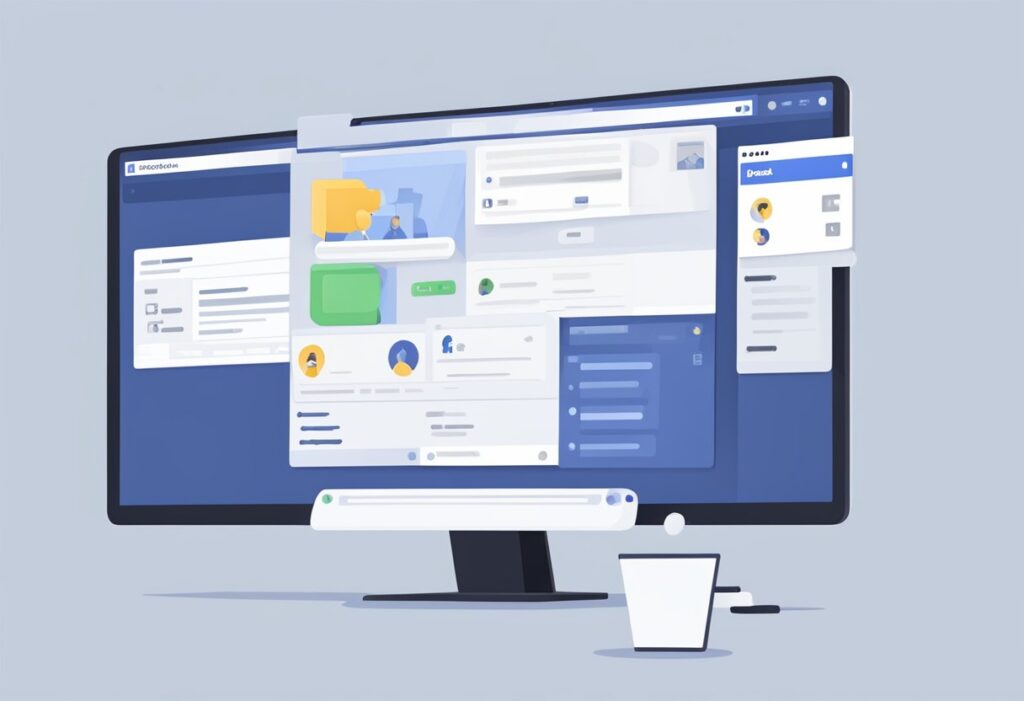
You might be looking for ways to manage the Meta AI interactions on your Facebook profile. Here, we’ll discuss how to adjust AI settings for personal preferences and manage privacy settings related to Meta AI.
Adjusting AI Settings for a Personalized Experience
To begin, you might want to customize how Meta AI interacts with you. Start by navigating to the Settings and Privacy section on your profile.
- Tap on the three dots in the top right corner of your group.
- Select “Add features”.
- Scroll to find Meta AI and click on it.
You’ll see various options here. For example, there’s a Mute button available that allows you to silence the chatbot. You can choose from options like muting for 15 minutes, 1 hour, or until you change it manually.
Additionally, if you want to reduce interruptions, you can turn off specific Notifications from Meta AI by going to the Notification Settings and toggling them off.
Adjusting these settings helps in creating a more tailored experience on your social media.
Privacy Settings and Meta AI
Privacy is crucial when dealing with AI. To manage your privacy settings related to Meta AI, follow these steps:
- Head to the Privacy Settings tab in your Facebook settings.
- Find the Meta AI section and click on the blue triangle in the right corner.
- From there, you’ll see an “i” icon; tap it, and select “Mute”.
If you’d prefer to block Meta AI altogether, search for the Meta AI profile on Facebook.
- Tap the three-dot menu.
- Choose Block.
It’s vital to feel in control of your interactions and data. Using these tools ensures your experience aligns with your privacy preferences.
By utilizing these options, you can keep Meta AI interactions under control while safeguarding your personal information.
How to Disable Meta AI
You might find Meta AI on Facebook a bit intrusive or just unnecessary and may want to disable it. Below are clear steps to turn it off and some alternatives to consider.
Step-by-Step Guide to Turn Off Meta AI
Open the Facebook App: Start by launching the Facebook app on your device.
Tap the Search Bar: In the app, tap the magnifying glass icon in the top right corner to open the search bar. You may see a prompt to “Ask Meta AI anything.”
Access the Meta AI Settings: Tap the blue triangle on the right, followed by the blue circle with an “i” inside it.
Mute Meta AI: Here you will see a “Mute” button. Tap it to silence the chatbot.
Choose Mute Duration: You will get options to mute for 15 minutes, longer, or “Until I change it.”
Disable Permanently: To block it entirely, search for the Meta AI profile and tap the three-dot menu to find the blocking option.
Refer to Help if you face any issues during these steps.
Finding Alternatives to Meta AI Features
When disabling Meta AI, you might need alternatives to features it provides.
Manual Search: Use the search bar manually to find information without relying on AI suggestions.
Human Support: Engage with Facebook’s customer support through the Help section for personalized assistance.
Third-Party Tools: Consider other apps or browser extensions that offer similar functionalities without embedded AI, ensuring you have control over your experience.
Remember, it’s all about what works best for you. If Meta AI doesn’t fit your needs, these steps and alternatives should help you regain control.
Handling Search and Suggestions
Dealing with Meta AI on Facebook can get tricky, especially when it pops up in search and suggestions. The key areas to manage are search settings and suggested searches.
Modifying Search Settings
You often see Meta AI when you use the search bar on Facebook. That’s because there’s an animated blue ring where the magnifying glass used to be. This indicates you can “Ask Meta AI anything.” To mute it, click the blue triangle, then the blue circle with an “i” inside. You’ll find a “mute” button to silence the chatbot for 15 minutes or longer.
Some people have found these steps helpful. You can try navigating to your group settings. Tap the three dots in the top right corner, choose “Add features,” and scroll to Meta AI. This might help lessen the interruptions.
Dealing with Suggested Searches and Auto-Complete
Meta AI can also appear in your suggested searches and auto-complete results. When you begin typing in the search box, you might see prompts to “Ask Meta AI anything.” This can be quite irritating if you’re just looking for someone’s profile or a page.
To manage these suggestions, focus on how you use the search tool. If you see the suggestive prompts, immediately click the options icon (usually represented by three dots) or right-click to ignore or mute these suggestions. This option sometimes doesn’t completely remove it, but it might reduce its frequency.
By being mindful of how you interact with the search bar and suggested results, you can limit Meta AI’s interruptions. While Facebook doesn’t allow you to fully turn off Meta AI, these actions help manage its presence.
Advanced Tips and Tricks
Taking your Meta AI control to the next level can be done by using specific tools and techniques. These advanced strategies offer more customization and can be very effective.
Using Browser Extensions and Add-Ons
Browser extensions can be a game changer when dealing with Meta AI. By installing certain add-ons, you can gain better control over how Meta AI interacts with your feed. For example, Social Fixer is a popular extension that allows you to customize your Facebook experience. You can filter posts, hide certain types of content, and even tweak the layout to minimize Meta AI’s visibility.
To install these, go to your browser’s extension store and search for the extension. After installation, configure the settings to block or mute Meta AI interactions. This workaround is effective for many users who want more control without diving deep into Facebook’s settings.
Leveraging Third-Party Tools
Third-party tools offer another layer of control over Meta AI. Several forums and Reddit threads suggest tools like FB Purity. This tool allows you to block or hide specific elements on Facebook, including Meta AI features. You just need to go to their website, download the tool, and adjust its settings according to your needs.
In addition, apps like Better Facebook also offer more robust customization options. These tools usually come with detailed guides or forums where users share tips and tricks. Leveraging these resources can help you fine-tune your setup and make Meta AI less intrusive. These are just a few of the generative AI tools that can give you the upper hand.
Frequently Asked Questions
To help you manage and possibly disable Meta AI on Facebook and other Meta platforms, here are answers to some common questions. Learn how to adjust settings or seek alternatives for a smoother user experience.
How can I disable Meta AI features while browsing Facebook?
On Facebook, it’s not currently possible to fully disable Meta AI. But, you can adjust your settings to limit its interactions. Look for options to mute or reduce notifications related to AI in your settings menu.
Is there a way to search on Facebook without Meta AI’s assistance?
Currently, Facebook integrates Meta AI into its search functionality. While you may not be able to fully remove AI assistance, try using specific search terms to minimize unwanted suggestions.
Can I turn off Meta AI on my Instagram account?
Similar to Facebook, Instagram does not allow the complete removal of Meta AI. You can mute the feature temporarily by adjusting preferences in the Instagram app. Look for options to limit AI-related notifications.
What are the steps to remove Meta AI from the Facebook search bar?
To limit Meta AI on the Facebook search bar, tap the “search” button, then find and interact with the blue triangle and blue circle with an “i” inside. This will allow you to mute the chatbot for various durations.
How do I stop Meta AI from influencing my WhatsApp experience?
Meta AI’s influence on WhatsApp is minimal compared to Facebook and Instagram. To reduce interactions, adjust the privacy settings in WhatsApp, focusing on minimizing data sharing with other Meta services.
Is it possible to disable Meta AI on my iPhone’s Facebook app?
Although you can’t completely disable Meta AI on the iPhone’s Facebook app, you can go to settings and look for ways to mute or reduce AI-related notifications. Limiting data permissions can also help minimize AI influence.