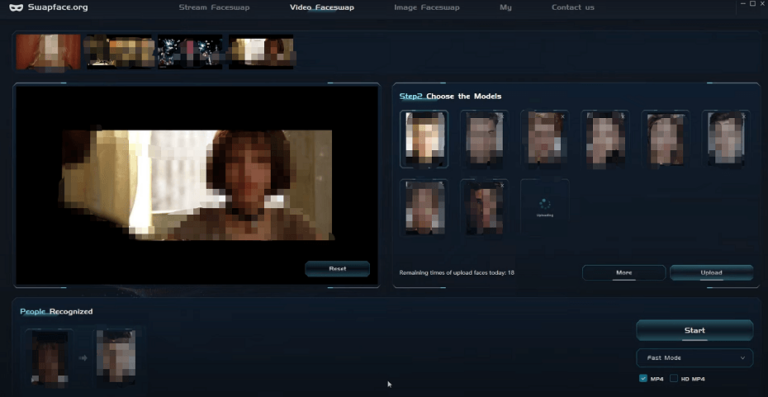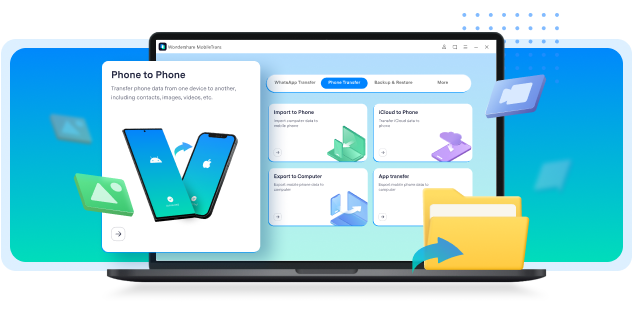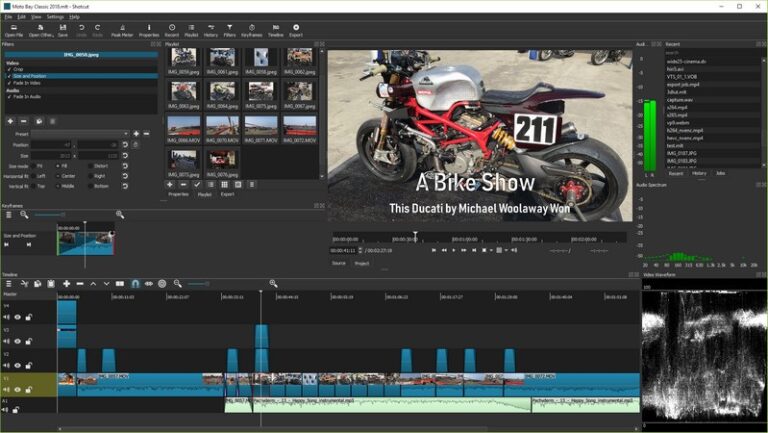The best YouTube video streaming software for PC includes OBS Studio, Streamlabs OBS, and XSplit Broadcaster. These tools offer powerful features and user-friendly interfaces.
OBS Studio is a free, open-source software known for its high customization options. Streamlabs OBS enhances the OBS experience with integrated features like alerts and overlays. XSplit Broadcaster offers a more polished, user-friendly interface suitable for both beginners and professionals.
Each software provides unique benefits tailored to different user needs. Choosing the right one depends on your specific requirements, like ease of use, advanced features, and community support. Invest time in exploring these options to find the perfect fit for your streaming needs.
Introduction To Video Streaming Software
Video streaming software is essential for live broadcasts. Streamers use it to share content with viewers worldwide. This software encodes, compresses, and transmits video data. Reliable software ensures smooth and high-quality streams.
Why Streamers Need Reliable Software
Reliable software is crucial for streamers. It helps maintain a stable connection. This prevents interruptions and lag during live broadcasts. High-quality streams attract and retain viewers. Reliability boosts viewer satisfaction and engagement.
- Stable connection
- Prevents interruptions
- Reduces lag
- High-quality streams
- Boosts viewer satisfaction
Evolution Of Streaming Platforms
Streaming platforms have evolved significantly. Early platforms were basic and had limited features. Modern platforms offer advanced tools and features. These include overlays, alerts, and chat integrations. They also support multiple streaming services.
| Feature | Early Platforms | Modern Platforms |
|---|---|---|
| Tools and Features | Basic | Advanced |
| Overlays | No | Yes |
| Alerts | No | Yes |
| Chat Integrations | No | Yes |
| Multiple Services | No | Yes |
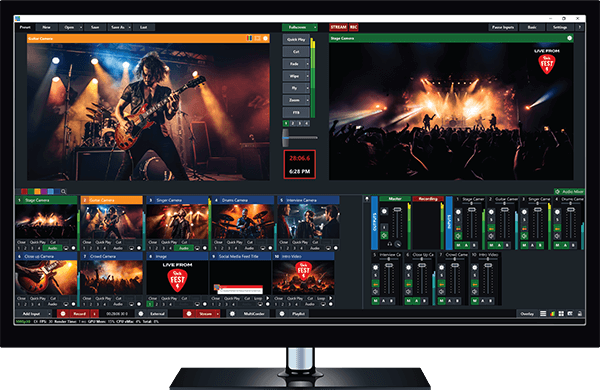
Credit: www.vmix.com
Criteria For Selecting Streaming Software
Selecting the best YouTube video streaming software for your PC can be challenging. There are many options available, each with unique features. Knowing the right criteria can help you make an informed decision. Below are some essential factors to consider.
Key Features To Look For
When choosing streaming software, focus on key features that enhance your streaming experience.
- User-Friendly Interface: Easy to navigate and use.
- High-Quality Video: Supports HD and 4K streaming.
- Low Latency: Reduces delay for live streaming.
- Customization Options: Allows overlays, transitions, and effects.
- Recording Capabilities: Records streams for later use.
Compatibility With Different Platforms
Your chosen software should be compatible with various platforms.
| Platform | Compatibility |
|---|---|
| Windows | Ensure the software runs smoothly on Windows OS. |
| macOS | Verify the software supports macOS for Apple users. |
| Linux | Check if the software is Linux-friendly for open-source users. |
Ensure the software integrates with social media platforms like Facebook, Twitch, and YouTube.
Obs Studio: The Open Source Solution
OBS Studio is a powerful, open-source software for video streaming. It is free and available for Windows, macOS, and Linux. Streamers love it for its flexibility and robust features. It is widely used by gamers, educators, and professionals.
Pros And Cons
| Pros | Cons |
|---|---|
|
|
Setting Up For Your First Stream
Setting up OBS Studio for your first stream is easy. Follow these simple steps:
- Download and install OBS Studio from the official website.
- Open OBS Studio and go through the initial setup wizard.
- Configure your video and audio settings in the settings menu.
- Add sources like your screen, webcam, or game capture.
- Arrange your sources in the scenes panel.
- Click “Start Streaming” to go live.
Remember to test your stream before going live. This ensures everything works smoothly. Happy streaming!
Streamlabs Obs: Streamer-friendly Features
Streamlabs OBS has become a top choice for streamers. It offers a range of features that make streaming easy and fun. This section will highlight some key features that make it a favorite among users.
Ease Of Use
Streamlabs OBS is designed with beginners in mind. Its user-friendly interface allows anyone to start streaming quickly. You don’t need prior experience to set it up. The software provides easy-to-follow tutorials and guides.
The drag-and-drop layout makes customization simple. Users can add widgets, overlays, and alerts with just a few clicks. These features ensure a smooth and hassle-free streaming experience.
Integration With Chat And Donations
One of the standout features of Streamlabs OBS is its integration with chat and donations. Streamers can interact with their audience in real-time. The software supports popular platforms like Twitch, YouTube, and Facebook.
Streamers can display chat messages on the screen. This keeps the audience engaged and makes the stream more interactive. The donation alerts are also customizable, allowing streamers to thank their supporters instantly.
| Feature | Benefit |
|---|---|
| Ease of Use | Quick setup and simple customization |
| Integration with Chat | Real-time audience interaction |
| Donation Alerts | Instantly thank supporters |
Streamlabs OBS also supports various widgets. These include donation goals, follower goals, and event lists. These widgets help streamers track their progress and engage their audience more effectively.
- Easy setup with tutorials
- Drag-and-drop layout
- Real-time chat integration
- Customizable donation alerts
- Various widgets for engagement
Xsplit Broadcaster: Professional Grade Software
XSplit Broadcaster stands out as professional-grade software for video streaming. It offers advanced production capabilities and an excellent balance of cost vs. performance. This software is perfect for those who want to deliver high-quality streams.
Advanced Production Capabilities
XSplit Broadcaster offers advanced production capabilities to elevate your streaming experience. You can add multiple scenes, mix audio, and include various media sources.
The software supports high-definition video and allows you to switch between different scenes easily. This makes it ideal for professional setups. You can also add text, images, and even web pages to your stream.
Another great feature is the ability to record your streams locally. This is useful for creating content for other platforms. The software also supports green screens, enabling professional backgrounds.
Cost Vs. Performance
When evaluating cost vs. performance, XSplit Broadcaster offers great value. The free version provides basic features suitable for beginners. For advanced functionalities, you can opt for the premium version.
The premium version includes additional features like custom transitions, higher quality recordings, and priority support. This is a worthwhile investment for serious streamers.
Here is a quick comparison:
| Feature | Free Version | Premium Version |
|---|---|---|
| Scene Switching | Limited | Advanced |
| Recording Quality | Standard | High |
| Support | Basic | Priority |
Overall, XSplit Broadcaster is a top choice for professional streaming. Its advanced features and great balance of cost and performance make it a must-have software.
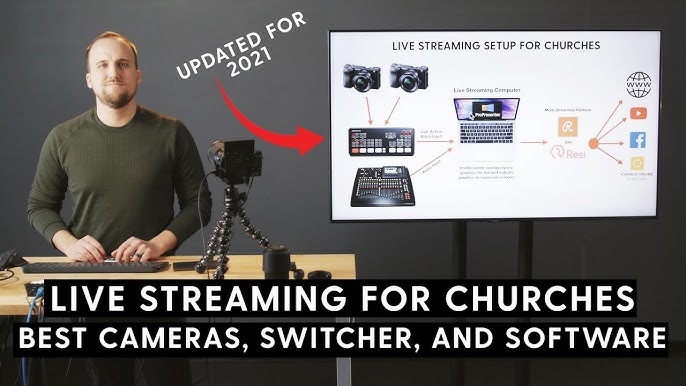
Credit: www.youtube.com
Vmix: Live Production Software Powerhouse
vMix is a top choice for live video production. It offers a range of powerful features for professional broadcasting. Whether you are streaming a live event or creating a complex production, vMix has the tools you need.
High-end Features
vMix stands out with its high-end features. It supports multiple inputs from cameras, microphones, and other sources. You can mix video and audio in real-time with ease. vMix also offers advanced effects and transitions.
Other key features include:
- 4K streaming support for ultra-high-definition quality
- Multi-view capabilities to combine several video sources
- Built-in Chroma Key for green screen effects
- Instant Replay for sports and live events
- Integrated social media comments display
Hardware Requirements
vMix is a powerful software that requires a strong computer. Here are the recommended hardware specs:
| Component | Specification |
|---|---|
| Processor | Intel i7 or AMD Ryzen 7 |
| RAM | 16GB or more |
| Storage | SSD with at least 250GB |
| Graphics | NVIDIA GTX 1660 or higher |
Ensure your system meets these specs for smooth performance. vMix can leverage GPU acceleration for rendering and encoding tasks. This ensures efficient processing during live streams.
Wirecast: A Versatile Streaming Solution
Wirecast is a powerful software for live video streaming. It is perfect for both amateurs and professionals. With Wirecast, you can create stunning live streams. It supports a wide range of platforms and inputs.
Cross-platform Functionality
Wirecast works on both Windows and Mac. This ensures flexibility for all users. You don’t need to worry about your operating system. Wirecast makes streaming easy, no matter your setup.
Streaming to multiple platforms is also a breeze. You can broadcast to YouTube, Facebook, and more at the same time. This maximizes your audience reach. Your content will be accessible to viewers on any platform.
Support For Multiple Inputs
Wirecast supports various input sources. You can use cameras, microphones, and screen captures. This makes your stream more dynamic and engaging. Switching between inputs is simple and seamless.
Here’s a quick look at the supported inputs:
- Webcams
- DSLR cameras
- Capture cards
- Microphones
- Desktop and app captures
Wirecast also supports NDI sources. This allows for high-quality, low-latency video. You can add remote guests or extra cameras easily. This makes your live streams more professional.
Wirecast offers a range of features for all your streaming needs. It combines ease of use with powerful functionality. Whether you are a beginner or a pro, Wirecast has something to offer.
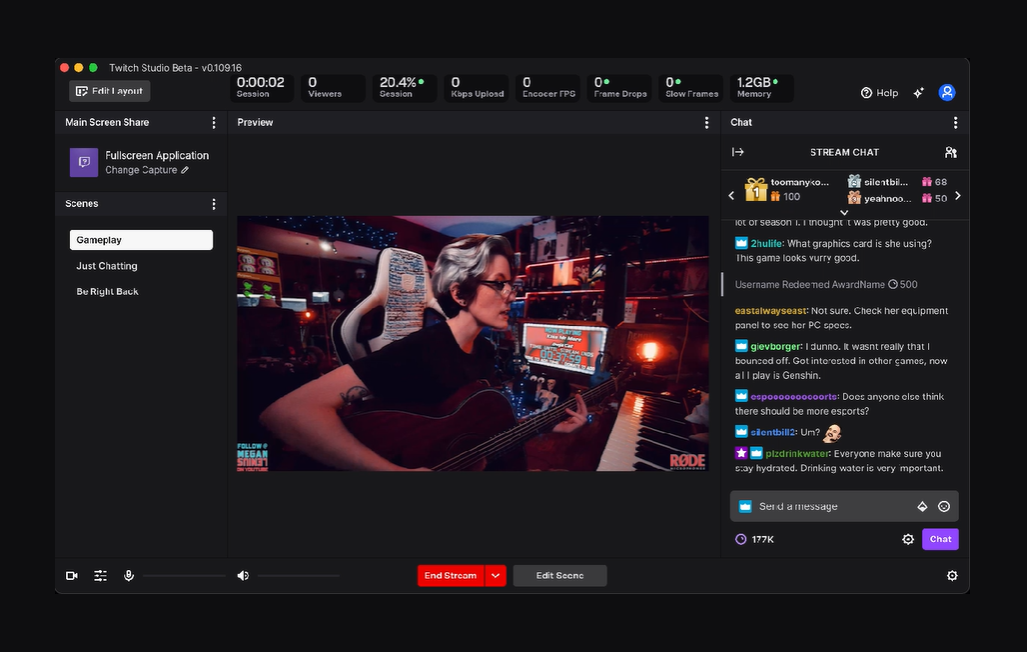
Credit: www.vdocipher.com
Lightstream: Browser-based Streaming
Lightstream is a powerful browser-based streaming tool. It allows users to stream without needing to download bulky software. This makes it accessible and easy for many users. Let’s explore its key features and limitations.
Cloud-based Convenience
Lightstream uses cloud-based technology. This means your stream settings are saved online. You can access them from any computer.
Here are some benefits of cloud-based convenience:
- No software downloads: Start streaming directly from your browser.
- Automatic updates: Always have the latest features without manual updates.
- Cross-device access: Switch between devices without losing settings.
- Minimal system requirements: Works on most computers with an internet connection.
| Features | Benefits |
|---|---|
| No Downloads | Quick and easy setup |
| Automatic Updates | Always up-to-date |
| Cross-Device Access | Stream from any computer |
| Minimal System Requirements | Works on most computers |
Limitations Compared To Desktop Software
While Lightstream is convenient, it has some limitations. It may not offer all the features of desktop software.
Here are some limitations:
- Limited customization: Advanced users may find fewer options.
- Internet dependency: Requires a stable internet connection.
- Performance: May not match the speed of dedicated software.
Despite these limitations, Lightstream is a solid choice. It is especially good for beginners and casual streamers.
Comparing The Contenders
Choosing the right YouTube video streaming software for PC can be challenging. There are many options available, each with unique features. In this section, we’ll compare the top contenders. We’ll examine their user interface, experience, community support, and more.
User Interface And Experience
A good user interface is crucial for any software. It should be easy to navigate and use. Let’s see how our top contenders stack up.
| Software | Ease of Use | Design |
|---|---|---|
| OBS Studio | Moderate | Functional but dated |
| Streamlabs | Easy | Modern and sleek |
| XSplit | Easy | Professional and polished |
Community And Support
Support and community can make a big difference. A strong community can help you solve problems quickly.
- OBS Studio: Large community, many tutorials.
- Streamlabs: Active community, frequent updates.
- XSplit: Good support, smaller community.
All three options offer strong support. OBS Studio has a large community with many resources. Streamlabs has an active user base and regular updates. XSplit provides good support but has a smaller community.
Final Thoughts On Choosing Your Software
Choosing the best YouTube video streaming software for your PC can be challenging. The right software should match your needs and enhance your streaming experience.
Balancing Cost And Features
Finding the right balance between cost and features is vital. Some software offers basic features for free, but premium versions include advanced tools. Here’s a quick comparison:
| Software | Free Version | Premium Version |
|---|---|---|
| OBS Studio | Yes | No |
| Streamlabs OBS | Yes | Yes |
| XSplit | Yes | Yes |
OBS Studio is a great free option. It offers many features without a cost. Streamlabs OBS provides both free and premium plans. The premium plan has extra tools for professionals. XSplit also offers both versions. Premium plans usually have more features and better support.
The Importance Of Trial And Error
Trying different software helps find the best fit. Most software offers a free trial period. Use this time to explore features and settings.
Here’s how to make the most of your trial period:
- Explore all features.
- Test different settings.
- Check for compatibility.
- Read user reviews.
Reading user reviews can provide insights from other streamers. Look for common issues or praises. Testing different settings helps find what works best for your setup. Compatibility with your PC is crucial. Make sure the software runs smoothly on your system.
By trying different options, you can find the best YouTube video streaming software for your PC.
Frequently Asked Questions
Which Software Is Best For Youtube Streaming?
OBS Studio is the best software for YouTube streaming. It’s free, open-source, and offers powerful customization options.
Do You Need A Streaming Software For Youtube?
Yes, you need streaming software for live streaming on YouTube. Popular options include OBS Studio and Streamlabs.
How Do I Stream Youtube On My Pc?
Open YouTube in your web browser, sign in, and click a video to start streaming. Ensure a stable internet connection.
Is Streamlabs Or Obs Better?
Streamlabs offers more built-in features, ideal for beginners. OBS provides more customization, suitable for advanced users. Choose based on your needs.
Conclusion
Choosing the right YouTube video streaming software for your PC is crucial. It enhances your content quality and viewer experience. Explore the options mentioned and find the best fit for your needs. Invest in the right software to streamline your workflow and maximize your channel’s potential.
Happy streaming!