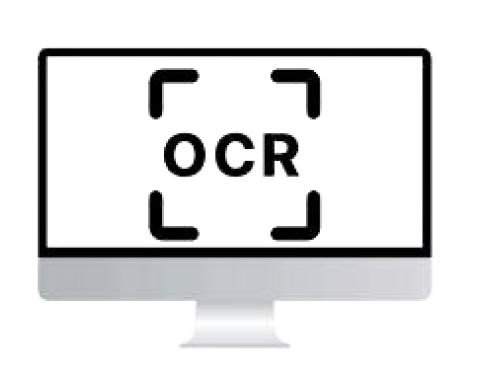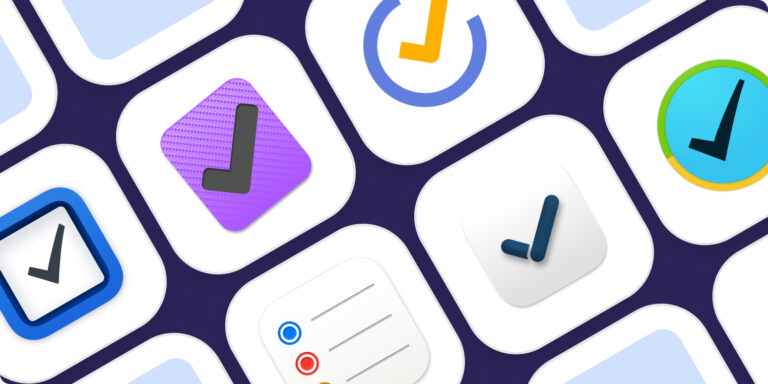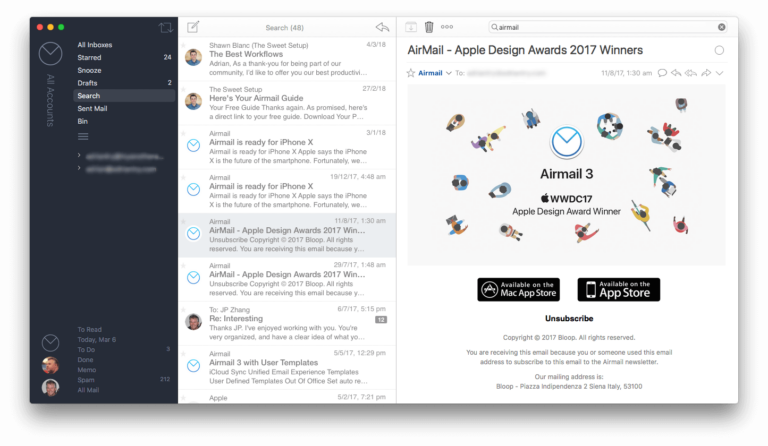Parallels Desktop and VMware Fusion are the best Windows emulation software for Mac. Both offer seamless integration and robust performance.
Mac users often need to run Windows applications for work or personal use. Parallels Desktop and VMware Fusion are top choices for this task. Parallels Desktop offers a user-friendly interface and excellent performance, making it ideal for both beginners and advanced users.
VMware Fusion provides powerful features and high compatibility, catering to more technical needs. These tools allow Mac users to enjoy the best of both worlds without compromising on performance. Investing in reliable emulation software ensures smooth operation and efficient workflow, bridging the gap between macOS and Windows environments.

Introduction To Windows Emulation On Mac
Many Mac users need to run Windows software. Windows emulation makes this possible. Emulation software lets you run Windows on your Mac. It is like having two computers in one.
Why Choose Emulation?
Emulation offers a seamless experience. You do not need to switch computers. You can use your favorite Windows apps on your Mac. This can save time and effort.
Emulation is also cost-effective. You do not need to buy a second computer. A single Mac can handle both macOS and Windows tasks.
The Benefits For Mac Users
Running Windows on Mac has many benefits. Here are some key advantages:
- Access to Exclusive Software: Some software is only available on Windows.
- Better Game Compatibility: Many games run better on Windows.
- Seamless Integration: Emulation software integrates well with macOS.
Here is a comparison table of popular emulation software:
| Software | Features | Cost |
|---|---|---|
| Parallels Desktop | Easy setup, high performance | $$ |
| VMware Fusion | Advanced features, good integration | $$$ |
| VirtualBox | Open-source, free | $ |
Choosing the right software depends on your needs. Evaluate each option carefully.
Criteria For Selecting The Best Emulators
Choosing the best Windows emulation software for Mac can be a challenge. Several factors influence the performance and user experience. This section will highlight key criteria to consider.
Performance Metrics
Performance is crucial for a seamless experience. Key metrics include:
- Speed: How fast does the emulator run Windows applications?
- Resource Usage: Does it consume a lot of CPU and RAM?
- Stability: Is it prone to crashes or bugs?
Here’s a quick comparison of popular emulators based on performance:
| Emulator | Speed | Resource Usage | Stability |
|---|---|---|---|
| Parallels Desktop | Fast | Moderate | High |
| VMware Fusion | Moderate | Moderate | High |
| VirtualBox | Slow | Low | Moderate |
User Experience
User experience is another important factor. Consider the following:
- Interface: Is the interface user-friendly and intuitive?
- Support: Does it offer good customer support?
- Documentation: Are there tutorials and guides available?
Look for emulators that are easy to navigate. Good customer support is a huge plus.
Compatibility Considerations
Compatibility with different Windows versions and Mac hardware is essential:
- Windows Versions: Can the emulator run older and newer Windows versions?
- Mac Hardware: Is it optimized for both Intel and Apple Silicon Macs?
- Software Compatibility: Does it support a wide range of Windows applications?
Ensure the emulator you choose supports the specific Windows apps you need.
Top Emulator: Parallels Desktop
If you want to run Windows on a Mac, Parallels Desktop is one of the best options. It allows you to switch between Mac and Windows without rebooting. This software is user-friendly and very powerful.
Key Features
- Seamless Integration: Use Mac and Windows apps side by side.
- Easy Setup: Simple installation process with step-by-step guides.
- High Performance: Fast and reliable performance for demanding applications.
- Coherence Mode: Run Windows apps as if they were Mac apps.
- Touch Bar Support: Utilizes MacBook Pro’s Touch Bar for easy access.
User Reviews
Parallels Desktop receives high praise from users. They appreciate its ease of use and performance. Here are some user reviews:
| User | Rating | Comment |
|---|---|---|
| JohnDoe123 | ★★★★★ | “Parallels Desktop makes my work seamless.” |
| JaneSmith456 | ★★★★☆ | “Great performance, easy to set up.” |
| MacFan789 | ★★★★★ | “Best emulation software I have ever used.” |
Pricing Structure
Parallels Desktop offers various pricing plans. These plans cater to different needs and budgets:
- Standard Edition: $79.99/year for home use.
- Pro Edition: $99.99/year for developers and testers.
- Business Edition: $99.99/year per license for business use.
Each plan includes a free trial period. This allows you to test the software before committing.
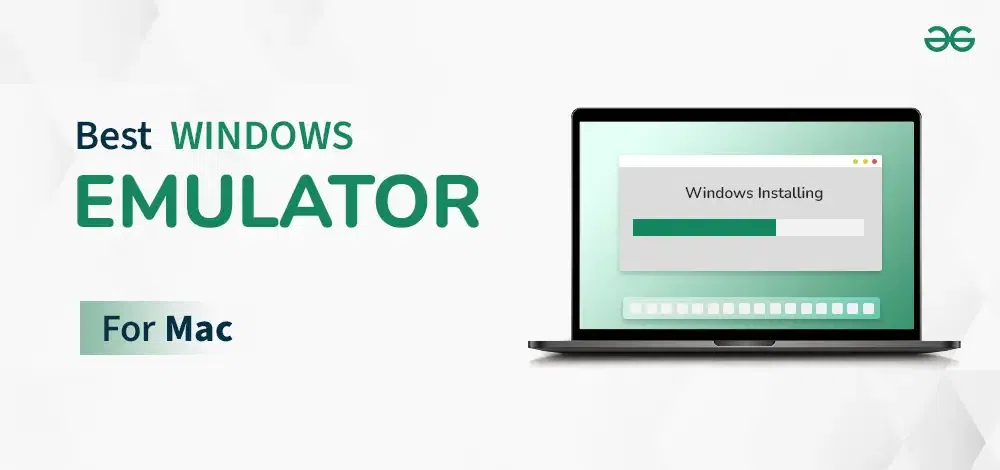
Runner-up: Vmware Fusion
Choosing the best Windows emulation software for Mac is crucial. As a runner-up, VMware Fusion offers robust features. It provides a seamless experience for Mac users who need Windows.
Notable Functions
VMware Fusion boasts several notable functions:
- Unity View Mode: Integrate Windows applications with macOS.
- Snapshots: Save VM states for easy recovery.
- DirectX 11 Support: Run graphics-intensive applications smoothly.
- Drag and Drop: Easily move files between Mac and Windows.
Feedback From Users
User feedback highlights the strengths and weaknesses:
| Aspect | Feedback |
|---|---|
| Performance | Users report excellent performance for most tasks. |
| Ease of Use | Many find the interface user-friendly and intuitive. |
| Support | Customer support receives mixed reviews. |
| Compatibility | Works well with many Windows applications. |
Cost Analysis
Understanding the cost is essential:
- Standard License: $149.99 one-time fee.
- Pro Version: $199.99 one-time fee.
- 30-day Trial: Available for testing before purchase.
Comparing features with the cost helps in decision-making.
Budget-friendly Choice: Virtualbox
Are you searching for a budget-friendly Windows emulation software for your Mac? VirtualBox is a great choice. It offers a range of features without costing a penny. This section will explore its core advantages, community insights, and the difference between free and paid versions.
Core Advantages
- Free and Open Source: VirtualBox is completely free to use.
- Cross-Platform: Supports Windows, Mac, Linux, and Solaris.
- Extensive Hardware Support: Works well with most hardware setups.
- Snapshot Feature: Save and revert to different states easily.
- Guest Additions: Offers better performance and usability.
Community Insights
The VirtualBox community is very active. Users share tips, tricks, and troubleshooting advice. This collaborative spirit helps new users feel supported. Many online forums and blogs discuss VirtualBox. These platforms provide answers to common questions.
Free Vs Paid Versions
VirtualBox itself is free. However, there are some paid extensions. Here’s a quick comparison:
| Feature | Free Version | Paid Version |
|---|---|---|
| Basic VM Creation | Yes | Yes |
| USB Device Support | No | Yes |
| VirtualBox RDP | No | Yes |
| PXE Boot for Intel Cards | No | Yes |
The free version of VirtualBox is enough for basic tasks. For advanced features, consider the paid extensions.

Emerging Contender: Wine
Wine is an emerging software for running Windows programs on Mac. Unlike traditional emulators, Wine translates Windows API calls to POSIX calls. This unique method offers several benefits.
Unique Approach
Wine uses a unique approach. It doesn’t emulate an entire Windows OS. Instead, it translates Windows API calls directly into Mac system calls. This method makes Wine lightweight. It also speeds up Windows applications running on Mac.
Strengths And Limitations
Wine has several strengths:
- Lightweight: Wine is not resource-intensive.
- Speed: It runs Windows applications faster.
- Free: Wine is open-source and free to use.
Wine also has some limitations:
- Compatibility: Not all Windows programs run perfectly.
- Complexity: Some setup steps can be complicated.
Getting Started
Follow these steps to get started with Wine:
- Download Wine from the official website.
- Install Wine on your Mac.
- Open Wine and configure the settings.
- Install your desired Windows application.
Wine offers a unique and fast way to run Windows programs on Mac. Its lightweight nature and speed make it a strong contender.
Comparative Analysis
Choosing the best Windows emulation software for Mac can be challenging. This comparative analysis will help you make an informed decision. We will look at features, ease of use, and support and documentation.
Feature-by-feature Comparison
Different emulation software offers unique features. Below is a table summarizing these features:
| Software | Key Features |
|---|---|
| Parallels Desktop |
|
| VMware Fusion |
|
| Boot Camp |
|
Ease Of Use
Ease of use is crucial for emulation software. Here is a brief overview:
- Parallels Desktop: Intuitive interface, beginner-friendly
- VMware Fusion: Slightly complex, rich in features
- Boot Camp: Requires partitioning, straightforward installation
Support And Documentation
Good support and documentation can make or break your experience. Here’s a summary:
- Parallels Desktop: Comprehensive guides, 24/7 support
- VMware Fusion: Extensive documentation, community forums
- Boot Camp: Apple support, detailed online resources
Concluding Thoughts
Finding the best Windows emulation software for Mac can be challenging. Each software has unique features and benefits. This section will help you make an informed decision.
Making The Right Choice
Choosing the right emulation software depends on your needs. Below is a table summarizing key features of popular options:
| Software | Key Features | Price |
|---|---|---|
| Parallels Desktop | Easy setup, seamless integration, high performance | $79.99/year |
| VMware Fusion | Advanced features, multiple OS support, good performance | $159.99 (one-time) |
| Boot Camp | Native performance, free, requires reboot | Free |
Consider what you need most. Do you need seamless integration? Parallels Desktop might be best. Need advanced features? VMware Fusion could be your choice. Want native performance at no cost? Boot Camp is a solid option.
Future Of Windows Emulation On Mac
The future of Windows emulation on Mac looks promising. Developers are constantly improving these tools. Expect better performance and more features in the future.
With Apple’s transition to ARM-based processors, emulation software is evolving. This shift will bring new challenges and opportunities. Software developers are already working on ARM-compatible versions. This ensures continued support and improved performance.
Stay updated with the latest releases and reviews. This will help you get the best emulation experience possible. Keep an eye on how these tools adapt to new technologies. This will ensure you always have the best options available.
Frequently Asked Questions
Does Mac Have A Windows Emulator?
Yes, Mac has Windows emulators. Popular options include Parallels Desktop, VMware Fusion, and VirtualBox. These tools allow Windows applications to run on macOS.
Can You Emulate Windows Games On Mac?
Yes, you can emulate Windows games on a Mac. Use software like Parallels Desktop or Boot Camp. Wine and CrossOver are also options.
Can You Emulate Windows On Mac For Free?
Yes, you can emulate Windows on a Mac for free. Use software like VirtualBox or Boot Camp.
Can Macos Run Emulators?
Yes, macOS can run emulators. Popular options include BlueStacks for Android apps and Parallels Desktop for Windows applications.
Conclusion
Choosing the best Windows emulation software for Mac enhances productivity and compatibility. Each option has unique features and benefits. Evaluate your needs and select the one that fits best. A seamless experience awaits with the right tool. Stay updated with the latest versions for optimal performance.