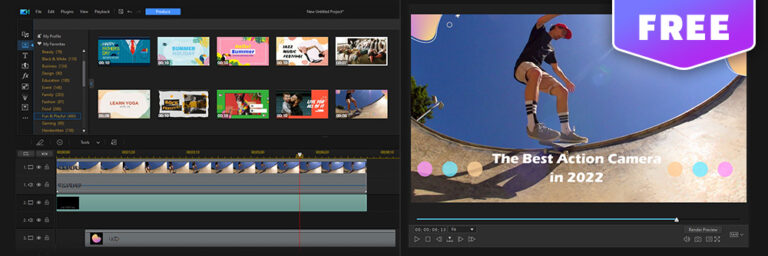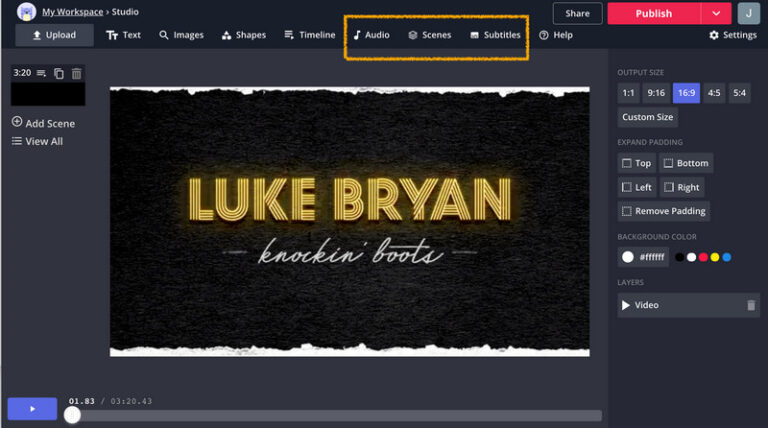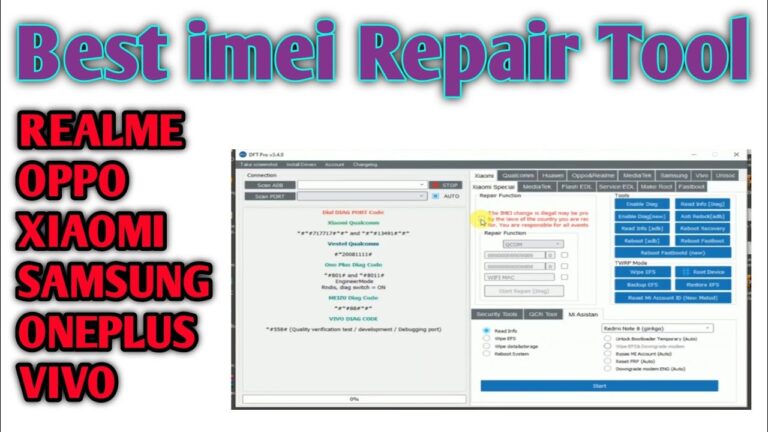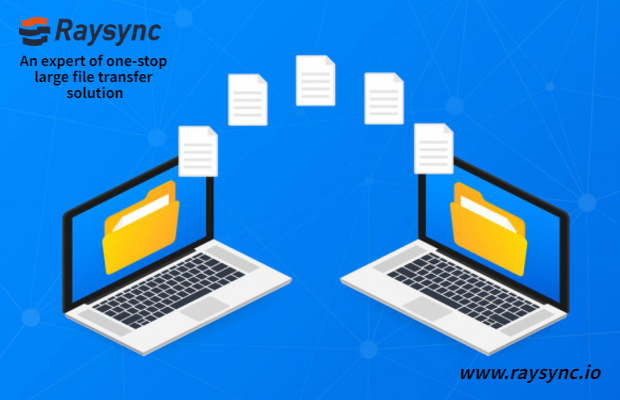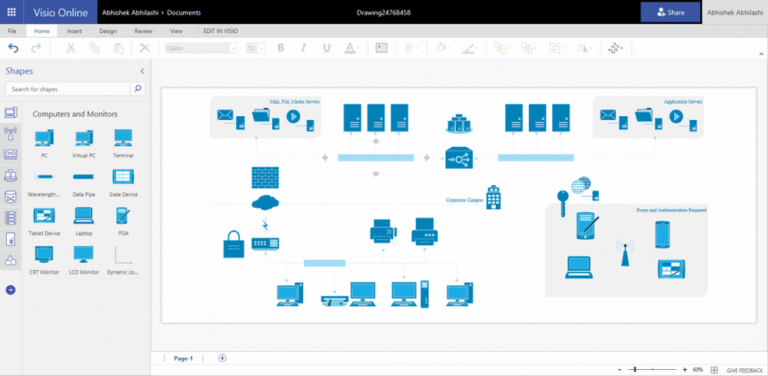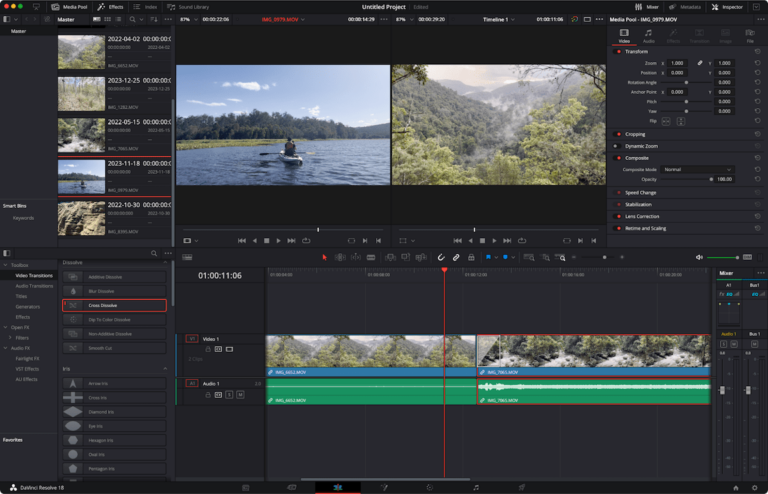The best video editing software for low-end PCs without watermarks includes OpenShot and Shotcut. Both are lightweight, free, and user-friendly.
OpenShot and Shotcut are ideal choices for video editing on low-end PCs. These programs offer robust editing features without demanding high system resources. OpenShot provides a straightforward interface, making it easy for beginners to start editing quickly. Shotcut, on the other hand, offers more advanced features while maintaining low resource usage.
Both software options do not impose watermarks, ensuring your final product looks professional. They support various formats and provide essential tools like trimming, cutting, and adding effects. These features make OpenShot and Shotcut the best options for those seeking quality video editing on budget-friendly hardware.
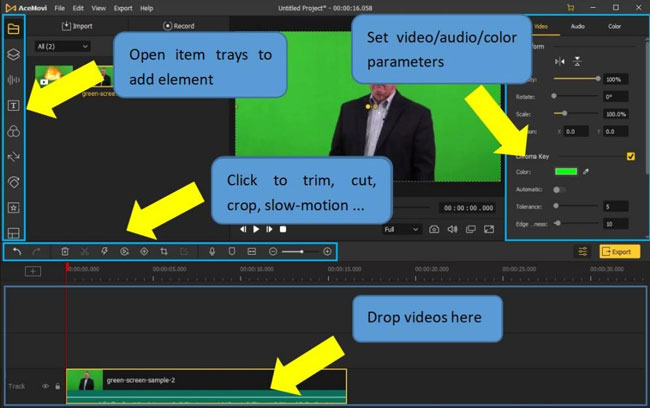
Credit: acemovi.tuneskit.com
Introduction To Video Editing On Low-end Pcs
Video editing on low-end PCs can seem challenging. Many believe you need high-end hardware. This is not always true. With the right software, even low-end PCs can handle video editing tasks efficiently. The key is choosing software that’s optimized for performance. This means it uses fewer resources and still delivers great results.
Challenges Of Editing With Limited Resources
Editing videos with limited resources involves several challenges. Low-end PCs usually have less RAM and weaker processors. This leads to slow rendering times and frequent crashes. Software can lag, making precise edits harder. Another issue is limited storage. High-quality videos take up a lot of space. This can quickly fill up your hard drive. All these factors combined make video editing on low-end PCs a daunting task.
| Challenges | Impact |
|---|---|
| Low RAM | Slow performance |
| Weak processor | Longer rendering times |
| Limited storage | Insufficient space for large files |
| Frequent crashes | Interrupted editing sessions |
Importance Of Watermark-free Software
Using software without watermarks is important. Watermarks can ruin the professional look of your videos. They distract viewers and reduce the quality of your content. Many free video editors come with watermarks. Finding watermark-free software ensures your videos look clean and professional. This makes your content more engaging and visually appealing.
Here are some benefits of using watermark-free software:
- No distractions for viewers
- Professional-looking videos
- Better viewer engagement
Choosing the right video editing software can make a big difference. Ensure you pick a tool that works well on low-end PCs. And always aim for those without watermarks.
Key Features To Look For In Low-resource Video Editors
Finding the best video editing software for a low-end PC can be challenging. You need a program that is efficient, lightweight, and watermark-free. Here are the key features to consider.
System Requirements And Compatibility
Your video editor must be compatible with your PC’s specifications. Check the system requirements before downloading any software. Look for editors that run smoothly on low-end hardware.
| Software | Minimum RAM | Supported OS |
|---|---|---|
| Software A | 2 GB | Windows, Mac |
| Software B | 1 GB | Windows |
| Software C | 1.5 GB | Windows, Linux |
Ensure the software supports your operating system. Check if it runs on Windows, Mac, or Linux. Always choose software that fits your PC’s capabilities.
User-friendly Interface
A user-friendly interface is crucial. It helps you navigate the software easily. Look for an editor with simple menus and clear icons.
- Drag-and-drop functionality
- Customizable workspace
- Easy-to-access tools
These features make editing faster and more efficient. A clutter-free interface saves time and reduces stress. Choose software with an intuitive design for better results.
Look for software that offers tutorials or guides. These resources help you learn the software quickly. A good interface makes a big difference in your editing experience.
Top Free Video Editing Software For Low-end Pcs
Finding the right video editing software for a low-end PC can be tough. The good news is, there are excellent options available that don’t leave watermarks. These software tools are free and run smoothly on computers with limited resources.
Shotcut: A Versatile Option
Shotcut is a great choice for low-end PCs. It’s free and open-source. Shotcut supports a wide range of formats and has a simple interface. This makes it easy for beginners to start editing videos.
Shotcut offers many features such as:
- Multi-format timeline
- Advanced audio filters
- Customizable interface
- Support for 4K resolution
Despite its powerful features, Shotcut runs smoothly on low-end PCs. This makes it an excellent choice for those with limited system resources.
Lightworks: Professional Features For Free
Lightworks is another top pick for free video editing. It offers professional features at no cost. Lightworks has been used to edit many Hollywood films.
Key features of Lightworks include:
- Real-time effects
- Advanced color correction
- Support for various formats
- Multicam editing
Lightworks is optimized for low-end PCs. This ensures smooth performance even on older machines. The free version includes many tools needed for high-quality video editing.
Both Shotcut and Lightworks are perfect for anyone looking to create amazing videos. They do not add watermarks and run well on low-end PCs.

Credit: m.youtube.com
Budget-friendly Video Editors With No Watermarks
Finding video editing software for low-end PCs without watermarks can be hard. Many free tools leave watermarks. But some budget-friendly editors don’t. These tools are perfect for beginners and pros alike. They offer great features and smooth performance. Let’s explore the best options.
Vsdc Free Video Editor: Robust And Affordable
VSDC Free Video Editor is a top choice. It runs well on low-end PCs. VSDC offers many features and no watermarks. This makes it popular among users. You can edit videos in various formats. Create stunning effects with ease.
- Supports many file formats
- Offers video stabilization
- Includes color correction tools
- Provides a non-linear editing interface
Its interface is user-friendly. You can learn it quickly. VSDC also has a Pro version. But the free version is enough for most needs. It is the best free video editor for low-end PCs.
Imovie For Windows Alternatives
Apple’s iMovie is popular, but not available for Windows. Luckily, there are great alternatives. These tools offer similar features without watermarks.
| Software | Features |
|---|---|
| Shotcut | Open-source, multi-format, easy to use |
| OpenShot | Simple interface, many effects, cross-platform |
Shotcut is an open-source editor. It supports many formats and runs on low-end PCs. Its interface is intuitive. You can start editing right away.
OpenShot is another excellent choice. It is simple and offers many effects. OpenShot works on Windows, Mac, and Linux. This makes it versatile and user-friendly.
Both Shotcut and OpenShot are free and watermark-free. They offer great features and are easy to use. These tools are perfect alternatives for iMovie on Windows.
Mobile To Pc Editing Workflow
Editing videos on a low-end PC can be challenging. Mobile devices often offer a more flexible editing environment. This is especially true for quick edits and on-the-go projects. Transferring your mobile edits to your PC can enhance your workflow. It allows you to take advantage of more powerful desktop editing tools without the watermark.
Transferring Mobile Edits To Pc
Transferring your edits from mobile to PC is simple. Use cloud storage like Google Drive or Dropbox. You can also use a USB cable for direct transfer. Here’s a quick guide:
- Save your edited video on your mobile device.
- Upload the video to your preferred cloud storage.
- Download the video from the cloud to your PC.
- Alternatively, connect your mobile device to your PC using a USB cable.
- Transfer the video file directly to your PC.
Optimizing Mobile Footage For Desktop Editing
Optimize your mobile footage to ensure smooth desktop editing. Follow these tips:
- Use the highest resolution available on your mobile device.
- Choose a common file format like MP4 for easy compatibility.
- Ensure your mobile device has enough storage before shooting.
- Edit basic elements on your mobile to save processing power on your PC.
Here’s a table summarizing the optimization tips:
| Tip | Details |
|---|---|
| High Resolution | Use the best resolution your device offers. |
| Common File Format | MP4 is widely compatible. |
| Check Storage | Ensure enough space on your device. |
| Basic Edits | Edit simple elements on mobile first. |
By following these tips, you can ensure a seamless workflow. Move from mobile editing to PC editing effortlessly and without watermarks. This workflow makes the most of both mobile and desktop capabilities.
Optimization Tips For Smooth Editing
Editing videos on a low-end PC can be challenging. Smooth editing without watermark software requires proper optimization. Follow these tips to enhance your video editing experience.
Pc Performance Tweaks
Boosting your PC’s performance is essential for smooth video editing. Here are some tips to get the most out of your low-end PC:
- Update your drivers: Ensure all hardware drivers are up-to-date.
- Disable background apps: Close unnecessary apps running in the background.
- Increase virtual memory: Adjust your system’s virtual memory settings.
- Clean up disk space: Remove junk files and defragment your hard drive.
Managing Resources Effectively
Efficient resource management is crucial for video editing on a low-end PC. Follow these steps to ensure your system runs smoothly:
- Allocate more RAM: Close unused applications to free up RAM.
- Use proxy files: Edit with lower-resolution proxy files and replace them with high-resolution files during export.
- Adjust preview settings: Lower the preview quality in your video editing software.
- Optimize software settings: Customize settings to reduce the load on your CPU and GPU.
By following these tips, you can achieve a smoother editing experience. Enjoy creating videos without watermarks on your low-end PC.
Leveraging Cloud-based Video Editing Platforms
Cloud-based video editing platforms are a game-changer for low-end PCs. These tools let you edit videos without using much computer power. They run on powerful servers online, so your PC doesn’t slow down. You can work on your projects from any device with an internet connection. Many of these platforms also offer free versions without watermarks, making them ideal for budget-conscious creators.
Advantages Of Cloud Editing
- Cost-Effective: Many cloud editors offer free plans.
- No Watermarks: Some platforms provide watermark-free exports.
- Low Hardware Requirements: Your PC doesn’t need high specs.
- Accessibility: Edit from any device with internet.
- Collaboration: Work with teams in real-time.
Popular Cloud Video Editors
| Platform | Key Features |
|---|---|
| Clipchamp |
|
| WeVideo |
|
| Kapwing |
|

Credit: www.youtube.com
Creative Techniques For Impactful Editing On Low-end Pcs
Editing videos on a low-end PC can be challenging. Yet, with some creative techniques, you can still produce impressive results. This guide covers effective methods for impactful video editing using basic tools. Discover how simple edits can enhance storytelling, even on a low-end machine.
Making The Most Of Basic Tools
Basic tools can seem limiting. But with the right approach, you can maximize their potential. Below are some ways to use basic tools effectively:
- Trim and Cut: Focus on removing unwanted sections to keep your video concise.
- Add Simple Transitions: Use basic transitions like cuts and fades to maintain flow.
- Adjust Brightness and Contrast: Simple adjustments can make a big difference in visual appeal.
- Utilize Text Overlays: Add text to emphasize important points or introduce segments.
- Use Free Music: Enhance your video with royalty-free music to add emotional depth.
Storytelling With Simple Edits
Effective storytelling doesn’t require advanced software. Here are some simple editing techniques to tell a compelling story:
- Plan Your Shots: Before editing, plan the sequence of your shots to ensure a coherent story.
- Use Close-ups: Close-up shots can highlight emotions and details, enhancing the narrative.
- Sequence Your Clips: Arrange clips in a logical order to create a smooth storyline.
- Add Voiceovers: A clear voiceover can provide context and engage viewers more effectively.
- Keep It Simple: Simple, clean edits often make the most impact without overwhelming the viewer.
Even with limited resources, these techniques can make your videos stand out. Focus on simplicity and clarity to deliver a powerful message.
Conclusion: Choosing The Right Tool For Your Needs
Finding the best video editing software for a low-end PC can be tough. You need a tool that balances performance and features. It should also help you improve your editing skills over time.
Balancing Performance And Features
Low-end PCs have limited resources. Choose software that runs smoothly on your system. Look for tools that use less RAM and CPU power. This ensures your PC doesn’t lag or crash.
- OpenShot: Lightweight, user-friendly interface, and versatile features.
- Shotcut: Free, open-source, and supports many formats.
- VSDC Free Video Editor: Non-linear, with advanced features and low system requirements.
Future-proofing Your Video Editing Skills
Choose software that helps you learn and grow. Look for tools with tutorials and a strong user community. These resources can teach you new editing techniques.
- Ensure your software supports popular video formats.
- Look for tools with regular updates and new features.
- Check if it has an intuitive interface for easy learning.
Here is a table summarizing the key points:
| Software | Key Features | System Requirements |
|---|---|---|
| OpenShot | Lightweight, user-friendly, versatile | Low |
| Shotcut | Free, open-source, supports many formats | Moderate |
| VSDC Free Video Editor | Non-linear, advanced features, low requirements | Low |
Selecting the right video editing software can make a big difference. It should match your PC’s capabilities and help you grow your skills.
Frequently Asked Questions
Which Is The Best Video Editor For A Low-end Pc?
Shotcut is the best video editor for a low-end PC. It’s free, open-source, and lightweight.
What Is The Best Video Editor Without A Watermark?
The best video editor without a watermark is DaVinci Resolve. It offers professional features and is free to use.
Is Davinci Resolve Good For A Low-end Pc?
DaVinci Resolve can be challenging for low-end PCs due to its high system requirements. Consider simpler video editing software.
Is Clipchamp Free Without A Watermark?
Yes, Clipchamp offers a free plan without a watermark. Some premium features may require a paid subscription.
Conclusion
Choosing the right video editing software for a low-end PC is essential. The options listed are powerful and watermark-free. They ensure smooth performance and high-quality results. Give them a try and elevate your video editing experience. Happy editing!