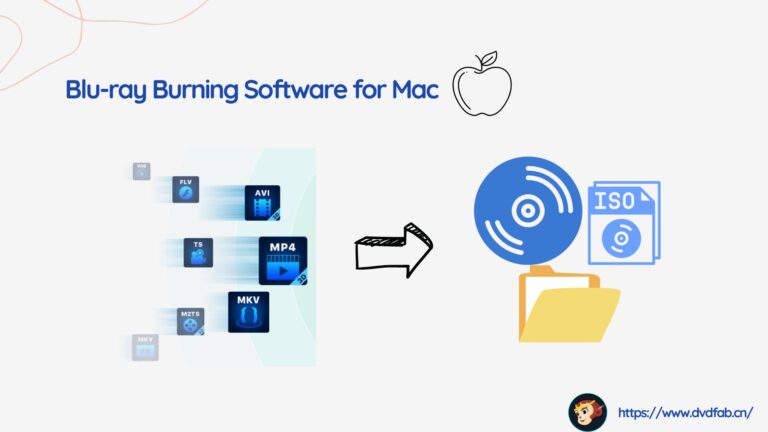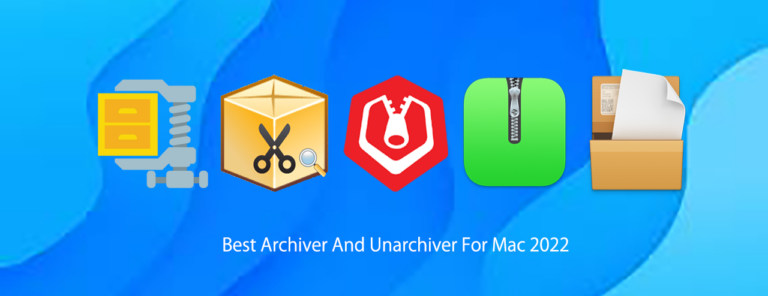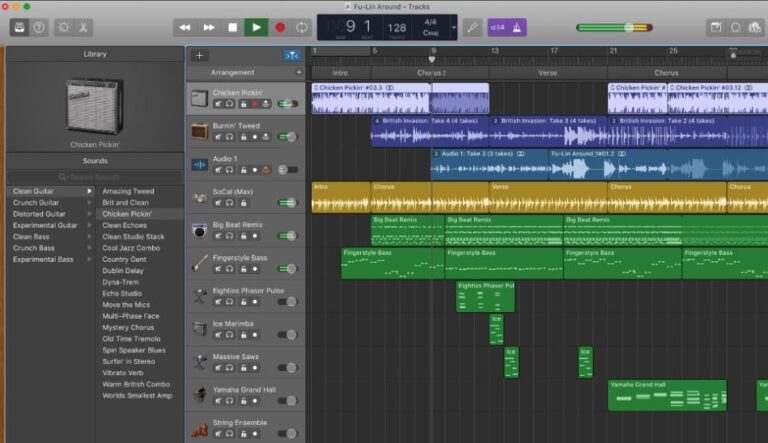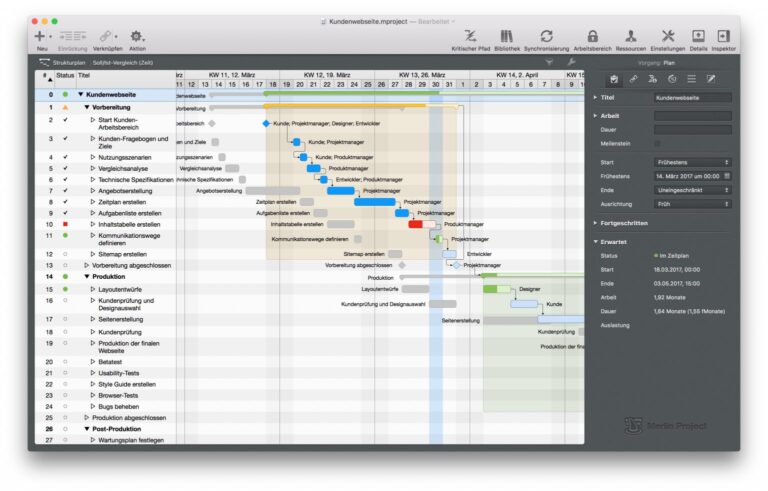The best utility software for Mac includes CleanMyMac X, Alfred, and Bartender. These tools boost performance, efficiency, and organization.
Mac users often seek utility software to enhance their experience. CleanMyMac X cleans junk files and optimizes performance. Alfred increases productivity with custom workflows and quick searches. Bartender organizes menu bar icons for a clutter-free interface. These tools offer powerful features that streamline tasks and improve overall efficiency.
They cater to various needs, from system maintenance to enhanced user interaction. By integrating these utility tools, Mac users can enjoy a more responsive, organized, and efficient computing environment. Investing in quality utility software is essential for maximizing your Mac’s potential.
Introduction To Productivity Software For Mac
Mac computers are known for their sleek design and powerful performance. But to truly unlock their potential, users need the right productivity software. These tools help streamline tasks and boost efficiency. This blog post explores the best utility software for Mac. Let’s dive into why Mac users need these tools and the types of productivity software available.
Why Mac Users Need Utility Software
Utility software is essential for Mac users. It helps improve performance and enhance user experience. Here are some key reasons:
- System Optimization: Keeps your Mac running smoothly.
- File Management: Organizes and manages files efficiently.
- Security: Protects against malware and data breaches.
- Backup Solutions: Ensures data safety and recovery.
Without these tools, managing tasks and maintaining performance can be challenging. They save time and effort, making your Mac experience seamless.
Types Of Productivity Tools
There are various types of productivity tools available for Mac. Each serves a different purpose. Here’s a breakdown of some popular categories:
| Category | Purpose |
|---|---|
| Task Management | Helps organize and prioritize tasks. |
| Note-Taking | Allows for quick and easy note creation. |
| Time Tracking | Monitors time spent on tasks. |
| File Compression | Reduces file sizes for easy sharing. |
These tools cater to different needs. They help users stay organized and productive.
Task Management software is a must-have. It helps you keep track of your to-do lists. Popular options include Things and Todoist.
Note-Taking tools are essential for jotting down ideas. Evernote and Apple Notes are great choices.
Time Tracking apps help monitor how you spend your time. Toggl and RescueTime are user favorites.
File Compression software is useful for reducing file sizes. This makes sharing easier. WinZip and The Unarchiver are reliable options.

Top Utility Apps For Enhanced Performance
Macs are known for their performance. Yet, they can slow down over time. Utility apps can help keep your Mac running smoothly. These apps clean, optimize, and protect your data.
Cleaning And Optimization Tools
Cleaning and optimization tools remove junk files. These tools free up space and enhance speed.
- CleanMyMac X: This app cleans system junk and speeds up your Mac. It also protects your Mac from malware.
- DaisyDisk: This tool helps you visualize disk usage. It shows large files and lets you delete them easily.
- OnyX: This multifunction tool verifies system files. It performs various maintenance tasks and optimizes your Mac.
Data Backup And Recovery Solutions
Data backup and recovery solutions are vital. They ensure your data is safe and recoverable.
- Time Machine: This built-in tool backs up your files automatically. You can restore files with ease.
- Carbon Copy Cloner: This app creates bootable backups. It provides powerful cloning features.
- Disk Drill: This recovery tool retrieves lost files. It supports various file systems and devices.
| App | Function | Key Feature |
|---|---|---|
| CleanMyMac X | Cleaning | Malware Protection |
| DaisyDisk | Optimization | Disk Visualization |
| OnyX | Optimization | System Verification |
| Time Machine | Backup | Automatic Backup |
| Carbon Copy Cloner | Backup | Bootable Backup |
| Disk Drill | Recovery | File Recovery |
Streamlining Workflow With Automation Tools
Automation tools can transform how you work on your Mac. They help reduce manual effort, save time, and boost productivity. In this section, we will explore how these tools can streamline your workflow.
Automating Repetitive Tasks
Repetitive tasks can drain your energy and time. Automation tools can handle these tasks for you. Here are some great tools:
- Keyboard Maestro: This tool automates almost anything you can think of. From opening apps to typing text, it can do it all.
- Hazel: Organize your files automatically. Hazel can move, delete, or rename files based on rules you set.
- Alfred: A powerful search tool that also handles quick calculations and launches apps.
| Tool | Primary Function |
|---|---|
| Keyboard Maestro | Automates tasks |
| Hazel | File organization |
| Alfred | Search and launch |
Using these tools can help you focus on more important work.
Custom Workflows For Efficiency
Custom workflows can make you more efficient. You can create workflows for specific tasks. Here are some ways to do it:
- Automator: Apple’s built-in tool for creating custom workflows. You can automate tasks like resizing images or renaming files.
- BetterTouchTool: Customize your trackpad and mouse gestures. This tool can create shortcuts for complex tasks.
- Shortcuts: Another Apple tool that lets you create multi-step processes. You can link actions from different apps together.
These tools allow you to tailor your workflow to your needs. You can save hours by automating complex processes.
Boosting Internet Speed And Security
In today’s digital world, a fast and secure internet connection is essential. For Mac users, several utility software options can help enhance both speed and security. Below, we explore two key areas: VPN and Security Applications, and Managing Network Preferences.
Vpn And Security Applications
Using a VPN can drastically improve your online security. It encrypts your internet connection, making it hard for hackers to intercept data. Some of the best VPN options for Mac include:
- ExpressVPN – Fast and reliable with excellent security features.
- NordVPN – Known for its strong encryption and vast server network.
- CyberGhost – User-friendly with robust privacy protections.
Besides VPNs, security applications like antivirus software are crucial. They protect your Mac from malware and phishing attacks. Recommended security applications include:
- Bitdefender – Offers real-time protection and frequent updates.
- Norton – Comprehensive security suite with various features.
- Intego – Designed specifically for Mac, ensuring optimal performance.
Managing Network Preferences
Optimizing your network settings can significantly boost internet speed. Here are some steps you can take:
- Open System Preferences and go to Network.
- Select your active network and click on Advanced.
- Under the TCP/IP tab, ensure settings are configured correctly.
- In the DNS tab, add reliable DNS servers like Google DNS (8.8.8.8) or Cloudflare (1.1.1.1).
- Go to the Proxies tab and configure as needed, often disabling unused proxies.
Another useful tool is the Activity Monitor. It helps identify apps consuming excessive bandwidth. Follow these steps:
- Open Activity Monitor from the Utilities folder.
- Go to the Network tab to see data usage.
- Close or limit apps that use too much bandwidth.
By adjusting these settings, you can enjoy a faster and more secure internet experience on your Mac.
Organizing Files And Folders
Keeping your Mac organized can improve your workflow and productivity. Organizing files and folders is crucial for a clutter-free workspace. Here are some top utility software options for managing your files and folders efficiently.
File Management Software
File management software helps you sort, locate, and manage your files easily. Some of the best options available for Mac include:
- Finder: This is the default file manager on Mac. It allows you to navigate files and folders, search for items, and organize your data.
- Path Finder: This advanced file manager offers dual-pane browsing, batch file renaming, and folder syncing.
- Commander One: A dual-pane file manager that supports FTP, SFTP, and cloud storage integration.
Using these tools, you can streamline your file organization process.
Cloud Storage Options
Cloud storage solutions provide a safe and accessible way to store your files. They also offer seamless integration with your Mac. Here are some popular options:
- iCloud Drive: Apple’s cloud storage service integrates perfectly with Mac. It offers 5GB of free storage and syncs across all Apple devices.
- Google Drive: Google Drive provides 15GB of free storage. It comes with powerful collaboration features and integrates well with other Google services.
- Dropbox: Known for its simplicity and reliability, Dropbox offers 2GB of free storage. It features easy sharing and file recovery options.
These cloud storage options ensure your files are accessible from anywhere.

Enhancing Creativity And Design
Unlock your creative potential with the best utility software for Mac. Whether you are a graphic designer, video editor, or music producer, there are tools designed to enhance your work. Below, we explore some top choices.
Graphic Design Tools
Graphic design software can transform your ideas into stunning visuals. The right tools help you create logos, posters, and digital art with ease. Here are some top graphic design tools for Mac:
- Adobe Photoshop: Industry-standard software for photo editing and graphic design.
- Affinity Designer: A vector graphic design tool with advanced features.
- Sketch: Ideal for UI and UX design, with a focus on web and mobile interfaces.
- CorelDRAW: A versatile design suite with powerful vector illustration tools.
| Tool | Key Features |
|---|---|
| Adobe Photoshop | Photo editing, graphic design, digital painting |
| Affinity Designer | Vector illustration, real-time performance, advanced typography |
| Sketch | UI/UX design, prototyping, collaboration tools |
| CorelDRAW | Vector illustration, layout, photo editing |
Video And Audio Editing Software
Creating captivating videos and audio tracks requires robust software. Mac offers several excellent options for video and audio editing:
- Final Cut Pro: Professional video editing software with advanced features.
- Adobe Premiere Pro: Industry-standard video editing tool with a wide range of plugins.
- Logic Pro: Powerful audio editing and music production software.
- GarageBand: User-friendly music creation software ideal for beginners.
| Software | Best For |
|---|---|
| Final Cut Pro | Professional video editing, 4K and 8K video support |
| Adobe Premiere Pro | Advanced video editing, comprehensive plugin support |
| Logic Pro | Audio editing, music production, mixing and mastering |
| GarageBand | Music creation, user-friendly interface, free with Mac |
Time Management And Scheduling
Managing time effectively is crucial for productivity. Mac users have a variety of utility software options. These tools help in scheduling tasks and focusing on work. Let’s dive into some of the best options.
Calendar And Scheduling Apps
Calendar and scheduling apps help organize your day. They ensure you never miss an appointment. Here are some top choices:
- Fantastical: Fantastical is known for its user-friendly interface. It integrates with your existing calendar apps.
- BusyCal: BusyCal offers customizable views. It supports natural language input.
- Calendar 366: Calendar 366 provides powerful features. It includes reminders and events.
These apps sync across your devices. This ensures you stay on track wherever you are.
Focus And Pomodoro Timers
Focus and Pomodoro timers help improve concentration. They break work into manageable intervals. Here are some recommended tools:
- Be Focused: Be Focused offers a simple Pomodoro timer. It helps you manage your work intervals and breaks.
- Tomato One: Tomato One is a lightweight app. It provides a clean interface for tracking work sessions.
- Focus Booster: Focus Booster is ideal for freelancers. It includes time-tracking features.
Using these timers can boost your productivity. They ensure you stay focused on your tasks.
| App Name | Key Features | Platform |
|---|---|---|
| Fantastical | Easy integration, user-friendly | iOS, macOS |
| BusyCal | Customizable views, natural language | iOS, macOS |
| Calendar 366 | Reminders, events | iOS, macOS |
| Be Focused | Pomodoro timer, work intervals | iOS, macOS |
| Tomato One | Lightweight, clean interface | macOS |
| Focus Booster | Time tracking, ideal for freelancers | iOS, macOS |
Must-have Mac Keyboard Shortcuts For Productivity
Boosting productivity on a Mac often involves knowing the right keyboard shortcuts. These shortcuts save time and make tasks more efficient. Here are must-have Mac keyboard shortcuts for productivity.
Navigating Faster With Keyboard Shortcuts
Keyboard shortcuts can make navigating your Mac much faster. Here are some essential shortcuts:
- Command (⌘) + Spacebar: Open Spotlight Search instantly.
- Command (⌘) + Tab: Switch between open apps quickly.
- Command (⌘) + N: Open a new window in most apps.
- Command (⌘) + W: Close the current window.
- Command (⌘) + Shift + 4: Take a screenshot of a selected area.
These shortcuts will help you work faster and more efficiently.
Customizing Shortcuts For Apps
Customizing keyboard shortcuts for specific apps can enhance productivity. Here’s how to do it:
- Open System Preferences from the Apple menu.
- Click on Keyboard and then Shortcuts.
- Select App Shortcuts from the left-hand menu.
- Click the + button to add a new shortcut.
- Select the app you want to customize.
- Enter the menu command and your desired shortcut.
- Click Add to save the new shortcut.
Custom shortcuts allow you to tailor your workflow to your needs.

Frequently Asked Questions
What Utilities Should I Have For Mac?
Essential Mac utilities include CleanMyMac X, Alfred, Magnet, 1Password, and Dropbox. These tools boost performance, organization, and security.
Which Program Should You Use To Access Utilities In Macos?
Use the Finder to access Utilities in macOS. Open Finder, select “Applications,” then click “Utilities. “
What Is The Utility Tool On Mac?
The utility tool on Mac is called “Disk Utility. ” It manages disks, partitions, and performs disk repairs.
What Software To Use On Mac?
Use software like Final Cut Pro for video editing, Logic Pro for music production, and Microsoft Office for productivity. For graphic design, use Adobe Creative Cloud. For coding, Xcode is recommended.
Conclusion
Choosing the best utility software for Mac can optimize your system’s performance. The right tools enhance productivity and security. Evaluate your needs and select the software that fits best. With the right utilities, your Mac experience will be smooth and efficient.
Enjoy a faster, more reliable Mac today!