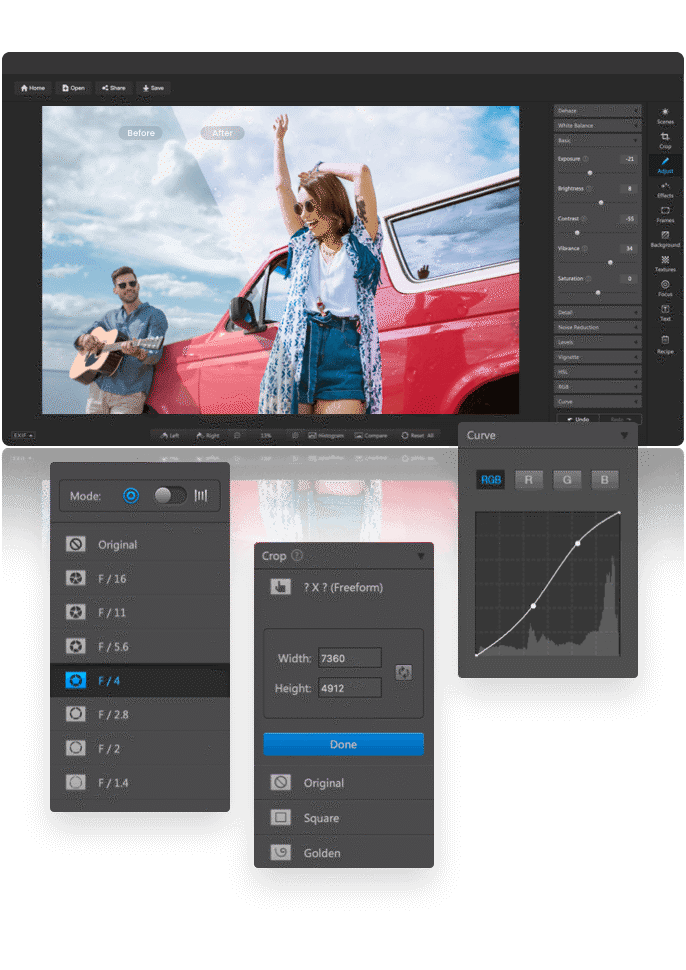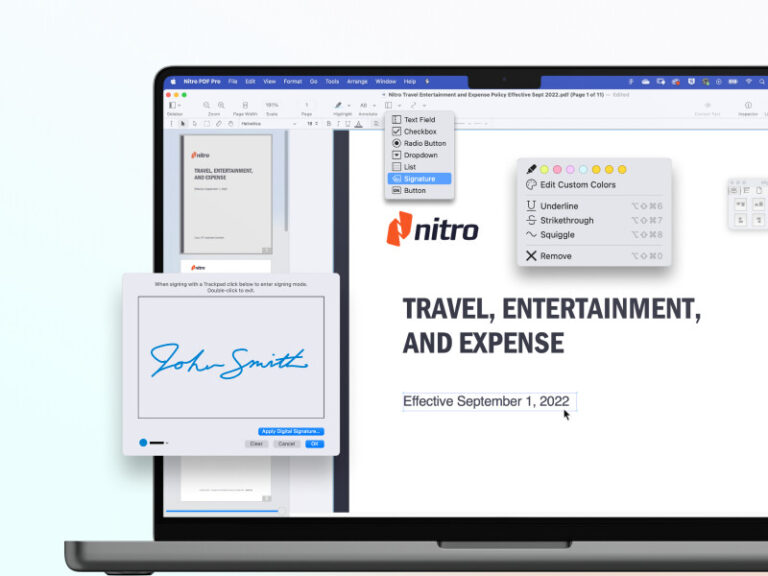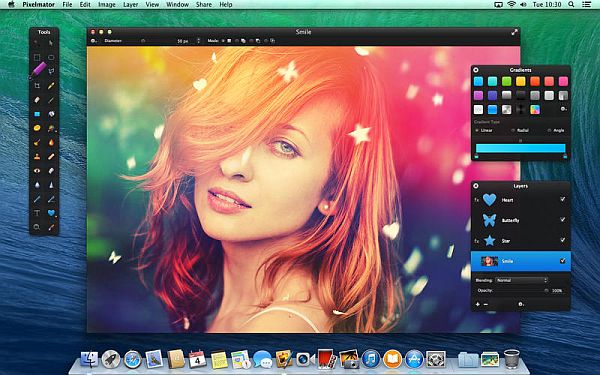The best unzip software for Mac is The Unarchiver. It’s free, easy to use, and supports many file formats.
Mac users often need reliable software to unzip files efficiently. The Unarchiver is a standout choice for this purpose. It offers a straightforward interface and handles various file types, including ZIP, RAR, and 7z. This makes it versatile and convenient for everyday use.
Additionally, its integration with macOS ensures seamless performance. The software is also regularly updated, ensuring compatibility with the latest macOS versions. Users appreciate its reliability and ease of use. Whether for personal or professional use, The Unarchiver meets the needs of most Mac users looking for efficient file extraction.

Introduction To Unzip Software For Mac
Unzipping files on a Mac is essential. It saves storage space and makes file sharing easier. Unzip software helps you extract compressed files. This guide explores the best unzip software for Mac. We will look at why zipping and unzipping matter, and what criteria to consider.
Why Zipping And Unzipping Files Matters
Zipping files compresses them. This saves storage space. It also makes file transfers quicker. Unzipping files brings them back to their original size. This is important for accessing the content. Both zipping and unzipping are crucial for file management.
Criteria For Selecting Unzip Software
Choosing the best unzip software involves several factors. Here are some key points:
- Ease of Use: The software should be user-friendly.
- Speed: It should unzip files quickly.
- Compatibility: It should support various file formats.
- Security: It should protect your files.
| Criteria | Description |
|---|---|
| Ease of Use | User-friendly interface |
| Speed | Fast unzipping process |
| Compatibility | Supports multiple file formats |
| Security | Protects files during the process |
The Unarchiver: A User-friendly Choice
The Unarchiver is a popular unzip software for Mac. It’s known for its simplicity and efficiency. Many users prefer it for its wide range of features and easy-to-use interface.
Key Features And Benefits
The Unarchiver boasts several key features that make it stand out:
- Easy to Use: The interface is clean and straightforward.
- Fast Performance: It unzips files quickly and efficiently.
- Free to Use: The software is completely free, with no hidden costs.
- Automatic File Association: It can automatically associate with archive files.
Supported File Formats
The Unarchiver supports a wide range of file formats:
| File Type | Extension |
|---|---|
| ZIP | .zip |
| RAR | .rar |
| 7-Zip | .7z |
| Tar | .tar |
| Gzip | .gz |
| Bzip2 | .bz2 |
Other supported formats include LHA, StuffIt, and many more. This makes The Unarchiver a versatile tool for any Mac user.
Winzip For Mac: The Veteran Software
WinZip for Mac stands as a veteran in file compression. It is a trusted name in the software world. This tool is popular among Mac users for its reliable features and ease of use. Whether you need to unzip files or create compressed folders, WinZip offers a comprehensive solution.
Integration With Macos
WinZip integrates seamlessly with macOS. It works smoothly with Finder. This integration allows you to compress and decompress files with a right-click. You can drag and drop files into WinZip effortlessly. The software also supports Apple’s latest security features. This keeps your files safe and secure.
Advanced Compression Settings
WinZip offers advanced compression settings. These settings help you save space and manage large files. You can choose different compression levels. The higher the compression, the smaller the file size. Here is a quick overview:
| Compression Level | File Size | Speed |
|---|---|---|
| Standard | Medium | Fast |
| High | Small | Moderate |
| Maximum | Smallest | Slow |
WinZip also supports various file formats. These include ZIP, RAR, and 7Z files. You can also encrypt your compressed files. This ensures your data stays private.
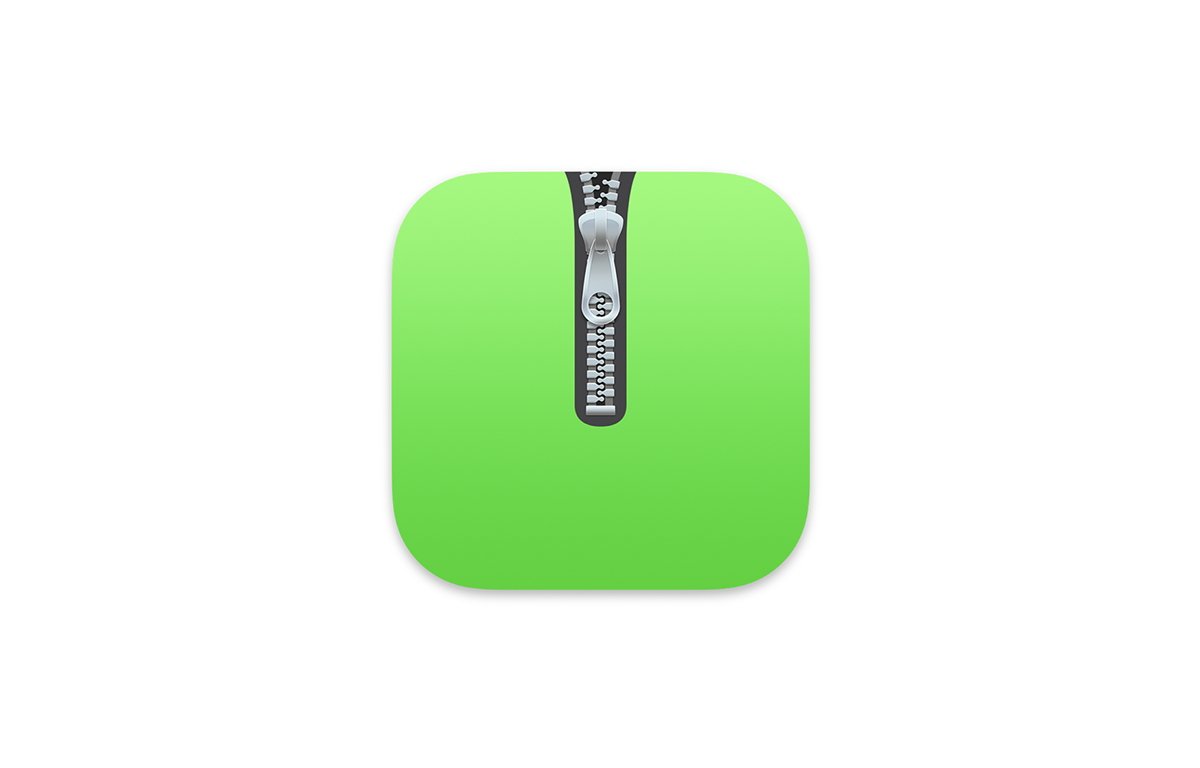
Keka: The Power User’s Companion
Keka stands out as the best unzip software for Mac users who demand more. This powerful tool offers a range of features that cater to advanced users. Let’s explore why Keka is the perfect companion for power users.
Customization Options
Keka provides extensive customization options to tailor your file compression and extraction needs. You can select the compression format, such as ZIP, 7Z, TAR, GZIP, and more. This flexibility ensures you always have the right tool for the job.
- Custom compression levels
- Password protection
- Splitting archives into multiple volumes
These features make Keka a versatile tool for managing your archives.
Performance And Speed
Keka is known for its performance and speed. It efficiently handles large files without lag. You will notice the speed when compressing and extracting files. Keka uses the full potential of your Mac’s hardware.
| Feature | Performance |
|---|---|
| File Compression | Fast and efficient |
| File Extraction | Quick and reliable |
With Keka, you save time and boost productivity. This makes it ideal for power users.
Stuffit Expander: Legacy Meets Modernity
StuffIt Expander has a rich history in the world of file compression. This software has evolved with time, adapting to modern needs. It remains a favorite for many Mac users.
Ease Of Use And Reliability
One of the best features of StuffIt Expander is its ease of use. The interface is straightforward and user-friendly. Just drag and drop your files, and it handles the rest.
StuffIt Expander is also highly reliable. It seldom crashes and handles large files efficiently. This reliability makes it a go-to choice for many users.
Cross-platform Compatibility
StuffIt Expander is not limited to Mac only. It also works well on Windows. This cross-platform compatibility is a significant advantage.
Here’s a quick look at its compatibility:
| Platform | Compatibility |
|---|---|
| Mac | High |
| Windows | High |
With StuffIt Expander, you can unzip files on different operating systems. This flexibility is crucial for users who switch between platforms.
Betterzip: A Versatile Tool
BetterZip is one of the best unzip software for Mac. It offers a range of features for file archiving and management. This tool is versatile and user-friendly. Whether you need to compress, extract, or encrypt files, BetterZip has you covered.
Archiving And Encryption Features
BetterZip provides robust archiving and encryption features. You can create archives in many formats like ZIP, TAR, and 7-Zip. This tool also supports password protection. Encrypt your files using strong AES-256 encryption.
With BetterZip, you can split large archives into smaller parts. This makes it easier to share large files. The software also lets you add comments to your archives. Easily search through your archives using these comments.
Preview Files Without Extraction
One of the standout features of BetterZip is the ability to preview files without extraction. This saves time and space on your Mac. You can view the contents of an archive before deciding to extract it.
The preview feature supports many file types. View images, documents, and even videos directly within BetterZip. This makes it easier to find the files you need without extracting everything.
BetterZip also integrates well with Finder. Right-click on any archive file to quickly preview its contents. This seamless integration enhances your productivity.
Comparative Analysis Of Top Unzip Software
Choosing the best unzip software for your Mac can be challenging. There are many options with unique features. This section will help you make an informed choice. We will compare the top unzip software based on interface, usability, and pricing.
Interface And Usability
Let’s look at the interface and usability of the leading unzip software for Mac.
| Software | Interface | Usability |
|---|---|---|
| WinZip | Modern, clean design | Easy to navigate, user-friendly |
| The Unarchiver | Simple, minimalistic | Intuitive, straightforward |
| Keka | Elegant, neat layout | Drag-and-drop feature, very convenient |
WinZip offers a modern, clean design. The Unarchiver is simple and minimalistic. Keka has an elegant and neat layout. All these options are user-friendly and easy to navigate.
Pricing And Value For Money
Next, we will compare the pricing and value for money.
- WinZip: $29.95 for a single license
- The Unarchiver: Free
- Keka: $2.99 from the App Store
WinZip is the most expensive at $29.95. The Unarchiver is free, offering great value. Keka is affordable at $2.99 and offers excellent features.
Choosing the best unzip software depends on your needs and budget. Whether you prefer a free option or a paid one, you will find a suitable solution in this comparison.
Additional Tips For Managing Zip Files On Mac
Managing zip files on a Mac can be tricky for new users. Here are some additional tips to make the process easier and more efficient. Utilize shortcuts, terminal commands, and troubleshooting techniques to enhance your experience.
Shortcuts And Terminal Commands
Shortcuts save time and make tasks easier. Use these commands:
- Command + Space: Open Spotlight Search.
- Command + Option + L: Open Downloads Folder.
Terminal commands offer more control over zip files. Try these:
zip -r archive_name.zip folder_nameThis command creates a zip file named archive_name.zip from folder_name.
unzip archive_name.zipThis command extracts the contents of archive_name.zip.
Troubleshooting Common Issues
Sometimes zip files can cause problems. Here are common issues and solutions:
| Issue | Solution |
|---|---|
| Corrupt File | Try re-downloading the file. |
| Unsupported Format | Use a different unzip tool. |
| Password-Protected Files | Enter the correct password. |
If an issue persists, consider using a different unzip software. Some software may handle files better.
Conclusion: Choosing The Right Unzip Software
Finding the best unzip software for Mac can be tricky. There are many options available, each with unique features. This section will help you decide which one suits your needs best.
Final Thoughts On The Top Picks
Here are some of the top unzip software options for Mac:
| Software | Features | Price |
|---|---|---|
| The Unarchiver | Free, easy to use, supports many file types | Free |
| WinZip | Advanced features, cloud integration, user-friendly | Paid |
| Keka | Customizable, supports many formats, affordable | Paid |
| BetterZip | High security, fast, easy to use | Paid |
How To Make The Best Choice For Your Needs
To choose the best unzip software, consider these factors:
- File Types: Ensure the software supports your file types.
- Price: Decide if you need a free or paid version.
- Ease of Use: Pick software that is easy for you to use.
- Additional Features: Look for extra features you might need.
Think about what you value most in software. If you need basic features, a free option like The Unarchiver might be best. For advanced features, consider WinZip or BetterZip.

Frequently Asked Questions
What Is The Best Free Unzip Software For Mac?
The best free unzip software for Mac is The Unarchiver. It supports various file formats and integrates with Finder.
Does Mac Have A Built In Unzip Program?
Yes, Mac has a built-in unzip program. Use Finder to open and extract ZIP files easily.
What Is The Zip Extraction Tool For Mac?
The zip extraction tool for Mac is Archive Utility. It comes pre-installed and supports various compressed file formats.
What Is The Best App To Unzip Rar Files On Mac?
The best app to unzip RAR files on Mac is The Unarchiver. It’s free, easy to use, and supports various formats.
Conclusion
Choosing the right unzip software for your Mac is essential. The options listed offer excellent features and user-friendly interfaces. With these tools, managing compressed files becomes effortless. Explore the best software and enhance your productivity. Enjoy seamless file extraction and organization on your Mac today.