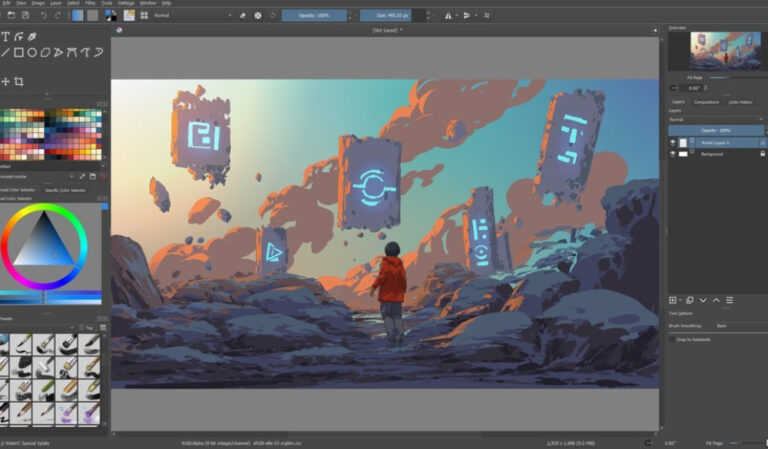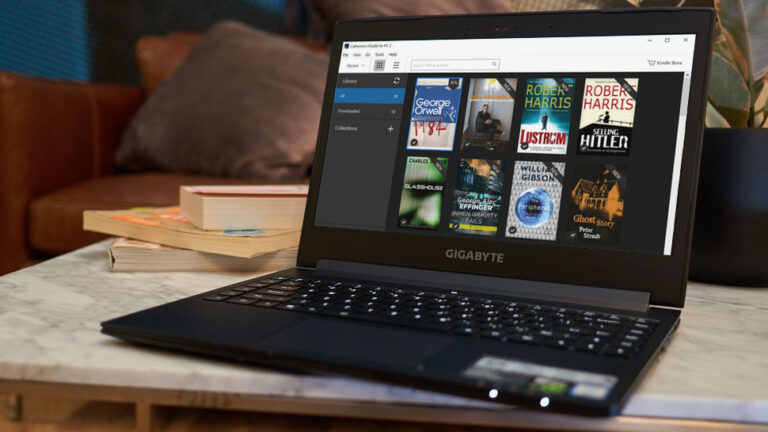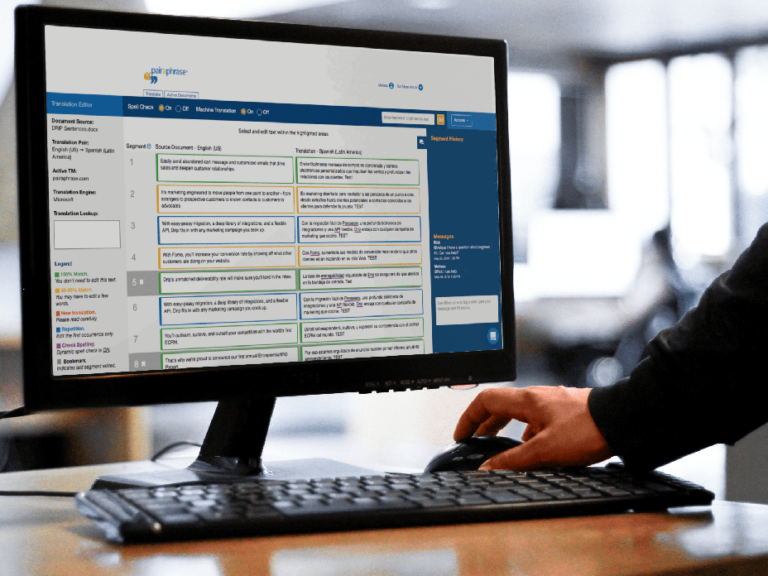The best screen recorder software for PC without watermark includes OBS Studio, ShareX, and FlashBack Express. These tools offer high-quality recording features for free.
OBS Studio is a powerful and open-source software ideal for both beginners and professionals. ShareX is another free option that provides a wide range of screen recording and sharing features, making it highly versatile. FlashBack Express offers a user-friendly interface with robust recording capabilities.
Each of these tools allows users to capture screen activity without the annoyance of watermarks, ensuring a clean and professional output. Whether for gaming, tutorials, or presentations, these screen recorders deliver exceptional performance and quality.
Introduction To Screen Recording Software
Screen recording software lets you capture your computer screen activities. It is essential for creating tutorials, gaming videos, and presentations. Many screen recorders leave watermarks, which can be distracting. In this guide, we will explore the best screen recorder software for PC without watermarks.
Why Watermark-free Matters
A watermark-free screen recorder offers a clean and professional look. Watermarks can distract viewers and reduce the quality of your content. They can also make your videos look unprofessional. Choosing a watermark-free recorder helps in maintaining the integrity of your work.
Criteria For Selecting Top Picks
Here are some criteria to consider for selecting the best screen recorder software:
- Video Quality: Ensure the software records in high definition.
- Ease of Use: Look for user-friendly interfaces.
- Editing Features: Basic editing tools can be very useful.
- Recording Limits: Check if there are any time limits on recordings.
- Compatibility: Make sure the software is compatible with your operating system.
| Criteria | Importance |
|---|---|
| Video Quality | High |
| Ease of Use | High |
| Editing Features | Medium |
| Recording Limits | Medium |
| Compatibility | High |

Credit: recorder.easeus.com
Key Features To Look For In Screen Recorder Software
Finding the perfect screen recorder without a watermark can be tricky. To make things easier, look for software with these key features. These features ensure a smooth recording experience.
High-quality Recording
Quality matters most in screen recording software. High-resolution video ensures a clear picture. Look for software that supports 1080p or 4K resolution. Frame rate is also important. Aim for at least 30 frames per second (fps). This ensures smooth playback without any lag.
| Feature | Why It Matters |
|---|---|
| High Resolution | Clear and sharp video |
| High Frame Rate | Smooth playback |
Ease Of Use
A good screen recorder should be easy to use. User-friendly interfaces help beginners. Look for software with simple controls and quick setup. Tutorials or help guides are also a plus. This ensures you can start recording quickly without frustration.
- Simple controls
- Quick setup
- Help guides
Editing Capabilities
Editing tools are a must. Built-in editing features save time. Look for software that allows cutting, trimming, and adding text. Some software offers advanced features like annotations or transitions. These features help create polished and professional videos.
- Cutting and trimming
- Adding text
- Annotations and transitions
Top Free Screen Recorder Software Without Watermark
Finding the best screen recorder software without a watermark can be challenging. Watermarks can be distracting and unprofessional. Fortunately, some free options are available. These tools offer powerful features and no watermarks. Here are the top choices for you.
Obs Studio: Open Source And Powerful
OBS Studio is an open-source screen recorder. It is free and powerful. Many professionals use it. OBS Studio supports multiple platforms. You can record in high definition. There are no time limits or watermarks.
| Feature | Details |
|---|---|
| Platform | Windows, Mac, Linux |
| Recording Quality | High definition |
| Watermark | None |
- Supports live streaming
- Customizable settings
- Free and open-source
Sharex: Versatile Screen Capture
ShareX is another excellent screen recorder. It is free and versatile. ShareX offers various capture methods. You can record the full screen or a region. It also includes many editing tools.
| Feature | Details |
|---|---|
| Platform | Windows |
| Recording Options | Full screen, Region |
| Watermark | None |
- Screen recording
- Image capture
- GIF creation
Both OBS Studio and ShareX are great options. They offer powerful features without watermarks. Choose the one that fits your needs.
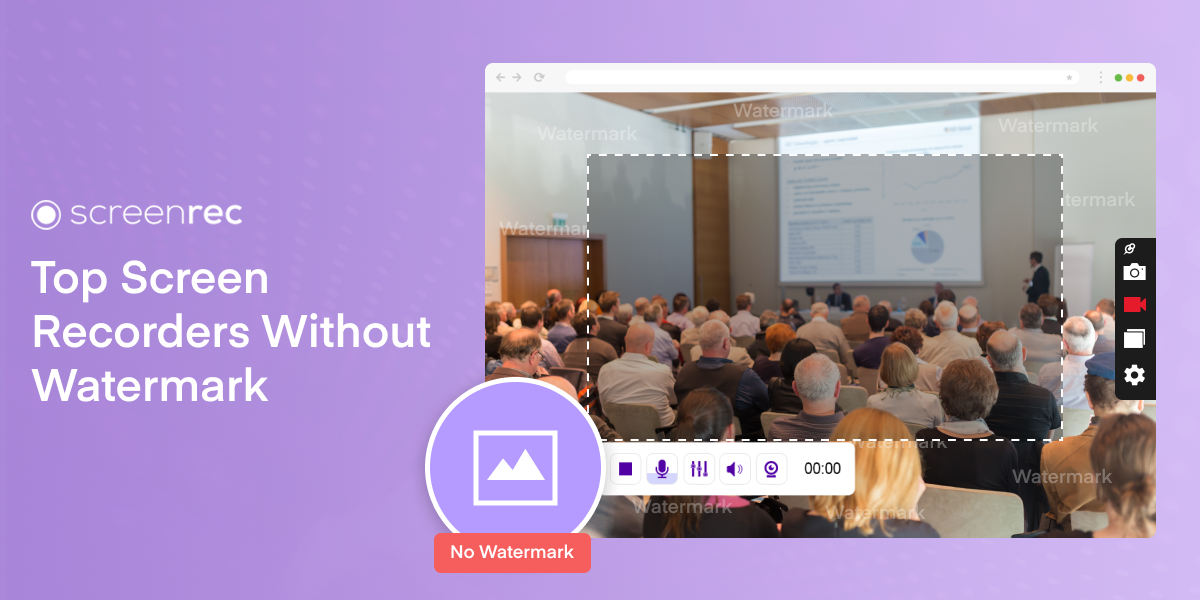
Credit: screenrec.com
Premium Options For Professional Use
When searching for the best screen recorder software for PC without watermark, premium options stand out for professional use. These tools offer advanced features, high-quality recordings, and seamless user experiences. Let’s explore two top-tier choices: Camtasia and Movavi Screen Recorder.
Camtasia: More Than A Screen Recorder
Camtasia is a robust tool designed for professionals. It offers much more than just screen recording. With Camtasia, you can easily create high-quality tutorials, presentations, and product demos. Some of its standout features include:
- Advanced Editing: Cut, trim, and add effects with ease.
- Annotations: Add text, arrows, and shapes to highlight important parts.
- Audio Enhancements: Clean up background noise and enhance voice clarity.
- Multi-track Timeline: Layer multiple clips and audio tracks for complex projects.
Camtasia supports a wide range of file formats, ensuring compatibility with various devices and platforms. It’s perfect for professionals needing a comprehensive tool.
Movavi Screen Recorder: User-friendly Interface
Movavi Screen Recorder is ideal for those who need a straightforward and intuitive tool. Its user-friendly interface makes it accessible for all skill levels. Key features of Movavi include:
- One-click Recording: Start recording with a single click.
- Scheduled Capture: Set timers to record screens automatically.
- Webcam and Audio Capture: Record from your webcam and microphone simultaneously.
- Built-in Editor: Quickly trim and enhance your recordings.
Movavi’s simple design ensures you can focus on your content without getting bogged down by complex settings. It’s a great choice for professionals who want efficiency and ease of use.
Comparing Free Vs. Paid Screen Recorder Software
Choosing the right screen recorder software for your PC can be tricky. Should you go for a free option or invest in a paid one? Let’s dive into the comparison between free and paid screen recorder software.
Feature Set
Free screen recorder software often offers basic features. These include screen capture, video recording, and sometimes editing tools.
Paid screen recorder software usually comes with advanced features. These can include:
- High-definition recording
- Multiple output formats
- Advanced editing tools
- Live streaming options
- Audio narration
If you need more than just screen recording, paid options are better. They offer a richer feature set.
Support And Updates
Free software might not offer regular updates. Support options are also limited. You may rely on community forums for help.
Paid software usually offers dedicated customer support. Regular updates ensure the software stays current. This can be crucial for compatibility with new operating systems.
Use Case Scenarios
Free screen recorder software is good for basic tasks. These include recording tutorials or capturing gameplay.
Paid software is better for professional use. This includes creating video courses, webinars, or promotional videos.
Here’s a quick comparison table:
| Criteria | Free Software | Paid Software |
|---|---|---|
| Feature Set | Basic | Advanced |
| Support | Limited | Dedicated |
| Updates | Infrequent | Regular |
| Use Case | Basic Tasks | Professional Tasks |
Decide based on your needs. Free software is great for simple tasks. Paid software offers more features and support.
How To Choose The Right Screen Recorder For Your Needs
Choosing the best screen recorder software for your PC can be challenging. There are many options available, especially those without watermarks. This guide will help you decide by focusing on essential factors.
Assessing Your Recording Needs
First, understand why you need a screen recorder. Are you creating tutorials, recording games, or capturing webinars? Different tasks require different features.
- High-Quality Output: Essential for tutorials and professional work.
- Real-Time Editing: Useful for quick adjustments during recording.
- Gaming Features: Look for FPS counter and GPU acceleration.
Budget Considerations
Consider your budget. There are free options, but they may lack advanced features. Paid versions often offer better quality and more tools.
| Type | Features | Price Range |
|---|---|---|
| Free | Basic recording, limited editing | $0 |
| Mid-Range | Advanced editing, no watermark | $20-$50 |
| Premium | Professional tools, high-quality output | $50+ |
Trial Versions And Demos
Always test the software before purchasing. Many screen recorders offer trial versions or demos.
- Download: Get the trial version from the official website.
- Test Features: Check if it meets your recording needs.
- Assess Performance: Ensure it runs smoothly on your PC.
Testing helps you avoid wasting money on unsuitable software.
Tips For Effective Screen Recording
Screen recording is a powerful tool for creating tutorials, demonstrations, and presentations. To get the best results, follow these tips for effective screen recording. Whether you’re a beginner or a pro, these tips will enhance your recordings.
Planning Your Content
Before starting, plan what you want to record. This saves time and ensures clarity.
- Create a script: Outline your main points and steps.
- Practice: Run through your script to ensure smooth delivery.
- Prepare your screen: Close unnecessary tabs and apps.
Optimizing Recording Settings
Adjusting settings can greatly improve recording quality. Use these tips:
| Setting | Tip |
|---|---|
| Resolution | Set to 1080p for clear visuals. |
| Frame Rate | 30 fps for smooth motion. |
| Audio | Use a good microphone for clear sound. |
Post-recording Editing Tips
Editing your recording enhances its quality and professionalism. Follow these steps:
- Trim unnecessary parts: Keep your video concise.
- Add annotations: Use text and arrows for emphasis.
- Include transitions: Smooth transitions improve flow.
- Check audio levels: Balance your audio for consistency.
Using these tips, you can create professional and effective screen recordings. Happy recording!
Future Trends In Screen Recording Technology
Screen recording technology is evolving at a rapid pace. The future promises more innovative features and better user experiences. Here are the key trends to watch in screen recording technology.
Ai Integration
Artificial Intelligence (AI) is set to revolutionize screen recording. AI can automatically edit recorded videos. It can highlight important sections, remove unwanted parts, and even add captions. This makes video creation easier and faster.
AI can also enhance video quality. It can adjust lighting, remove background noise, and improve resolution. This ensures your recordings look professional without extra effort.
Cloud-based Solutions
Cloud-Based Solutions offer great flexibility for screen recording. You can save your recordings directly to the cloud. This frees up space on your PC and makes file sharing easier.
Cloud-based screen recorders also support collaboration. Multiple users can access and edit the same recording. This is useful for team projects and remote work.
Enhanced Interactivity
Enhanced Interactivity is another exciting trend in screen recording. Interactive elements can make your videos more engaging. You can add clickable links, quizzes, and polls to your recordings.
Interactive videos can be used for training, education, and marketing. They help keep the audience engaged and improve learning outcomes.

Credit: www.youtube.com
Frequently Asked Questions
Which Is The Best Screen Recorder For Pc Without Watermark?
OBS Studio is the best screen recorder for PC without a watermark. It’s free, open-source, and feature-rich.
What Is The 4k Screen Recorder For Pc Without Watermark?
OBS Studio is a top 4K screen recorder for PC without watermark. It’s free and highly customizable.
Which Free Screen Recorder Has No Watermark Or Time Limit?
OBS Studio is a free screen recorder with no watermark or time limit. It supports Windows, Mac, and Linux.
Which Is The Best Free Software For Screen Recording?
The best free software for screen recording is OBS Studio. It offers high-quality recording and streaming.
Conclusion
Finding the best screen recorder software without a watermark can be challenging. The options listed provide excellent features and ease of use. Choose the one that fits your needs and enjoy high-quality recordings. Remember, a good screen recorder enhances your productivity and content creation.
Happy recording!