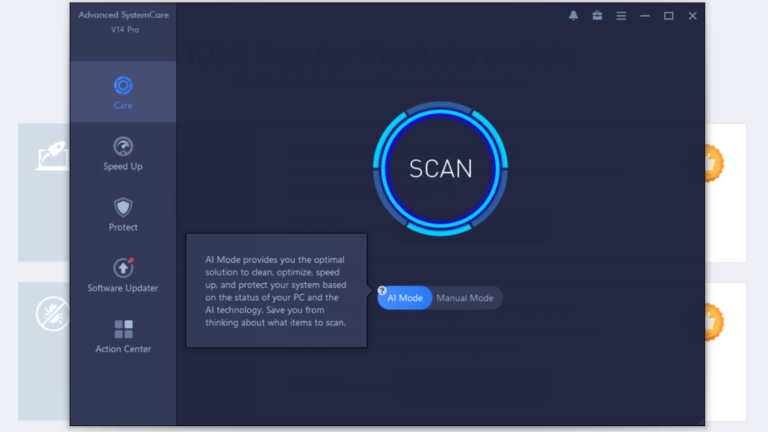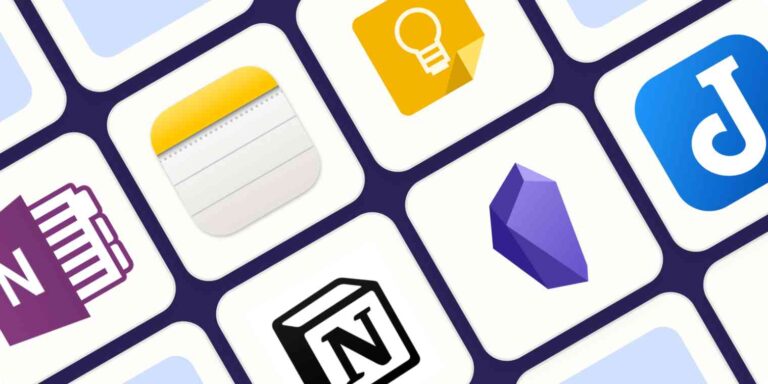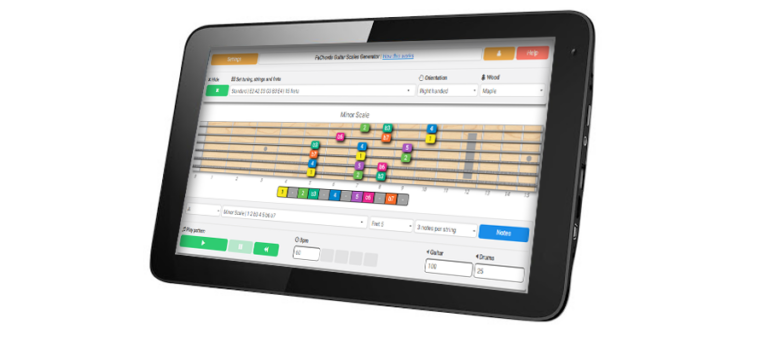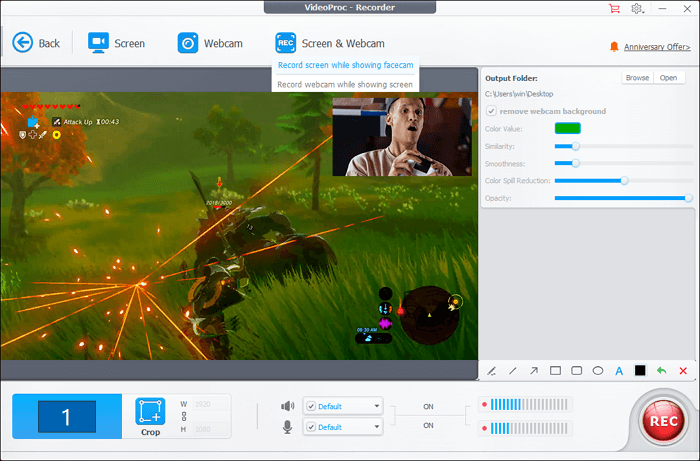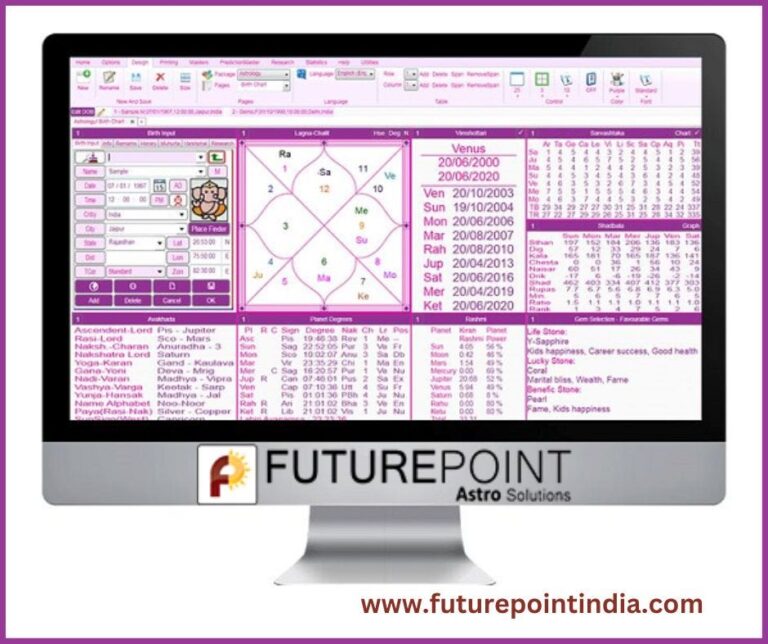Adobe Lightroom and GIMP are two of the best raw to JPG converter software for PC. They offer robust features and excellent performance.
Adobe Lightroom provides high-quality photo editing and conversion tools. It supports a wide range of raw file formats. Users can batch convert images, adjust lighting, and apply filters with ease. GIMP is a powerful, open-source alternative to Lightroom. It offers extensive editing capabilities and supports various file formats.
Both software options are user-friendly and cater to different skill levels. Whether you’re a professional photographer or a hobbyist, these tools can help you convert raw files to JPG efficiently. Their comprehensive features ensure your images maintain high quality throughout the conversion process.
Introduction To Raw And Jpg Formats
Welcome to our guide on the Best Raw to Jpg Converter Software for PC. Understanding file formats is crucial for photographers. This section introduces the RAW and JPG formats.
What Is Raw?
A RAW file is an uncompressed image. It contains all the data captured by the camera sensor. This format provides high-quality images. Photographers prefer RAW files for editing. RAW files are large and take up more storage space.
RAW files offer more flexibility in post-processing. You can adjust exposure, white balance, and other settings. Most cameras save RAW files with the extension .raw, .cr2, or .nef.
Understanding Jpg
JPG stands for Joint Photographic Experts Group. It is a popular image format. JPG files are compressed and smaller in size. They are easy to share and store.
JPG images have a .jpg or .jpeg extension. They are suitable for web use and social media. JPG files lose some image quality due to compression.
| Feature | RAW | JPG |
|---|---|---|
| File Size | Large | Small |
| Quality | High | Medium |
| Flexibility | More | Less |
| Usage | Editing | Sharing |
Understanding these formats helps in choosing the right software. In the next sections, we will explore the best converters for PC.
Why Convert Raw To Jpg?
RAW files are great for capturing all details in a photo. But RAW files are large and not easy to share. Converting RAW to JPG makes your photos smaller and easier to handle.
Benefits Of Conversion
Converting from RAW to JPG has many benefits. Here are the key advantages:
- Smaller File Size: JPG files take up less space on your PC.
- Easy Sharing: Share JPG files quickly via email or social media.
- Compatibility: JPGs work with most software and devices.
- Faster Loading: Websites and apps load JPG images faster.
Use Cases
Many scenarios need converting RAW files to JPG. Here are some common use cases:
- Photography: Photographers edit RAW files but share JPGs.
- Web Design: Web designers need small JPG files for websites.
- Social Media: Social media platforms prefer JPG for quick uploads.
- Printing: Some printers handle JPG files better than RAW.
The table below highlights some popular software for converting RAW to JPG:
| Software | Features | Price |
|---|---|---|
| Adobe Lightroom | Advanced editing, batch processing | Subscription |
| GIMP | Free, open-source, plugins available | Free |
| RawTherapee | High quality, many filters, free | Free |
| Capture One | Professional tools, batch edits | Subscription |
Key Features To Look For In Conversion Software
Finding the best raw to jpg converter software for PC can be challenging. Various options exist, each with unique features. Understanding key features helps you select the best software for your needs.
Batch Processing
Batch processing allows you to convert multiple files at once. This feature saves a lot of time. Professionals often deal with hundreds of images. Batch processing is essential for them. Look for software that supports batch processing.
- Reduces manual workload
- Increases productivity
- Ensures consistency across files
Preservation Of Quality
Preserving image quality is crucial during conversion. Raw files contain a lot of data. Good software retains this data in the JPG output. Loss of quality can affect the final image. Choose software known for high-quality conversion.
- Maintains color accuracy
- Retains image details
- Supports various raw file formats
Speed And Efficiency
Speed matters when converting large batches of files. Efficient software completes tasks quickly. Slow software can be frustrating. Ensure the software you choose is known for its speed. Efficient software uses system resources wisely.
- Reduces waiting time
- Optimizes system performance
- Handles large files smoothly

Credit: www.softorbits.net
Top Free Raw To Jpg Converters
Finding the best RAW to JPG converter can be tough. Some software offers great features for free. Here, we explore the top free converters for your PC.
Software A: Features And Benefits
Software A is a powerful tool for converting RAW images to JPG. It’s free and easy to use.
- High-quality conversions: Keeps your image quality intact.
- Batch processing: Convert many files at once.
- User-friendly interface: Simple for beginners.
Software B: What Makes It Stand Out
Software B offers unique features that set it apart. It’s a top choice for many users.
- Speed: Converts images very fast.
- Customization: Allows various settings for conversion.
- Support: Offers excellent user support.
Premium Raw To Jpg Converters For Professionals
Professionals need the best tools for converting RAW images to JPG. Premium converters offer advanced features. These features ensure high-quality results and efficient workflows. Below, we explore two top-notch software options.
Software C: Advanced Features
Software C stands out with its advanced features. The software supports batch processing. This feature allows the conversion of multiple images at once. Batch processing saves valuable time for professionals.
Another key feature is the customizable output settings. Users can adjust the quality, size, and resolution of their JPG files. This flexibility ensures the final output meets specific requirements.
Software C also includes color correction tools. These tools help in enhancing the colors of images. Users can achieve the desired look and feel with ease.
Here is a summary of Software C’s features:
| Feature | Description |
|---|---|
| Batch Processing | Convert multiple images simultaneously |
| Customizable Output Settings | Adjust quality, size, and resolution |
| Color Correction Tools | Enhance image colors easily |
Software D: Why It’s Worth The Investment
Software D is a premium choice for professionals. Its performance justifies the investment. The software offers AI-based enhancements. AI features improve image quality automatically. This ensures the best possible JPG output.
Software D also provides cloud storage integration. Users can save and access their images from anywhere. This feature ensures data security and convenience.
Additionally, Software D includes extensive format support. It supports various RAW formats from different camera brands. This compatibility makes it a versatile tool for photographers.
Key reasons to invest in Software D:
- AI-based enhancements for superior image quality
- Cloud storage integration for secure access
- Support for multiple RAW formats
How To Choose The Right Converter For Your Needs
Finding the best raw to JPG converter for your PC can be challenging. With many options available, it’s important to make an informed decision. This section will help you understand how to choose the right converter for your needs.
Assessing Your Requirements
First, identify what you need from a converter. Here are some questions to ask:
- How many photos do you need to convert?
- Do you need batch processing capabilities?
- What is your budget?
- Are you looking for additional editing tools?
Answering these questions helps narrow down your options.
Comparing Software
Once you know your requirements, compare different software. Here’s a table that might help:
| Software | Batch Processing | Editing Tools | Price |
|---|---|---|---|
| Software A | Yes | Basic | $50 |
| Software B | No | Advanced | Free |
| Software C | Yes | Advanced | $100 |
Compare features to see what fits your needs best. If you need batch processing, choose software that supports it. If you’re on a budget, free options might be better.
Always consider the user interface. A simple interface makes the process easier. Check reviews to see what other users say about ease of use and reliability.
User Reviews And Ratings
Choosing the best raw to JPG converter software for your PC can be tricky. User reviews and ratings provide helpful insights. They offer real-world experiences and highlight the strengths and weaknesses of each software. Let’s dive into what users love and points for improvement.
What Users Love
Many users appreciate the intuitive interfaces of the top converter software. They find the navigation easy and straightforward. Additionally, the fast conversion speeds often receive high praise. Quick conversions save users valuable time.
Another common praise point is the high-quality output. Users report that converted images retain their original quality. This ensures that no details are lost in the conversion process. Many also mention the batch processing feature. It allows for multiple files to be converted simultaneously, improving efficiency.
Points For Improvement
Despite the many positive reviews, users also point out some areas for improvement. One frequent complaint is the lack of advanced editing tools. Some users wish for more editing options within the converter itself.
Another noted issue is the occasional software crashes during large batch conversions. This can be frustrating and disrupts workflow. Users also mention the limited file format support. They desire support for more diverse file types beyond just raw and JPG.
Lastly, some users feel that the pricing models are not flexible enough. They would like more affordable options or better free versions. Addressing these points could enhance user satisfaction significantly.
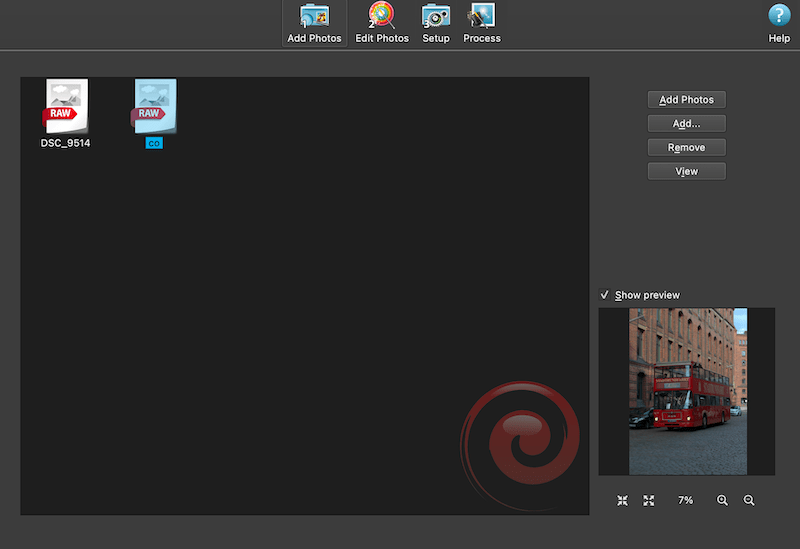
Credit: medium.com
Tips For Getting The Best Results
Converting RAW images to JPG can be tricky. Follow these tips for the best results. This section will help you optimize settings and manage file sizes efficiently.
Optimizing Conversion Settings
Choose the right software. Not all converters are equal. Here are some tips:
- Resolution: Keep the resolution high. This ensures image clarity.
- Color Profile: Use sRGB for better color consistency.
- Compression: Avoid too much compression. It can reduce quality.
Check your settings before converting. A few clicks can make a big difference.
Managing File Sizes
Large files can be a hassle. Here’s how to manage them:
- Resize: Reduce dimensions for web use. This saves space.
- Batch Processing: Convert multiple files at once. This speeds up the process.
- Quality Settings: Adjust quality to balance size and detail.
Use these tips to handle file sizes better. Your computer will thank you.
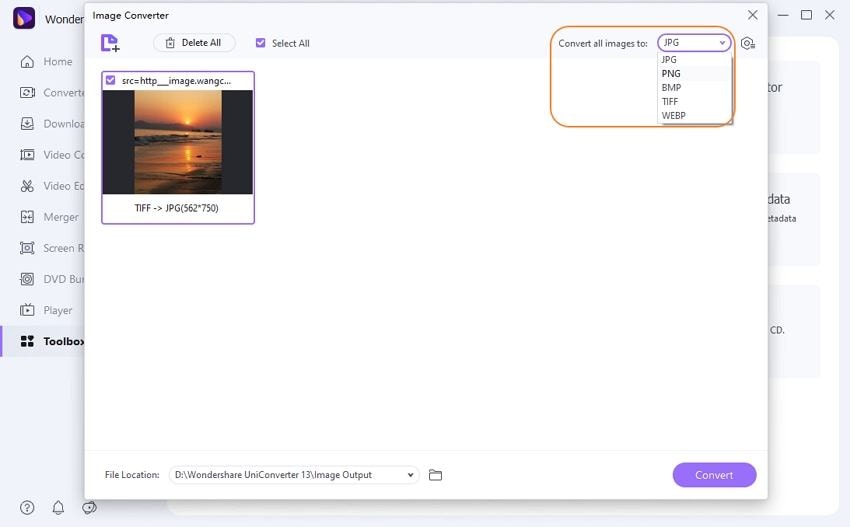
Credit: videoconverter.wondershare.com
Frequently Asked Questions
Which Is The Best Raw To Jpg Converter?
The best raw to JPG converter is Adobe Lightroom. It offers advanced features and high-quality output. Other good options include RawTherapee and Capture One. These tools provide excellent conversion capabilities and user-friendly interfaces.
How Do I Convert Raw To Jpg On Pc?
Use software like Adobe Photoshop, Lightroom, or online converters. Open the RAW file, then save or export it as JPG.
Is There A Free Software To Convert Raw To Jpeg?
Yes, GIMP is a free software that can convert RAW to JPEG. Another option is Darktable. Both are user-friendly.
How Do I Convert Raw To Jpeg Easily?
Use software like Adobe Lightroom or online tools like Convertio. Open the RAW file, then save as JPEG.
Conclusion
Choosing the best RAW to JPG converter software enhances your photography workflow. Each tool offers unique features and benefits. Consider your specific needs and preferences to find the perfect fit. Efficient conversion can save time and improve image quality, making your photography experience seamless and enjoyable.
Happy converting!