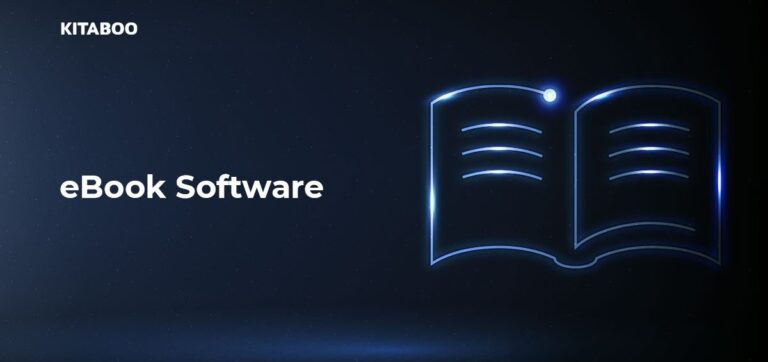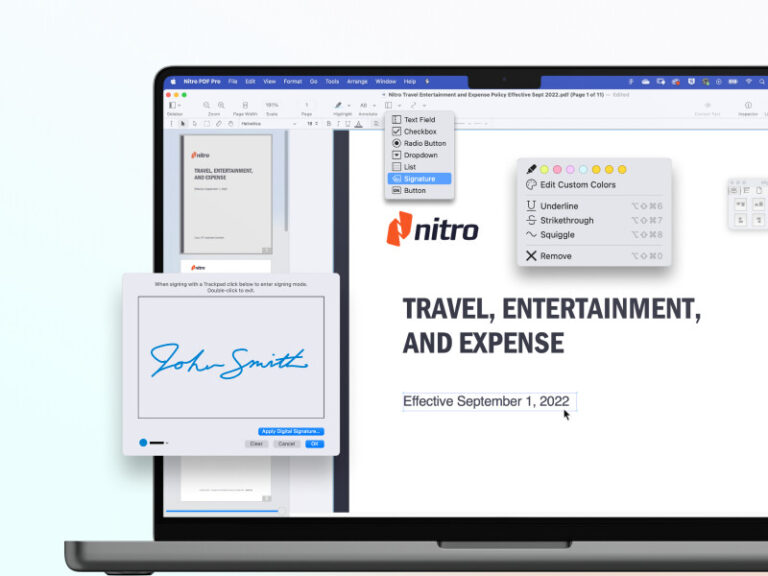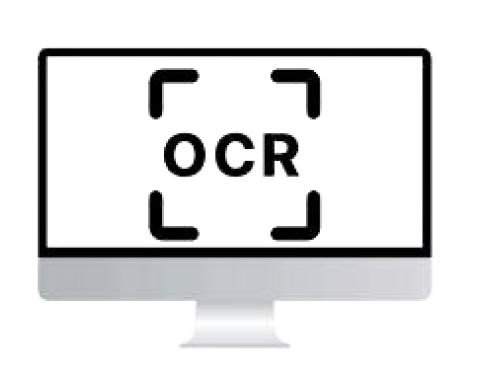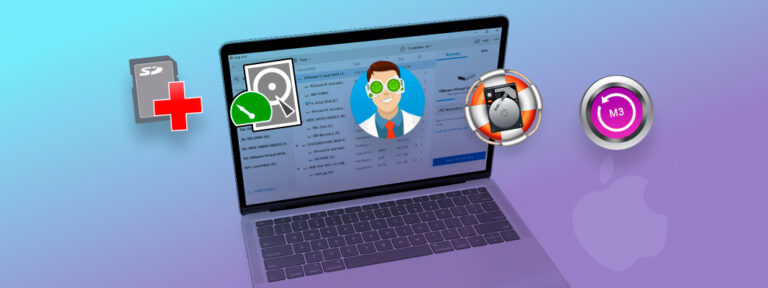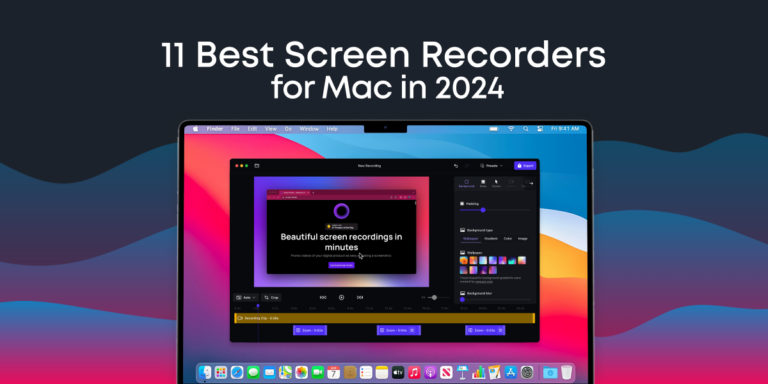The best free photo editing software for Mac includes GIMP, Photoscape X, and Apple Photos. These tools offer powerful features for editing.
For Mac users, finding high-quality, free photo editing software can be a game-changer. GIMP is an open-source favorite, offering a wide array of professional-grade tools. Photoscape X provides a user-friendly interface with essential editing features. Apple Photos, pre-installed on Mac, offers basic editing tools and seamless integration with your Apple ecosystem.
These options ensure you can achieve impressive photo edits without breaking the bank. Whether you’re a professional or a hobbyist, these free tools cater to various needs, making photo editing accessible and straightforward on your Mac.
Introduction To Free Photo Editing Software For Mac
Editing photos on a Mac can be easy and fun. Many free photo editing software options are available. You don’t need to spend money to get great results.
Why Opt For Free Software?
Free software can save you money. It often has many features. These features can help you edit photos like a pro. Free software is perfect for beginners. You can learn without spending money. Many free tools offer easy-to-use interfaces. This makes editing simple and quick.
Mac Compatibility Considerations
Not all software works well on a Mac. You need to check compatibility before downloading. Some tools are designed for Windows. Make sure the software is Mac-compatible. This ensures smooth performance and fewer issues.
Here is a list of some popular free photo editing software for Mac:
- GIMP
- Photoscape X
- Pixlr
- Fotor
These tools offer many features. They work well on Mac systems. Choose the one that fits your needs best.
| Software | Features | Compatibility |
|---|---|---|
| GIMP | Layers, Masks, Filters | Mac, Windows, Linux |
| Photoscape X | Collage, Batch Editing, GIF | Mac, Windows |
| Pixlr | Online Editor, Filters | Mac, Windows, Web |
| Fotor | One-Tap Enhance, Filters | Mac, Windows, Web |
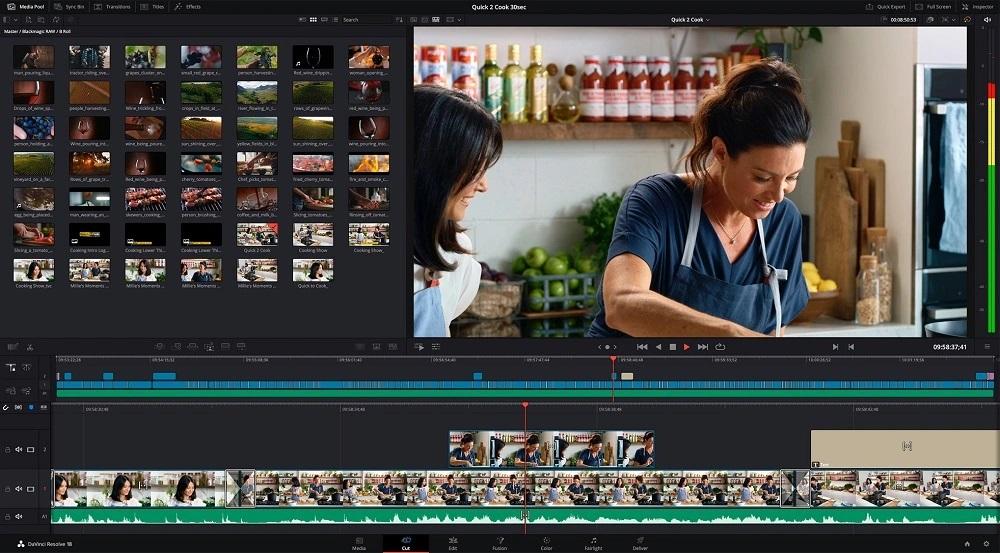
Criteria For Selection
Choosing the best free photo editing software for Mac can be tricky. To help, we’ve identified key criteria to guide your decision. These criteria ensure you get the best experience without spending a dime.
Ease Of Use
Software should be easy for beginners and experts. User-friendly interfaces help you learn faster. Look for intuitive layouts with clear menus. Drag-and-drop features can save time. Tools should be easy to find and use. Tutorials and guides can be very helpful.
Range Of Features
Even free software should offer a variety of tools. Basic editing tools like crop, rotate, and resize are essential. Advanced features like layers and masks add more functionality. Filters and effects can enhance your photos. Look for software with a good mix of basic and advanced tools.
- Basic editing tools
- Advanced features
- Filters and effects
Performance And Efficiency
Efficient software will run smoothly on your Mac. Fast processing times make editing quicker. Software should not crash or lag. Good performance ensures a pleasant editing experience. Check for updates that improve performance.
Consider software that uses system resources wisely. Efficient software won’t slow down your Mac. Good memory management is important. Performance impacts your overall satisfaction.
| Criteria | Importance |
|---|---|
| Ease of Use | High |
| Range of Features | High |
| Performance and Efficiency | High |
Gimp: The Open Source Powerhouse
GIMP stands for GNU Image Manipulation Program. It is a free, open-source photo editing software. It offers powerful tools and features, making it a great choice for Mac users.
Key Features
- Customizable Interface: You can change the layout and tools.
- Photo Enhancement: Offers tools for retouching and editing photos.
- File Format Support: Supports various file formats like JPEG, PNG, GIF, and TIFF.
- Advanced Manipulation: Layers, masks, and blending modes for detailed work.
- Plugins: Extend functionality with numerous plugins.
Pros And Cons
| Pros | Cons |
|---|---|
|
|
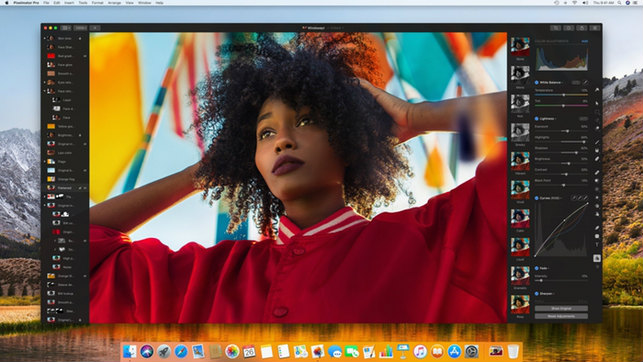
Fotor: Simplified Editing And Collage Making
Fotor is a powerful yet user-friendly photo editing software for Mac. It offers a wide range of tools for both beginners and advanced users. With Fotor, you can create stunning photos and beautiful collages effortlessly.
Key Features
- One-tap Enhance: Improve your photos with a single click.
- Collage Maker: Create stunning collages with ease.
- Filters and Effects: Apply various filters and effects to your photos.
- Basic Editing Tools: Crop, rotate, and adjust your photos.
- Advanced Editing: Use advanced tools like curves and levels.
- Batch Processing: Edit multiple photos at once.
- Text and Stickers: Add text and stickers to your photos.
- RAW Converter: Convert RAW files to other formats.
Pros And Cons
| Pros | Cons |
|---|---|
|
|
Fotor makes photo editing simple and fun. Its one-tap enhance feature can instantly improve your images. The collage maker allows you to create beautiful collages in minutes. With many filters and effects, your photos will look amazing. The software also provides basic and advanced editing tools. Batch processing saves time by allowing you to edit multiple photos at once. You can add text and stickers to personalize your images. The RAW converter is useful for converting RAW files to other formats.
Photoscape X: A Versatile Tool For Creatives
Photoscape X is a powerful photo editing software for Mac users. It’s free and offers an array of features for both beginners and professionals. Whether you need basic adjustments or advanced edits, Photoscape X has you covered. Its user-friendly interface makes it accessible for everyone.
Key Features
- Batch Editing: Edit multiple photos at once.
- Filters and Effects: Over 1000 filters and effects available.
- Collage Maker: Create beautiful photo collages easily.
- RAW Converter: Convert RAW files to other formats.
- Screen Capture: Capture your screen in high resolution.
- GIF Animation: Create animated GIFs effortlessly.
Pros And Cons
| Pros | Cons |
|---|---|
|
|
Darktable: The Photographer’s Digital Darkroom
Darktable is a powerful, open-source photo editing software. It’s free for Mac users. This tool is perfect for photographers who need advanced features without spending a dime. Let’s dive into what makes Darktable a great choice.
Key Features
- Non-destructive editing: Your original photos remain untouched.
- RAW processing: Supports various RAW file formats.
- Color correction: Advanced color correction tools are included.
- HDR imaging: Create high dynamic range images easily.
- Masking tools: Apply effects to specific parts of an image.
Pros And Cons
| Pros | Cons |
|---|---|
|
|
Darktable offers a range of powerful features. Its non-destructive editing ensures your original photos are safe. The RAW processing feature supports many file formats. This is crucial for professional photographers.
Color correction tools help in adjusting hues and tones. HDR imaging creates stunning high dynamic range images. Masking tools allow you to apply effects to specific parts of an image. This gives you more control over your edits.
Despite its advantages, Darktable has some downsides. The steep learning curve can be challenging for beginners. There is no official customer support. This can be a drawback for users who need help. Lastly, plugin options are limited compared to other software.
Pixlr X: Quick Edits And Web-based Accessibility
Pixlr X is a fantastic choice for those who want quick edits. It’s a web-based photo editor, making it accessible from any device. This tool offers a range of features, all for free. Let’s dive into what makes Pixlr X special.
Key Features
- Web-based: No need to download software.
- Quick Edits: Simple tools for fast adjustments.
- Layer Support: Edit using multiple layers.
- Templates: Pre-made designs for easy editing.
- Filters and Effects: Apply various effects quickly.
- AI Tools: Smart tools for auto-enhancements.
Pros And Cons
| Pros | Cons |
|---|---|
|
|
Pixlr X is great for quick edits and offers web-based accessibility. It’s a good choice for those who need free photo editing software for Mac.
Comparison Of Top Picks
Choosing the best photo editing software for Mac can be tough. Here, we compare top free picks. We’ll look at the user interface, feature set, and performance.
User Interface Comparison
Different software has unique layouts. A clean, easy-to-use interface is key.
| Software | Layout | Ease of Use |
|---|---|---|
| GIMP | Complex, many tools | Moderate |
| Photoscape X | Simple, user-friendly | Easy |
| Darktable | Professional, organized | Challenging |
Feature Set Battle
The right features can make editing fun. Let’s compare what each software offers.
- GIMP: Layers, masks, advanced filters, and plugins.
- Photoscape X: Basic editing tools, filters, and batch editing.
- Darktable: RAW processing, color correction, and advanced tools.
Performance Showdown
Performance matters for smooth editing. Let’s see how each software performs.
| Software | Speed | Stability |
|---|---|---|
| GIMP | Moderate | High |
| Photoscape X | Fast | Moderate |
| Darktable | Slow | High |
Tips For Maximizing Your Editing Experience
Using the best photo editing software for Mac can elevate your photos. Here are some tips to get the most out of your editing tools. These tips will help you save time and work more efficiently.
Leveraging Keyboard Shortcuts
Keyboard shortcuts can make editing faster. Here are some common shortcuts:
| Action | Shortcut |
|---|---|
| Undo | Cmd + Z |
| Redo | Cmd + Shift + Z |
| Copy | Cmd + C |
| Paste | Cmd + V |
Knowing these shortcuts will speed up your workflow. Try to memorize them for common tasks.
Customizing The Workspace
Customizing your workspace can make editing more comfortable. Here are some tips:
- Arrange your toolbars for easy access.
- Use a dark theme to reduce eye strain.
- Save your preferred layout.
A personalized workspace can make editing more enjoyable. It also helps you stay organized.
Exploring Advanced Features
Most editing software offers advanced features. Here are some to explore:
- Layers: Allows you to work on different parts of the image separately.
- Masks: Helps in blending parts of the image seamlessly.
- Adjustment Layers: Non-destructive edits that you can modify anytime.
Using these features can make your edits more professional. They offer more control over your images.

Frequently Asked Questions
What Is The Best Free Mac Photo Editor?
The best free Mac photo editor is GIMP. It offers powerful features similar to Adobe Photoshop. GIMP supports various file formats and provides advanced editing tools. Its user-friendly interface makes it easy for beginners and professionals alike. GIMP is open-source, regularly updated, and has a supportive community.
Is There A Free Alternative To Photoshop For Mac?
Yes, GIMP is a free alternative to Photoshop for Mac. It offers powerful photo editing tools and features.
What Is The Best Free Photo Editing App For Apple?
The best free photo editing app for Apple is Snapseed. It offers powerful tools and a user-friendly interface.
Does Apple Have A Photo Editor Like Photoshop?
Yes, Apple offers a photo editor called Photos. It provides basic editing tools and some advanced features like filters and adjustments. For professional editing, Adobe Photoshop remains a top choice.
Conclusion
Choosing the best free photo editing software for Mac can elevate your creativity. Each option offers unique features and tools. Experiment with these programs to find the one that suits your needs best. Enhance your photos effortlessly and let your artistic side shine.
Happy editing!