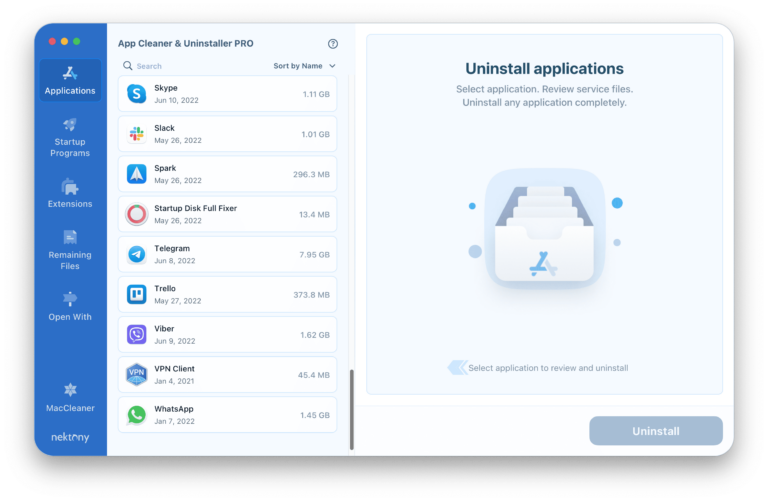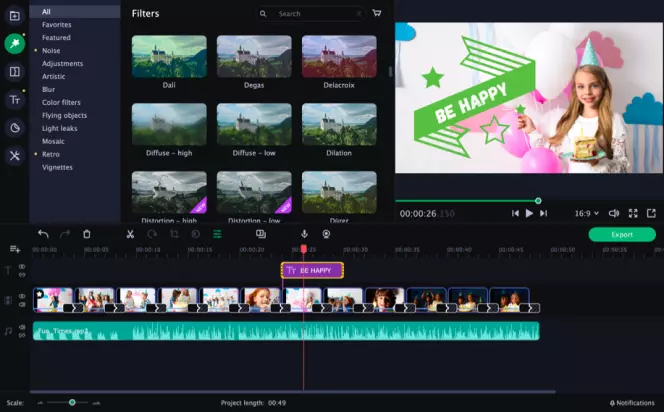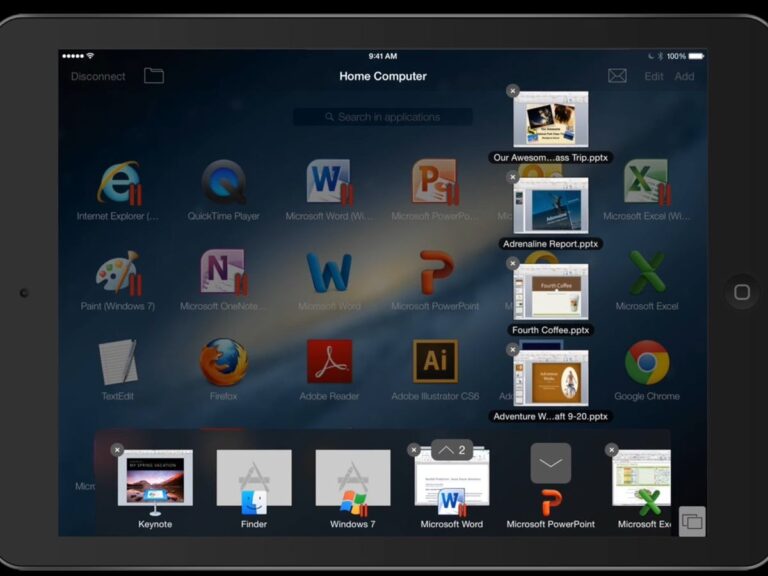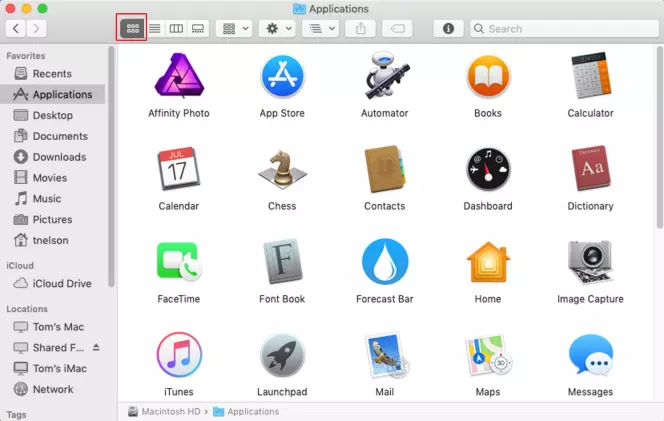The best PDF editing software for Mac is Adobe Acrobat Pro DC. Another top choice is PDF Expert by Readdle.
Adobe Acrobat Pro DC provides comprehensive PDF editing capabilities, making it a favorite among professionals. It allows users to edit text, images, and even scan documents with OCR technology. PDF Expert by Readdle is another excellent option, known for its user-friendly interface and powerful features.
It supports text editing, annotations, form filling, and document signing. Both software options offer robust tools for managing PDF documents efficiently. While Adobe Acrobat Pro DC is more feature-rich, PDF Expert is preferred for its simplicity and speed. Either choice ensures high-quality PDF editing on a Mac.

Introduction To Pdf Editing On Mac
PDFs are a common file format for documents. Editing PDFs on Mac can be easy with the right tools. This blog will guide you through the best PDF editing software available for Mac.
Why Pdfs Are Popular
PDFs keep the document’s original layout. They work across different platforms. PDFs are secure and support encryption. They are also compact, making them easy to share. PDFs can include text, images, and links.
Challenges In Editing Pdfs
Editing PDFs can be tricky. The format is designed to be read-only. Finding the right software can be hard. Some software may lack features or be too complex. Another issue is the cost of some PDF editors.
Key Features To Look For In Pdf Editing Software
Finding the best PDF editing software for Mac can be a challenge. There are many options available. To help you decide, focus on key features. These features ensure you get the most out of your software.
Ease Of Use
Ease of use is crucial for any software. Look for intuitive interfaces. The software should be easy to navigate. Drag-and-drop functionality can save time. Clear menus and toolbars are essential. You don’t want to struggle to find tools.
Check if the software offers help guides. Video tutorials can be beneficial too. User-friendly software increases productivity. It also reduces frustration.
Compatibility With Macos
Ensure the software is compatible with macOS. Some software may not run smoothly on Mac. Check for frequent updates. This ensures the software works with the latest macOS version. Compatibility is key to avoid crashes.
Look for software that integrates with other Mac applications. This includes Preview and Safari. Integration makes your work seamless. It also enhances your overall user experience.
Advanced Editing Tools
Advanced editing tools set great software apart. Look for features like text editing. You should be able to change fonts and sizes easily. Image editing is another must-have feature. You should be able to move and resize images.
Annotation tools are also important. Highlighting, underlining, and adding notes should be easy. Form creation tools can be beneficial too. These tools help you make interactive PDF forms.
Consider software that offers OCR (Optical Character Recognition). OCR lets you convert scanned documents into editable text. This feature is extremely useful.
Adobe Acrobat Pro Dc: A Comprehensive Tool
Adobe Acrobat Pro DC is one of the best PDF editing software for Mac. It offers a range of features that make PDF editing smooth and efficient. This tool is widely recognized for its comprehensive capabilities.
Editing Capabilities
Adobe Acrobat Pro DC excels in PDF editing. You can easily add, delete, and modify text in your PDF documents. The software allows for quick insertion of images and links. You can also annotate your PDFs with comments, highlights, and notes.
Users can rearrange pages or merge multiple PDFs into one. The tool supports optical character recognition (OCR) to convert scanned documents into editable text. This feature is especially useful for working with older documents.
Integration With Other Adobe Products
One standout feature is its seamless integration with other Adobe products. You can edit PDFs within Adobe Creative Cloud apps like Photoshop and Illustrator. This makes it easier for creative professionals to manage their documents.
Adobe Acrobat Pro DC also works well with Adobe Sign. This feature helps you quickly sign documents electronically. Integration with Adobe Document Cloud allows for easy access and sharing of files across devices.
Price And Subscription Plans
Adobe Acrobat Pro DC offers flexible pricing options. Below is a table summarizing the available subscription plans:
| Plan | Monthly Cost | Annual Cost |
|---|---|---|
| Individual | $14.99 | $179.88 |
| Business | $16.99 | $203.88 |
| Student & Teacher | $14.99 | $179.88 |
Students and teachers can avail discounts on subscriptions. There is also a free trial available for new users. This allows you to explore the features before committing to a plan.
Pdf Expert: Speed And Simplicity
PDF Expert is a powerful PDF editing software for Mac users. It stands out for its speed and simplicity. This tool offers a seamless experience for both beginners and professionals.
User-friendly Interface
The user-friendly interface is intuitive and clean. Users can navigate through the software without any hassle. All the essential tools are easily accessible. This ensures that even a novice can edit PDFs with ease.
The toolbar is well-organized. Icons are clear and descriptive. This helps in quick identification of functions. Users do not need to spend time searching for tools. This saves both time and effort.
Fast Performance
PDF Expert boasts fast performance. It handles large PDF files with ease. Users can open, edit, and save documents quickly. There are no delays or lags.
Speed is critical for productivity. PDF Expert ensures that users can work efficiently. This is particularly useful for professionals who need to edit multiple documents daily.
Affordable Pricing
PDF Expert offers affordable pricing. It provides a balance between cost and features. Users get access to a wide range of tools at a reasonable price.
| Plan | Price | Features |
|---|---|---|
| Monthly | $9.99 | Basic editing, Annotating, Signing |
| Yearly | $79.99 | Advanced editing, Converting, Sharing |
| One-time Purchase | $139.99 | All features unlocked |
Users can choose a plan that fits their needs. The pricing structure is transparent. There are no hidden fees.
In summary, PDF Expert is an excellent choice for Mac users. Its speed, simplicity, and affordability make it stand out.
Preview: The Built-in Solution
Preview is the default PDF editing tool for Mac users. It comes pre-installed with macOS. It offers essential editing features without needing additional software. Let’s explore its capabilities.
Basic Editing Features
Preview has basic but useful features for editing PDFs. These include:
- Annotating: Add notes, shapes, and text to your PDFs.
- Highlighting: Highlight important text.
- Signatures: Add digital signatures easily.
- Form filling: Fill out interactive PDF forms.
- Page management: Rotate, delete, and rearrange pages.
Advantages Of Using Preview
Preview offers several advantages:
- Cost-effective: It’s free and already installed on your Mac.
- User-friendly: The interface is simple and easy to use.
- Integrated: Works seamlessly with other macOS applications.
- Quick access: No need to download or install anything extra.
Limitations
Though Preview is great, it has some limitations:
| Feature | Limitation |
|---|---|
| Advanced Editing | Limited in-depth editing tools. |
| OCR | Does not support Optical Character Recognition. |
| Collaboration | No real-time collaboration features. |
Preview is a handy tool for basic PDF tasks. For more advanced needs, consider specialized software.
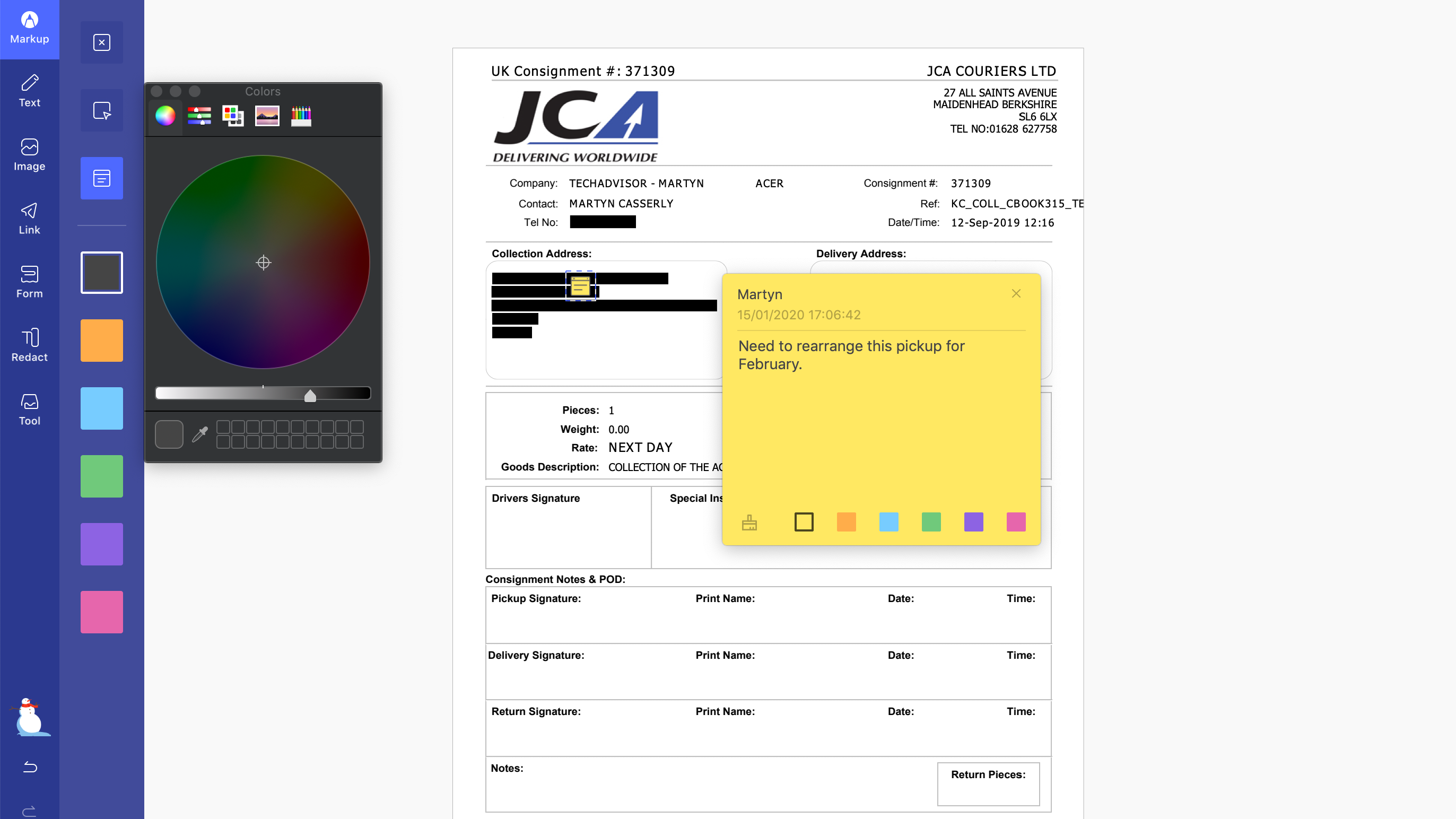
Foxit Phantompdf Mac: A Versatile Choice
Foxit PhantomPDF Mac is a powerful PDF editing tool. It offers many features for Mac users. This software stands out for its versatility and user-friendly interface.
Rich Feature Set
Foxit PhantomPDF Mac boasts a rich feature set that enhances productivity. Users can create, edit, and convert PDFs with ease. The software supports various file formats and provides advanced editing tools.
- Text editing: Edit text directly within the PDF.
- Image manipulation: Add, remove, or adjust images.
- Annotations: Highlight, underline, or add comments.
- Form creation: Create interactive forms with ease.
- OCR: Convert scanned documents into editable text.
Security Features
Security is crucial for PDF documents. Foxit PhantomPDF Mac offers robust security features. Users can protect their documents with passwords and encryption.
- Password protection: Set passwords to restrict access.
- Encryption: Encrypt documents for added security.
- Digital signatures: Sign documents digitally.
- Redaction: Remove sensitive information permanently.
Collaboration Tools
Collaboration is made easy with Foxit PhantomPDF Mac. The software provides tools for team collaboration. Users can share, comment, and review documents in real-time.
- Shared reviews: Collect feedback from multiple reviewers.
- Commenting: Add comments and replies within the PDF.
- Document tracking: Track changes and updates easily.
- Cloud storage: Access and store documents in the cloud.
Foxit PhantomPDF Mac is a comprehensive PDF editing solution. It combines advanced features, security, and collaboration tools in one package.
Skim: A Scholarly Approach
Skim is a powerful PDF editor for Mac users. It is especially useful for academic purposes. This software offers many features to enhance your study and research work.
Focus On Academic Use
Skim is designed with scholars in mind. It helps in reading and annotating scientific papers. The software is perfect for students, researchers, and professors.
With Skim, you can organize your research papers easily. The software supports a variety of file formats. It also allows you to highlight text and add comments.
Annotation Tools
Skim offers a range of annotation tools. You can highlight important text sections. You can also add notes to specific parts of the document.
These tools help you to keep track of important information. You can easily review your notes later. The annotations can be exported for sharing or further analysis.
The software also supports adding bookmarks. This allows you to quickly navigate through long documents.
Free To Use
One of the best features of Skim is that it is free. You get all these powerful tools without any cost. This makes it an excellent choice for students and researchers on a budget.
The software is open-source. This means that it is constantly being improved by the community. You can always expect to have the latest features and updates.
Skim is easy to download and install. You can start using it right away to improve your academic workflow.
Comparing The Top Pdf Editors
Choosing the best PDF editing software for Mac can be tough. There are many options with different features, prices, and use cases. This section will compare the top PDF editors to help you make an informed decision.
Feature Comparison
Let’s take a look at the features offered by the top PDF editors for Mac.
| Software | Editing Tools | Annotation Tools | OCR Support | Security Features |
|---|---|---|---|---|
| Adobe Acrobat Pro DC | Advanced | Yes | Yes | Strong |
| PDF Expert | Intermediate | Yes | Yes | Moderate |
| Preview (Mac Built-in) | Basic | Yes | No | Basic |
| PDFelement | Advanced | Yes | Yes | Strong |
Price Comparison
Below is a price comparison of the top PDF editors for Mac.
- Adobe Acrobat Pro DC: $14.99 per month
- PDF Expert: $79.99 one-time purchase
- Preview (Mac Built-in): Free
- PDFelement: $69.99 per year
Best Use Cases
Each PDF editor shines in different scenarios. Here are the best use cases for each one:
- Adobe Acrobat Pro DC: Best for professionals needing comprehensive tools.
- PDF Expert: Ideal for users who need a one-time purchase.
- Preview (Mac Built-in): Great for basic editing and annotation needs.
- PDFelement: Suitable for users seeking advanced features at a lower annual cost.
Tips For Choosing The Right Pdf Editor For You
Choosing the best PDF editor for Mac can be challenging. With many options, it’s essential to know what to look for. Here are some tips to help you choose the right PDF editor.
Assessing Your Needs
First, understand what you need from a PDF editor. Do you need basic editing or advanced features? Make a list of must-have features. This will help you narrow down your choices.
- Basic editing: Text changes, annotations, and simple formatting.
- Advanced features: OCR, digital signatures, and form filling.
Knowing your needs will save you time and effort. You will only look at suitable software.
Trial Versions And Demos
Most PDF editors offer trial versions or demos. Use these to test the software. See if it meets your needs and is easy to use. You can find out if the interface is user-friendly. This helps avoid wasting money on the wrong software.
| PDF Editor | Trial Duration | Key Features |
|---|---|---|
| Adobe Acrobat | 7 days | Advanced features, OCR, digital signatures |
| PDF Expert | 30 days | Simple editing, annotations |
| Foxit PDF Editor | 14 days | Form filling, collaboration tools |
Community And Support
Good support and community are vital. Check if the software has a strong community. Look for forums and user groups. This can help you solve problems quickly. Also, check the level of customer support. Ensure they offer help when you need it.
- Check forums and user reviews.
- Look for tutorial videos and guides.
- Contact customer support to test their response time.
Strong support and community make a big difference. You will feel more confident using the software.
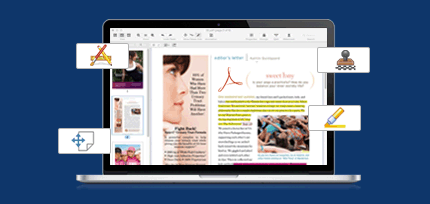
Frequently Asked Questions
What Is The Best Way To Edit A Pdf On Mac?
Use Preview, the built-in Mac app, to edit PDFs easily. For advanced editing, try Adobe Acrobat or PDF Expert.
Is There A Free Pdf Editor On Mac?
Yes, Mac users can use Preview, a built-in app, for basic PDF editing. It’s free and easy to use.
What Is The Best Pdf Editor For Apple?
The best PDF editor for Apple is Adobe Acrobat Pro DC. It offers robust features, seamless integration, and excellent performance.
Does Mac Have A Built-in Pdf Editor?
Yes, Mac has a built-in PDF editor called Preview. It allows users to view, edit, and annotate PDFs easily.
Conclusion
Choosing the best PDF editing software for Mac can elevate your productivity. Each tool offers unique features tailored to different needs. Evaluate your requirements and pick the one that suits you best. Enhance your workflow with the right software and enjoy seamless PDF editing on your Mac.
Happy editing!