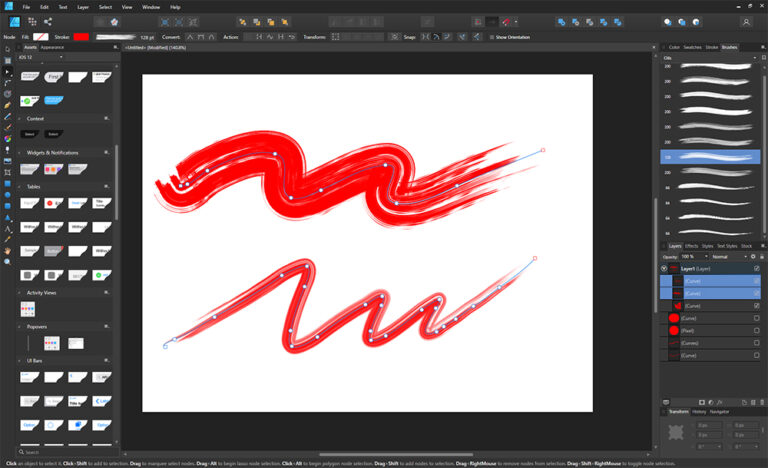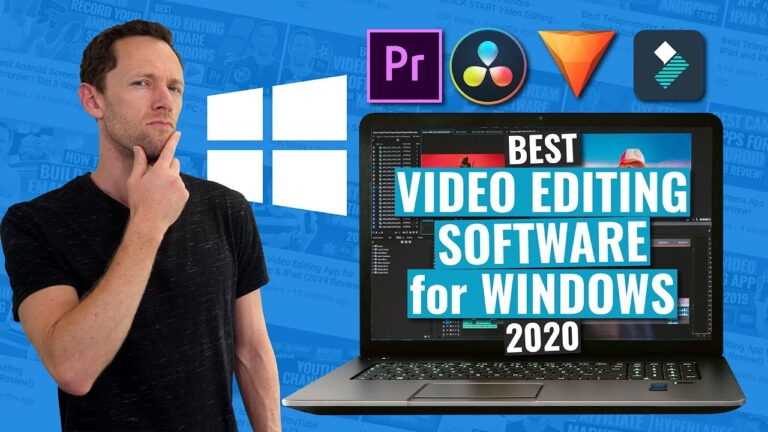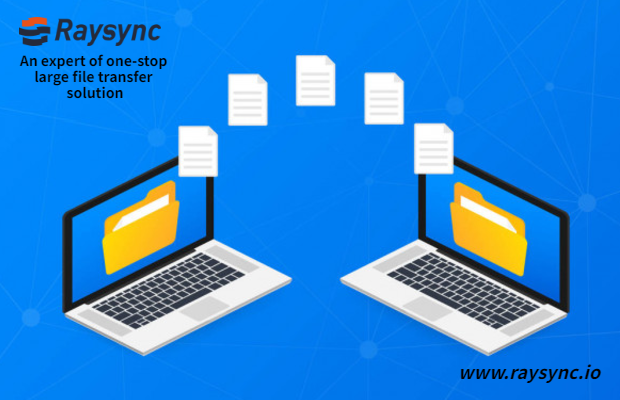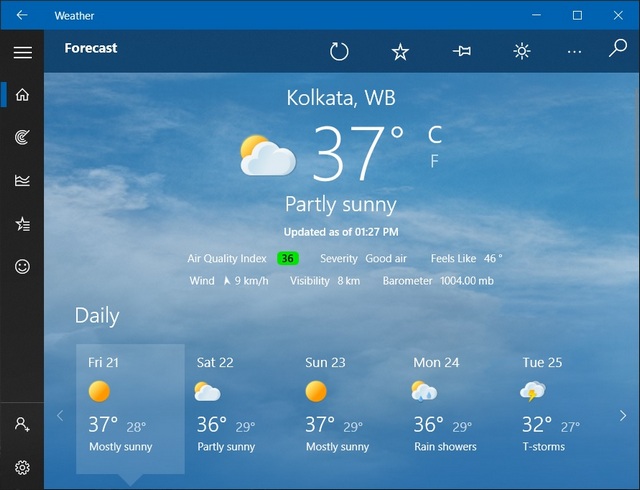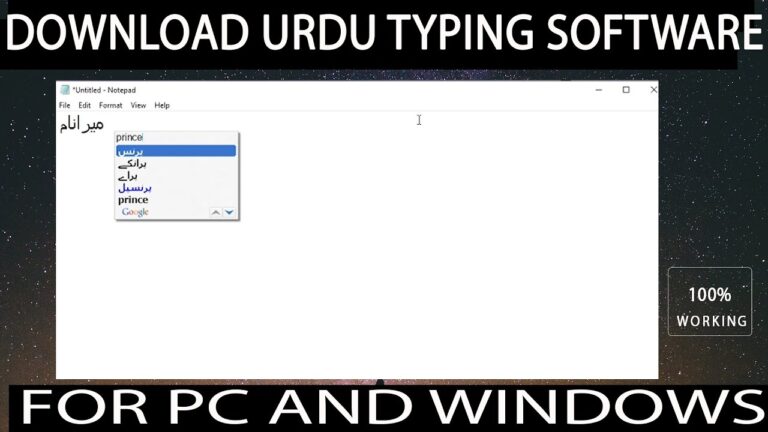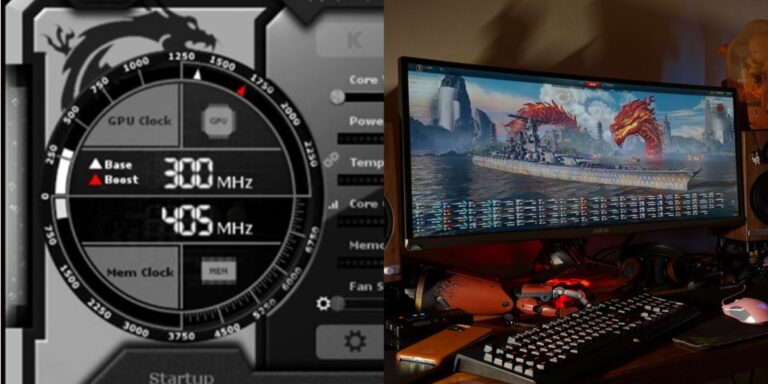The best NAS software for an old PC includes FreeNAS, OpenMediaVault, and XigmaNAS. These options optimize storage and performance.
Transforming an old PC into a NAS (Network Attached Storage) system can extend its utility and save costs. FreeNAS, OpenMediaVault, and XigmaNAS offer robust solutions for this purpose. FreeNAS provides a comprehensive, user-friendly interface and advanced features. OpenMediaVault stands out with its modular design and ease of use.
XigmaNAS, formerly known as NAS4Free, offers a lightweight yet powerful option. These software choices ensure your outdated hardware can efficiently manage data storage and sharing. They are open-source, continuously updated, and widely supported by active communities. This makes them ideal for repurposing an old PC into a reliable NAS system.

Credit: pccaselab.com
Introduction To Nas Software
Network Attached Storage (NAS) transforms an old PC into a powerful storage server. NAS software allows you to manage, store, and share data efficiently. Using NAS software breathes new life into outdated hardware.
What Is Nas?
NAS stands for Network Attached Storage. It is a dedicated storage device connected to a network. NAS enables users to store and retrieve data from a central location. Users can access files from multiple devices. NAS provides a cost-effective solution for data management.
Why Repurpose An Old Pc For Nas?
Repurposing an old PC for NAS is cost-effective. It uses existing hardware, saving money. Old PCs can handle the demands of NAS software. This approach reduces electronic waste. Repurposing is an eco-friendly choice. It extends the life of outdated hardware.
Old PCs can have large storage capacities. This makes them ideal for NAS. They can serve as a backup for important files. They provide a centralized storage solution. Repurposing an old PC for NAS offers many benefits. It is a smart and sustainable choice.
| Feature | Benefit |
|---|---|
| Cost-effective | Saves money by using existing hardware |
| Eco-friendly | Reduces electronic waste |
| Centralized Storage | Stores and manages data in one place |

Credit: recoverhdd.com
Key Benefits Of Using Nas Software
NAS software transforms old PCs into powerful storage systems. This setup offers several advantages for home and small office users. Below are some key benefits of using NAS software.
Centralized Storage Solutions
A NAS setup allows for centralized storage of all your files. With centralized storage, you can store documents, photos, and videos in one place. This makes file management much easier.
Using NAS software, you can create specific folders for different file types. This helps in organizing your data efficiently. Sharing files with family or team members becomes effortless. Everyone can access the same pool of resources.
| Benefit | Description |
|---|---|
| Efficient Management | All files are stored in one location. |
| Easy Sharing | Share files with multiple users. |
| Better Organization | Folders and categories keep data neat. |
Easy Access From Anywhere
NAS software provides easy access to your files from anywhere. You can access your files remotely using any device with internet access. This feature is great for those who work from home or travel frequently.
With NAS software, you can also sync your data across multiple devices. This ensures you always have the most up-to-date files at your fingertips. You can even set up user permissions to control who can access what.
Here are some highlights of remote access:
- Access files from your phone, tablet, or laptop.
- Sync files across different devices.
- Control access with user permissions.
NAS software makes it easy to stay connected to your data, no matter where you are.
Criteria For Choosing Nas Software
Choosing the best NAS software for an old PC can be challenging. There are several criteria to consider. This guide will help you identify the key factors for making the best choice.
Compatibility
Compatibility is crucial for selecting NAS software for an old PC. Ensure the software supports your PC’s hardware and operating system. Old PCs might have limited resources. Select software that runs smoothly on low-end hardware. Check the system requirements of each NAS software. This can prevent future issues and ensure a smooth experience.
Ease Of Use
The NAS software should be easy to use. Look for software with a user-friendly interface. Clear menus and simple navigation are essential. Some software offers guided setups and tutorials. These features can help you get started quickly. A minimal learning curve is important for users of all skill levels.
Feature Set
The feature set of NAS software varies. Identify the features you need most. Common features include:
- File sharing and synchronization
- Data backup and recovery
- Media streaming
- User access control
- Remote access
Make a list of your must-have features. Compare the feature sets of different NAS software options. This can help you find the best fit for your needs.
Top Nas Software Picks For Old Pcs
Do you have an old PC gathering dust? You can turn it into a Network Attached Storage (NAS) device. This is a great way to repurpose an old computer. You can store files, share media, and even backup important data. Below are the top NAS software picks for old PCs.
Freenas
FreeNAS is a popular choice for turning old PCs into NAS devices. It is free and open-source. FreeNAS offers a user-friendly interface. It also supports various plugins. These plugins add extra functionality.
Key Features:
- Easy to install and use
- Supports ZFS file system
- Offers data protection and encryption
- Can run on low-end hardware
Openmediavault
OpenMediaVault is another great NAS software. It is designed for home and small office use. OpenMediaVault is based on Debian Linux. It offers a simple and intuitive web interface.
Key Features:
- Supports various file systems like EXT4, XFS, and Btrfs
- Includes RAID support
- Offers plugins for extra features
- Low system requirements
Amahi Home Server
Amahi Home Server is perfect for personal and home use. It is easy to set up. Amahi offers a wide range of apps. These apps add more functionality to your NAS.
Key Features:
- User-friendly dashboard
- Supports streaming media
- Automatic backups
- Low hardware requirements
These NAS software options can breathe new life into old PCs. Pick one that suits your needs and enjoy the benefits of a NAS device.
Installing Nas Software On Your Old Pc
Turning your old PC into a NAS (Network Attached Storage) server can be a smart move. It helps utilize old hardware effectively. Here’s a guide on installing NAS software on your old PC.
Preparation Steps
Before you start, make sure your PC meets basic requirements.
- Check for a stable power supply.
- Ensure you have a reliable internet connection.
- Backup any important data on the old PC.
- Gather necessary tools like a USB drive.
Next, download the NAS software of your choice. Free options include FreeNAS and OpenMediaVault.
Installation Process
Follow these steps to install NAS software on your old PC.
- Create a bootable USB drive with the NAS software.
- Insert the USB drive into your old PC.
- Boot the PC from the USB drive.
- Follow the on-screen instructions to install the software.
- After installation, configure network settings.
Once installed, you can start managing your storage. Add users, set permissions, and share files.
Turning an old PC into a NAS server is cost-effective. It extends the life of old hardware and provides useful storage solutions.
Configuring Your Nas For The First Time
Setting up a NAS on an old PC can seem daunting. But with the right steps, it becomes straightforward. This guide will help you configure your NAS for the first time. Follow these easy steps to get started.
Setting Up Storage Pools
Storage pools help organize your data efficiently. Follow these steps to set up storage pools:
- Log into your NAS dashboard.
- Navigate to the Storage section.
- Select Create Storage Pool.
- Choose the disks you want to include.
- Define the RAID level for redundancy and performance.
- Click Confirm to finalize.
Ensure you have enough disk space for future needs. Organize your data for easy access.
User Management
Managing users ensures only authorized access to your NAS. Follow these steps to set up user accounts:
- Go to the Control Panel.
- Select User Management.
- Click on Create User.
- Enter the new user’s details.
- Assign the user to appropriate groups.
- Set a strong password.
- Click Save to create the user.
Create unique user accounts for each family member. This ensures personal data remains private.
Access Permissions
Set access permissions to control what users can see and do. Follow these steps:
- Navigate to the Shared Folders section.
- Select the folder you want to set permissions for.
- Click on Edit Permissions.
- Choose the user or group.
- Set the appropriate Read or Write permissions.
- Click Apply to save changes.
Regularly review and update access permissions. This ensures data security and proper access control.
Enhancing Your Nas With Add-ons And Plugins
Enhancing your NAS with add-ons and plugins can significantly boost its functionality. These tools can transform your old PC into a powerful, multipurpose server. Let’s explore how you can enhance your NAS setup.
Popular Add-ons
Add-ons can provide additional features to your NAS. Here are some popular ones:
- Plex Media Server: Stream your media to any device.
- Nextcloud: Create your own private cloud storage.
- BitTorrent Sync: Sync files between your devices.
- Docker: Run isolated applications in containers.
Installing Plugins
Installing plugins on your NAS is usually straightforward. Follow these steps:
- Access the NAS control panel.
- Navigate to the App Center or Package Center.
- Search for the desired plugin.
- Click Install and follow the prompts.
Below is a table summarizing the steps:
| Step | Description |
|---|---|
| 1 | Access the NAS control panel |
| 2 | Navigate to the App Center or Package Center |
| 3 | Search for the desired plugin |
| 4 | Click Install and follow the prompts |
Using add-ons and plugins can enhance your NAS experience. You’ll find your old PC can handle various tasks, making it a valuable asset.

Credit: m.youtube.com
Maintaining And Securing Your Nas System
Keeping your NAS system in top shape is crucial. Regular maintenance ensures smooth performance. Security is key to protecting your data. Let’s explore how to maintain and secure your NAS system.
Regular Updates
Regular updates keep your NAS system safe and efficient. Always update the firmware when a new version is released. Check for updates monthly to avoid missing critical patches. Updated software fixes bugs and improves performance. Use automatic updates if available. This ensures you never miss an important update.
Backup Strategies
Backing up your data is essential. It protects against data loss. Use the 3-2-1 backup rule:
- Three copies of your data
- Two different storage types
- One off-site backup
Consider using cloud storage for off-site backups. Schedule regular backups to avoid data loss. Test your backups often to ensure they work. Use incremental backups to save time and space.
Security Best Practices
Security is vital for your NAS system. Follow these best practices to secure your data:
- Strong Passwords: Use complex passwords. Change them regularly.
- Firewall: Enable the firewall to block unauthorized access.
- Encryption: Encrypt your data to keep it safe.
- Access Control: Limit access to trusted users only.
- Antivirus: Install antivirus software to prevent malware.
Keep your NAS system in a secure location. Regularly review your security settings. Stay informed about the latest security threats. Follow these tips to keep your NAS system secure.
Frequently Asked Questions
Can I Use My Old Pc As Nas?
Yes, you can use your old PC as a NAS. Install NAS software like FreeNAS or OpenMediaVault. Ensure your PC has enough storage and network capability.
What Is The Best Os For Storage Server?
The best OS for a storage server is Debian Linux. It’s stable, secure, and offers excellent performance for data storage.
What Os Does A Nas Run?
NAS devices typically run on specialized OS like FreeNAS, Synology DSM, QNAP QTS, or proprietary systems. These OS are optimized for storage.
Can You Run Nas On Pc?
Yes, you can run NAS on a PC. Use NAS software like FreeNAS or TrueNAS. Ensure your PC has sufficient storage.
Conclusion
Choosing the best NAS software for an old PC can greatly enhance its utility. With the right software, your aging hardware can serve as a reliable storage solution. Review our recommendations, test them, and find the perfect fit for your needs.
Enjoy improved performance and extended life for your old PC.