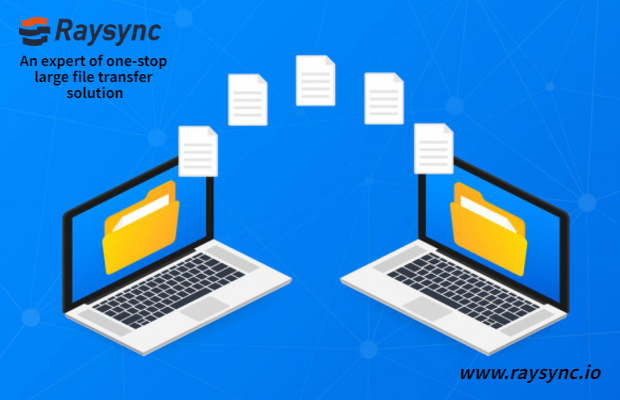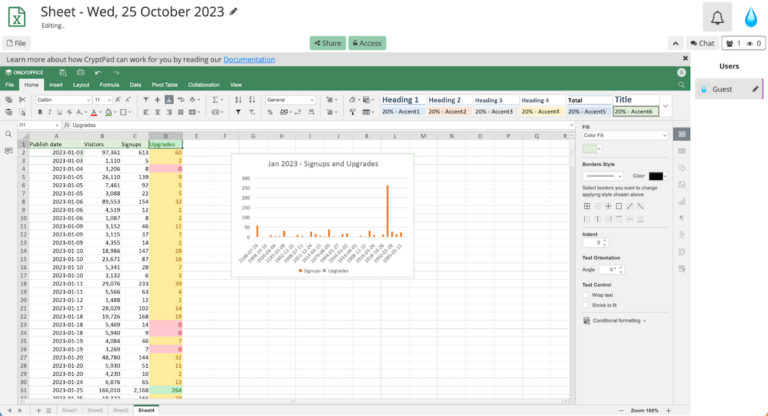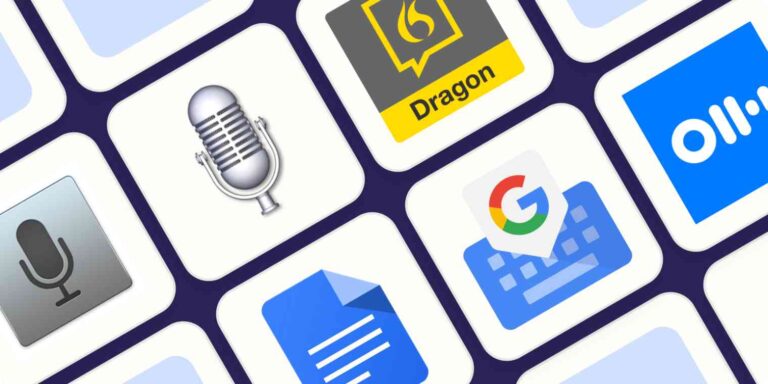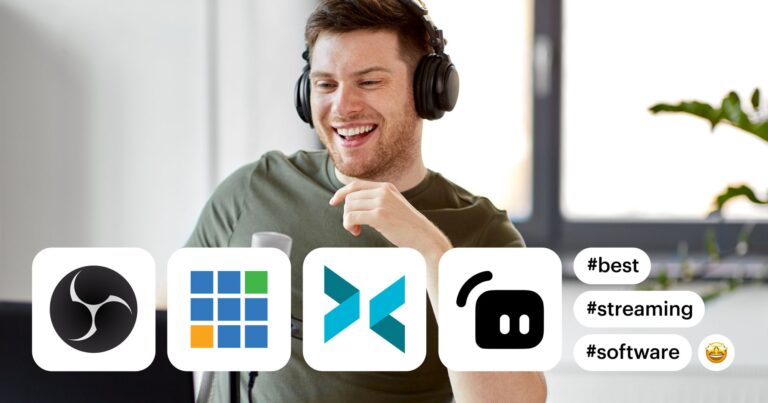Best light video editing software for PC includes Shotcut, OpenShot, and Lightworks. These tools are efficient and user-friendly.
For those seeking powerful yet lightweight video editing software for their PC, Shotcut, OpenShot, and Lightworks are top choices. Shotcut offers a clean interface with essential editing tools suitable for beginners and professionals. OpenShot is known for its simplicity and ease of use, making it great for quick edits.
Lightworks stands out with its advanced features and high performance, even on lower-end PCs. These software options provide an excellent balance between functionality and resource efficiency, ensuring smooth video editing without compromising on quality. Whether you’re a novice or an experienced editor, these tools can help you achieve professional results.
Introduction To Quick & Easy Video Editing
Video editing does not have to be hard. With the right software, anyone can edit videos quickly. Light video editing software can make your job easier. It is perfect for beginners and pros alike.
Why Speed Matters
Speed is important in video editing. Faster software saves you time. You can complete projects quickly and efficiently. This allows you to focus on other tasks. It also reduces stress and frustration. A fast software can handle large files without slowing down.
Finding The Right Tool
Choosing the best video editing software can be tricky. There are many options available. Look for software that is user-friendly. It should have all the features you need. Compatibility with your PC is crucial. The software should not slow down your computer. Below is a table of some popular light video editing software:
| Software | Features | Compatibility |
|---|---|---|
| Shotcut | Free, Open-source, Easy to use | Windows, Mac, Linux |
| Lightworks | Professional, Real-time effects | Windows, Mac, Linux |
| Filmora | User-friendly, Lots of effects | Windows, Mac |
Each software has its own strengths. Pick one that fits your needs best. Remember to check system requirements before installing. A good match ensures smooth performance.
Key Features To Look For
Choosing the best light video editing software for your PC can be challenging. It’s crucial to know the key features that make editing seamless and enjoyable. This section will help you understand what to look for in good video editing software.
Intuitive Ui
An intuitive user interface (UI) makes editing easy for everyone. You don’t need to be a pro to navigate it. The software should have clearly labeled buttons and simple menus. Drag-and-drop features make adding videos and effects straightforward. An intuitive UI saves time and reduces frustration.
Basic Editing Tools
Good software must include basic editing tools. These tools let you cut, trim, and merge video clips. You should also be able to adjust brightness, contrast, and color. Basic editing tools are essential for creating polished videos. Here are some essential basic tools:
- Cut and trim
- Merge clips
- Adjust brightness and contrast
- Color correction
Quick Export Options
After editing, you need to share your video quickly. This is where quick export options come in handy. The software should support multiple formats like MP4, AVI, and MOV. Quick export options save you time and effort, making the process smooth and efficient.
| Feature | Benefit |
|---|---|
| Intuitive UI | Easy navigation and reduced frustration |
| Basic Editing Tools | Essential for polished videos |
| Quick Export Options | Save time with multiple formats |
Always consider these features to choose the best light video editing software for your PC.
Top Lightweight Video Editing Software
Video editing software can be bulky and slow. For those with limited resources, lightweight video editing tools are the best choice. These tools are easy to use and run smoothly on most PCs. Let’s explore some of the best options available.
Software 1: Key Benefits
Software 1 is a powerful yet lightweight video editing tool. It offers many features without slowing down your PC.
- Fast Rendering: Get your videos ready in no time.
- Simple Interface: Easy for beginners to use.
- Multiple Formats: Export videos in various formats.
- Low System Requirements: Runs on older PCs.
Software 2: Quick Comparisons
Software 2 is another great option for lightweight video editing. Let’s compare its features with Software 1.
| Feature | Software 1 | Software 2 |
|---|---|---|
| Rendering Speed | Fast | Faster |
| User Interface | Simple | Even Simpler |
| Format Support | Multiple Formats | Limited Formats |
| System Requirements | Low | Very Low |
Both tools are great, but each has its strengths. Choose the one that fits your needs best.
Free Vs. Paid: Making The Right Choice
Choosing the best light video editing software for PC can be tricky. The market offers both free and paid options. Each comes with its own set of advantages and disadvantages. Making the right choice depends on your needs and budget.
Pros And Cons Of Free Software
Free video editing software is attractive due to its zero cost. Many free tools offer basic editing features suitable for simple projects.
- Pros:
- Cost: Free to use.
- Ease of use: Often user-friendly for beginners.
- Community support: Large user communities for help.
- Cons:
- Limited features: Lacks advanced editing tools.
- Watermarks: Some free versions add watermarks.
- Ads: Free software may display ads.
When To Invest In Paid Versions
Paid video editing software offers advanced tools and features. These are ideal for professional and complex projects.
- Pros:
- Advanced features: Access to more editing tools.
- No ads or watermarks: Clean and professional output.
- Customer support: Dedicated support for issues.
- Cons:
- Cost: Requires financial investment.
- Complexity: Can be difficult for beginners.
Here’s a quick comparison table to help you decide:
| Free Software | Paid Software | |
|---|---|---|
| Cost | Free | Paid |
| Features | Basic | Advanced |
| Watermarks | Yes | No |
| Support | Community | Dedicated |
Boosting Your Editing Speed
Speed is crucial for video editing. The right tools can help you edit faster. Light video editing software offers many features. These features can make your editing process smooth. Here, we discuss three key features to boost your editing speed.
Keyboard Shortcuts
Keyboard shortcuts save time. They reduce the need for mouse clicks. You can perform tasks quickly using shortcuts. Common tasks like cutting and pasting become faster. Here are some essential shortcuts:
- Ctrl + C: Copy
- Ctrl + V: Paste
- Ctrl + Z: Undo
- Ctrl + S: Save
- Ctrl + X: Cut
Learning these shortcuts can make you more efficient. Your editing speed will increase significantly.
Pre-set Transitions And Effects
Pre-set transitions and effects make your videos look professional. They also save you a lot of time. You don’t need to create effects from scratch. Just apply pre-sets in a few clicks. Here are some common pre-set effects:
| Effect | Purpose |
|---|---|
| Fade In/Out | Smoothly transition between scenes |
| Zoom | Focus on a specific part of the video |
| Slide | Move scenes horizontally or vertically |
Using these pre-sets speeds up your workflow. They provide a consistent look to your videos.
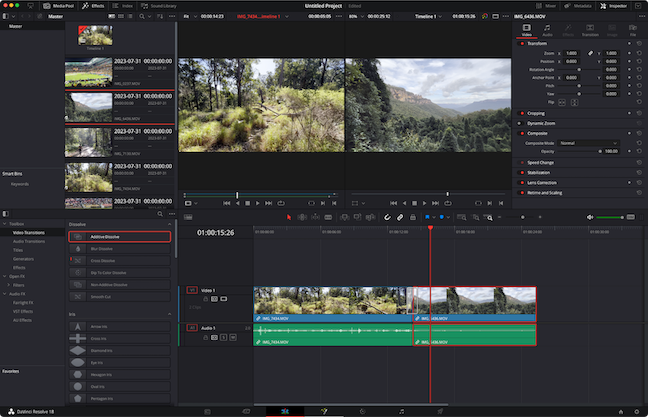
Credit: zapier.com
Software Integration And Compatibility
Finding the best light video editing software for PC involves checking its software integration and compatibility. This ensures seamless editing without hiccups. Let’s dive into the key aspects of this topic.
Working With Different File Formats
Choosing software that handles various file formats is crucial. It should support common formats like MP4, AVI, and MOV. This flexibility helps with different cameras and devices.
Below is a table listing popular file formats and their usage:
| File Format | Usage |
|---|---|
| MP4 | Widely used for videos |
| AVI | High-quality video |
| MOV | Apple devices |
The software should also offer easy import and export options. This will save time and effort in converting files.
Cross-platform Editing
Cross-platform editing is a must for modern video editors. Your software should work on both Windows and Mac.
Here are the benefits of cross-platform compatibility:
- Flexibility in working environment
- Collaboration with different users
- Consistent workflow
Check if the software offers cloud-based solutions. This allows you to edit from any device, anywhere.
In summary, focus on software that excels in integration and compatibility. It should handle various file formats and offer cross-platform support.
Real-world User Reviews
Finding the best light video editing software for PC can be tough. Real-world user reviews help in making an informed decision. These reviews come from both beginners and professional editors. Let’s dive into what they have to say.
Testimonials From Beginners
Beginners often look for easy-to-use software. They need simple interfaces and basic features. Here are some testimonials from beginners:
- John D.: “I love how easy it is to edit videos. The interface is simple and intuitive. Perfect for someone just starting out.”
- Emma R.: “The learning curve is minimal. I was able to create my first video in an hour. Highly recommend for beginners.”
- Alex P.: “The tutorials were very helpful. I never felt lost. Editing videos has become fun and easy.”
Feedback From Professional Editors
Professional editors need advanced features and high performance. Here is what they have to say:
- Sarah K.: “The software runs smoothly on my PC. I can handle 4K videos without any lag. The advanced tools are a big plus.”
- Michael B.: “I appreciate the customizable features. It fits perfectly into my workflow. The software is lightweight yet powerful.”
- Linda M.: “The rendering speed is impressive. I can finish projects faster. It’s a great addition to my editing toolkit.”
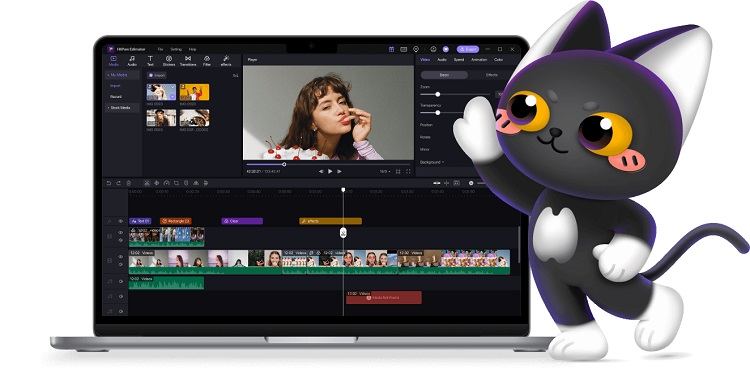
Credit: www.hitpaw.com
Concluding Thoughts: Choosing What’s Best For You
Picking the right light video editing software can be tough. Each software offers unique features. This section helps you choose the best one for your needs.
Summing Up The Features
Here’s a quick overview of features from some top video editing software:
| Software | Key Features |
|---|---|
| Adobe Premiere Rush |
|
| iMovie |
|
| Filmora |
|
Personalizing Your Editing Experience
Personalizing your editing experience is crucial. Each editor has different needs. Consider these factors:
- Ease of use: Choose software with an easy interface.
- Compatibility: Ensure it works on your device.
- Features: Look for the tools you need.
- Budget: Pick one that fits your budget.
- Support: Good customer support can be very helpful.
Remember, the best software aligns with your goals. It should make editing fun and easy for you.

Credit: www.youtube.com
Frequently Asked Questions
What Is The Lightest Video Editor For Pc?
The lightest video editor for PC is Shotcut. It’s free, open-source, and easy to use with low system requirements.
Which Is Best Video Editor For Low End Pc?
For low-end PCs, Shotcut is the best video editor. It’s free, lightweight, and user-friendly.
Which Is The No. 1 Video Editing Software?
Adobe Premiere Pro is widely regarded as the top video editing software. It offers powerful features and user-friendly tools.
What Do Most Youtubers Use To Edit Their Videos?
Most YouTubers use Adobe Premiere Pro, Final Cut Pro, or iMovie to edit their videos. These tools offer advanced features and ease of use.
Conclusion
Choosing the right light video editing software can enhance your creative projects. Each option offers unique features and ease of use. Experiment with different tools to find the perfect match for your needs. With the right software, you can produce high-quality videos effortlessly.
Start exploring and elevate your video editing skills today!