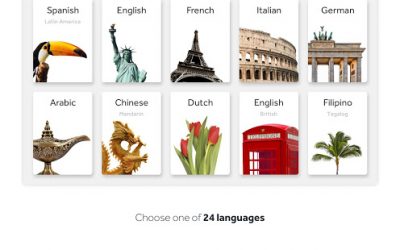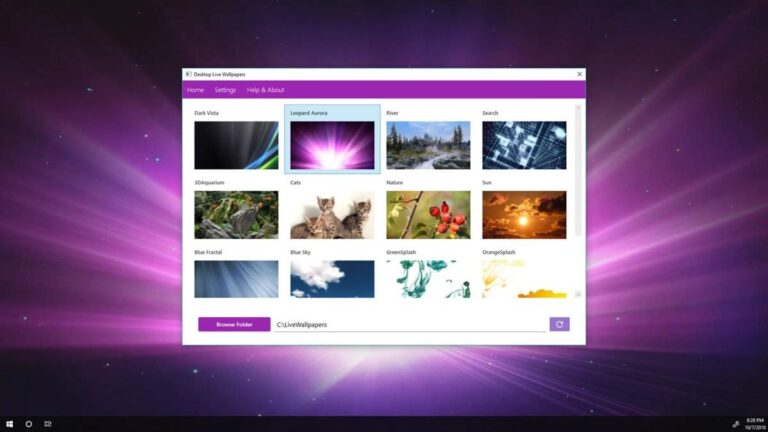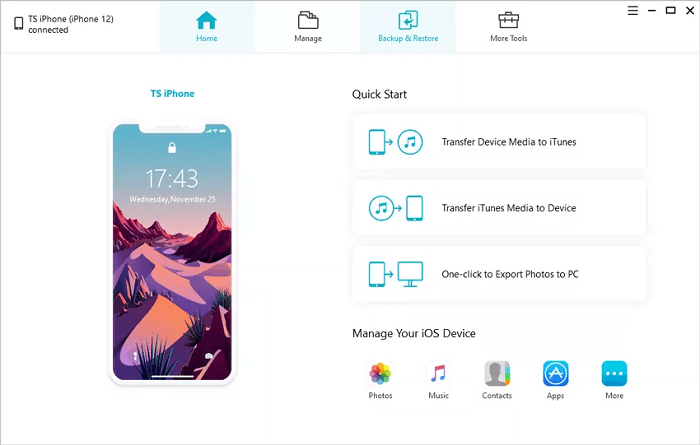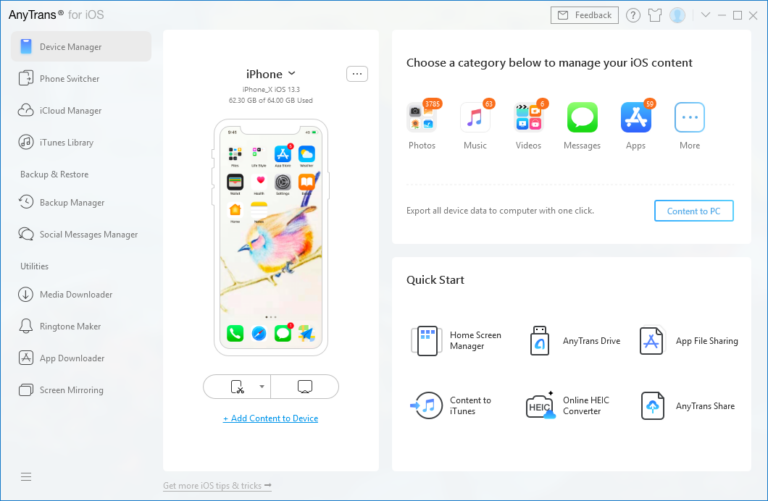The best IPTV software for PC is VLC Media Player and Kodi. Both offer extensive features and user-friendly interfaces.
VLC Media Player is widely known for its versatility and support for various media formats. It allows users to stream IPTV content with ease, making it a popular choice among IPTV enthusiasts. Kodi, on the other hand, offers a more immersive experience with its customizable add-ons and plugins.
It transforms your PC into a powerful entertainment hub, providing access to a vast array of IPTV channels and content. Both software options are free and open-source, ensuring regular updates and a robust community of users. Whether you seek simplicity or advanced features, VLC and Kodi cater to all your IPTV needs.
Introduction To Iptv
In this digital age, IPTV has revolutionized how we watch TV. It stands for Internet Protocol Television. This technology uses the internet to deliver TV programs. No longer reliant on traditional methods, IPTV offers a versatile viewing experience.
What Is Iptv?
IPTV, or Internet Protocol Television, is a system where TV services are delivered over the internet. Unlike traditional cable or satellite, IPTV streams content directly to your device. This means you can watch your favorite shows online. IPTV uses your internet connection. It does not need any satellite dish or cable connections.
Benefits Of Using Iptv
There are many benefits of using IPTV. Let’s explore some of them:
- On-Demand Content: Watch shows and movies whenever you want.
- Live TV: Stream live television from around the world.
- High-Quality Streams: Enjoy HD and even 4K content.
- Multiple Devices: Use IPTV on your PC, smartphone, or tablet.
- Cost-Effective: Often cheaper than cable or satellite TV.
IPTV offers flexibility and a wide range of channels. You get to enjoy personalized viewing experiences. Whether it is live sports, movies, or TV shows, IPTV has it all. All you need is a stable internet connection.
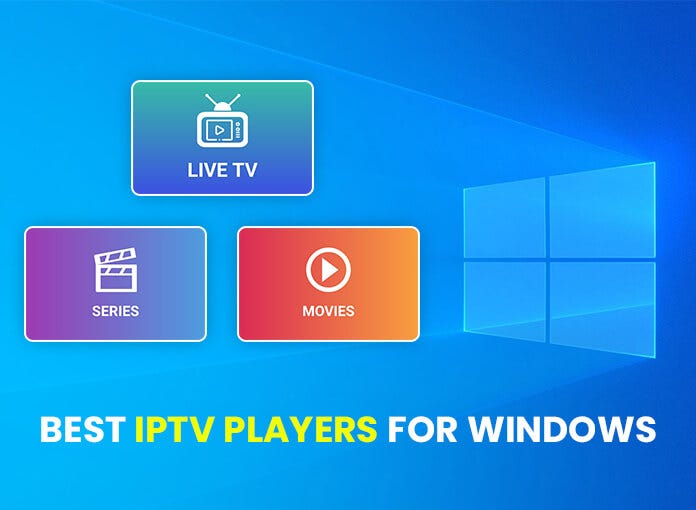
Credit: medium.com
Key Features To Look For In Iptv Software
Choosing the best IPTV software for PC can be challenging. There are many options available. To make the right choice, focus on key features. This section will discuss the key features to look for in IPTV software.
User Interface
The user interface is crucial for a good experience. It should be easy to navigate and visually appealing. Look for software with a simple and clean design. A cluttered interface can be confusing. The buttons should be easy to find and use. The menu should be intuitive. This makes it easy for anyone to use.
Compatibility
Check the compatibility of the IPTV software. It should work with your PC’s operating system. Whether you use Windows, Mac, or Linux, the software should support it. Also, consider compatibility with other devices. This includes smart TVs, tablets, and smartphones. Multi-device support provides more flexibility.
Content Variety
The content variety is another important feature. The software should offer a wide range of channels. This includes local, international, and premium channels. Look for software that provides live TV, movies, and TV shows. A good IPTV software should have a large library of content. This ensures you have many options to choose from.
| Feature | Description |
|---|---|
| User Interface | Easy to navigate and visually appealing |
| Compatibility | Works with various operating systems and devices |
| Content Variety | Wide range of channels and a large library |
These are the key features to consider. They will help you choose the best IPTV software for your PC.
Top Iptv Software For Pc
Finding the best IPTV software for PC can enhance your viewing experience. Different software offers various features, so it’s essential to choose wisely. Below are some of the top IPTV software options for PC.
Vlc Media Player
VLC Media Player is a popular choice for IPTV streaming. It’s free and open-source. VLC supports a wide range of formats, making it versatile. It also offers a simple user interface, making it easy to use. You can play IPTV channels by simply entering the URL.
- Free and open-source
- Supports multiple formats
- User-friendly interface
Kodi
Kodi is another excellent IPTV software for PC. It’s also free and open-source. Kodi offers a wide range of add-ons, enhancing your viewing experience. You can customize it to suit your needs. Kodi supports live TV and PVR features, making it a versatile option.
- Free and open-source
- Wide range of add-ons
- Supports live TV and PVR
Plex
Plex is a robust IPTV software that offers more than just streaming. It helps you organize your media files. Plex also provides access to live TV and DVR capabilities. The software is free, but premium features require a subscription. Plex offers a sleek and intuitive interface.
- Organizes media files
- Access to live TV and DVR
- Sleek and intuitive interface
| Software | Features | Cost |
|---|---|---|
| VLC Media Player | Supports multiple formats, User-friendly | Free |
| Kodi | Wide range of add-ons, Live TV, PVR | Free |
| Plex | Organizes media, Live TV, DVR | Free (Premium available) |
Setting Up Iptv On Your Pc
Setting up IPTV on your PC can be simple and fun. You can enjoy a wide range of channels and shows on your computer. This guide will show you how to install and configure IPTV software on your PC.
Installation Process
First, download the IPTV software from a trusted source. Ensure your PC meets the minimum requirements. Then, follow these steps:
- Open the downloaded file.
- Follow the on-screen instructions.
- Complete the installation process.
After installation, launch the IPTV software. You will see the main interface. Now, you are ready to configure your IPTV streams.
Configuring Iptv Streams
To start, you need an M3U playlist URL. This URL contains your IPTV channels. Follow these steps to configure the streams:
- Open the IPTV software.
- Navigate to the settings or options menu.
- Find the section for adding or importing playlists.
- Enter the M3U playlist URL.
- Save the settings and refresh the playlist.
Now, your channels should appear in the software. You can browse and watch your favorite shows. Adjust the settings for the best viewing experience.
For a clearer understanding, here’s a quick table summarizing the setup process:
| Step | Action |
|---|---|
| 1 | Download IPTV software |
| 2 | Install the software |
| 3 | Open the software |
| 4 | Enter M3U playlist URL |
| 5 | Save and refresh playlist |
Following these steps will ensure a smooth setup. Enjoy your IPTV experience on your PC.
Optimizing Your Iptv Streaming Experience
Optimizing your IPTV streaming experience is essential for a smooth and enjoyable viewing. This involves various factors including network speed, software settings, and hardware capabilities. Let’s delve into how you can enhance your IPTV streaming on a PC.
Network Speed Considerations
Your network speed is crucial for seamless IPTV streaming. A slow network can cause buffering and lag. Ensure your internet speed is at least 25 Mbps for HD streaming. For 4K content, aim for speeds of 50 Mbps or higher.
Use an Ethernet connection instead of Wi-Fi for stable speeds. Wi-Fi can be inconsistent and prone to interference. If you must use Wi-Fi, ensure your router is close to your PC. Also, consider using a dual-band router for better performance.
Regularly check your internet speed using tools like Speedtest.net. This helps you know if your ISP is delivering the promised speeds.
Choosing The Right Software Settings
Optimizing software settings can significantly improve your IPTV experience. Start by selecting the correct video resolution. If your PC supports it, opt for 1080p or 4K resolution for the best quality.
Next, adjust the buffer size in your IPTV software. A larger buffer size can reduce buffering issues but may increase the delay. Experiment with different settings to find the optimal buffer size for your network.
Consider the codec settings as well. H.264 is widely supported and offers good quality. For better compression and quality, opt for H.265 if your software supports it.
Most IPTV software allows you to customize the audio settings. Choose the appropriate audio output that matches your speaker setup. If you have a surround sound system, enable 5.1 or 7.1 channel audio for an immersive experience.
Table: Recommended Software Settings
| Setting | Recommended Value |
|---|---|
| Video Resolution | 1080p or 4K |
| Buffer Size | Medium (2-4 seconds) |
| Codec | H.264 or H.265 |
| Audio Output | 5.1 or 7.1 channel |
Troubleshooting Common Iptv Issues
Watching your favorite shows on IPTV can be enjoyable. But sometimes, you might face issues. Here are tips to fix common IPTV problems on your PC.
Buffering And Connectivity
Buffering can ruin your viewing experience. To resolve buffering, first, check your internet speed. You need at least 10 Mbps for smooth streaming.
If your speed is fine, check your network connection. Use a wired connection if possible. Wi-Fi can be unstable at times.
Restart your router. This can solve many connectivity issues. Also, close other apps using the internet. This will free up bandwidth for IPTV.
Update your IPTV software. Sometimes, older versions cause buffering. Also, clear the app cache. This can improve performance.
Software Glitches
Software glitches can stop you from enjoying IPTV. If the app crashes, first restart your PC. This can fix minor glitches.
Update your IPTV software regularly. Updates fix bugs and improve performance. Check the software website for the latest version.
Disable any firewall or antivirus temporarily. Sometimes, they block the IPTV software. Ensure the software is added to the exceptions list.
Reinstall the IPTV software if problems persist. This can solve many issues. Make sure to back up your settings before reinstalling.
| Issue | Solution |
|---|---|
| Buffering | Check internet speed, use a wired connection, clear app cache |
| Connectivity | Restart router, close other apps, update software |
| Software Glitches | Restart PC, update software, disable firewall, reinstall app |
Comparing Iptv Software: Pros And Cons
Choosing the best IPTV software for your PC can be challenging. Each option has its strengths and weaknesses. To help you decide, we will compare some popular IPTV software. We will discuss their features, user reviews, and ratings.
Feature Comparison
| Software | Key Features | Pros | Cons |
|---|---|---|---|
| Kodi |
|
|
|
| VLC Media Player |
|
|
|
| Plex |
|
|
|
User Reviews And Ratings
Real user experiences can provide valuable insights. Below are some user reviews and ratings for these IPTV software options:
- Kodi: Users appreciate its customization options. Ratings often highlight its versatility. Some find the setup process complex.
- VLC Media Player: Users love its simplicity. It gets high marks for being easy to use. Some wish it had more IPTV features.
- Plex: Users praise its media management capabilities. Ratings are high for its user-friendly interface. Some dislike the cost of premium features.
These reviews can guide your choice. Consider your needs and preferences carefully.
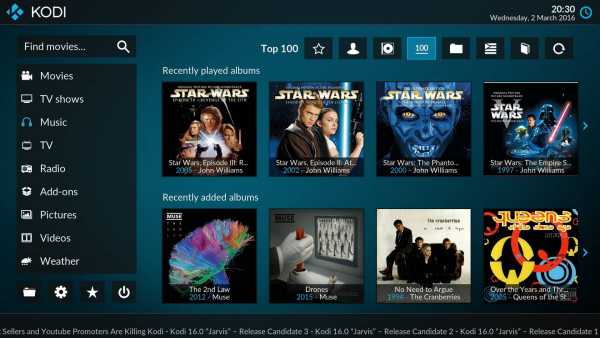
Credit: radiant.edu.in
Looking Ahead: The Future Of Iptv On Pc
The world of IPTV software for PC is evolving rapidly. New technologies promise to enhance user experience and content delivery. Let’s explore the emerging trends shaping the future of IPTV on PC.
Emerging Technologies
Several emerging technologies will shape the future of IPTV on PC. These advancements will improve streaming quality and user interaction. Here are a few key technologies to watch:
- 5G Connectivity: Faster internet speeds and lower latency.
- AI Integration: Personalized content recommendations and smart search.
- VR and AR: Immersive viewing experiences with virtual reality.
- Blockchain: Secure and transparent content distribution.
Predictions For Iptv Evolution
Experts predict significant changes in the IPTV landscape. These predictions will impact how users access and consume content. Let’s look at some expected trends:
- More Interactive Content: Viewers will engage with shows in real-time.
- Enhanced User Interfaces: Sleeker designs and more intuitive navigation.
- Increased Cloud Integration: Seamless streaming from any device.
- Expanded Content Libraries: A broader range of global channels and shows.
| Technology | Impact on IPTV |
|---|---|
| 5G Connectivity | Higher quality streams with reduced buffering. |
| AI Integration | Better content suggestions and search results. |
| VR and AR | More immersive and engaging viewing experiences. |
| Blockchain | Secure and transparent content transactions. |
As these technologies advance, the IPTV experience will continue to improve. Stay tuned for the latest updates in IPTV software for PC.

Credit: www.firesticktricks.com
Frequently Asked Questions
What Is The Best Iptv Player For Pc?
VLC Media Player is the best IPTV player for PC. It supports various formats and offers a user-friendly interface.
Which Iptv App Works Best?
The best IPTV app is IPTV Smarters Pro. It offers a user-friendly interface, compatibility with many devices, and excellent streaming quality.
Which Is The Best Player Iptv Player?
The best IPTV player is VLC Media Player. It supports various formats, offers a user-friendly interface, and is free.
Can I Use Iptv Smarters On Pc?
Yes, you can use IPTV Smarters on a PC. Download the IPTV Smarters app for Windows or Mac.
Conclusion
Choosing the best IPTV software for PC can enhance your entertainment experience. The right software offers seamless streaming, user-friendly interfaces, and various features. Explore the options, consider your needs, and enjoy high-quality content effortlessly. Invest in the best IPTV software today and transform your viewing experience.