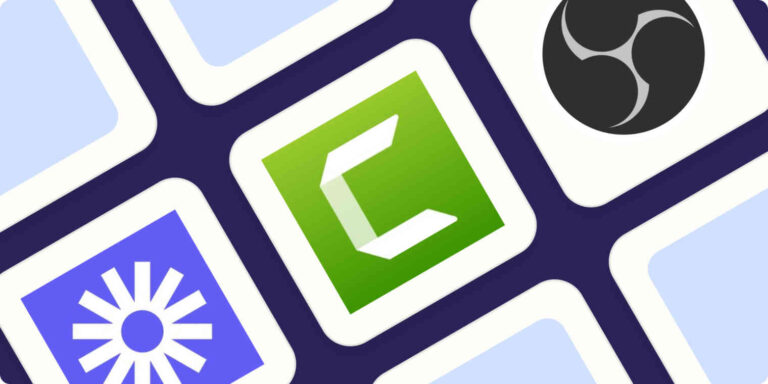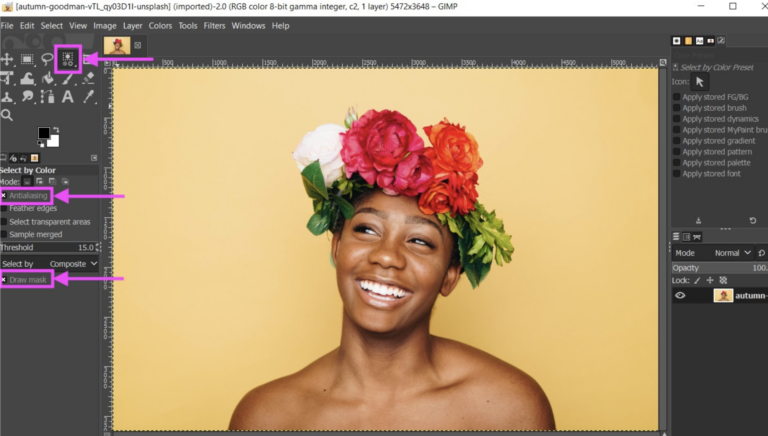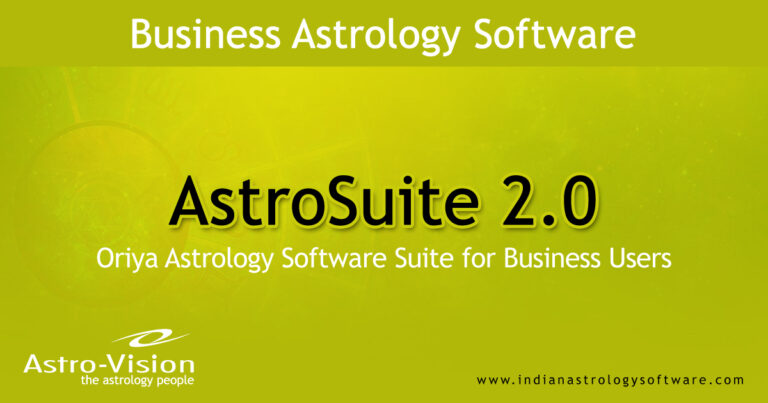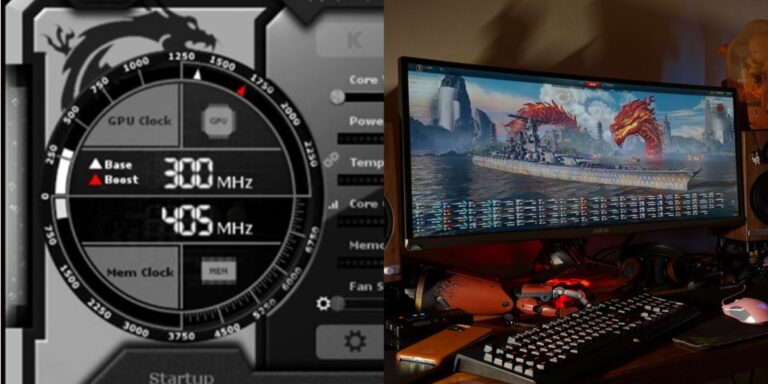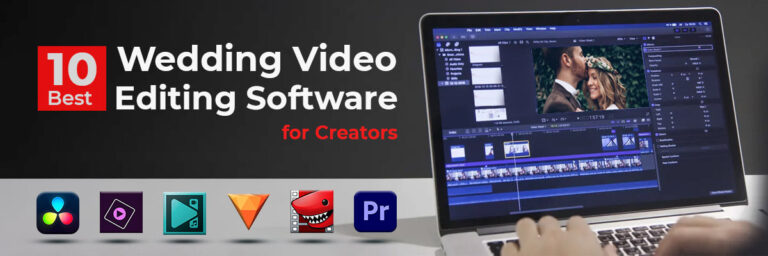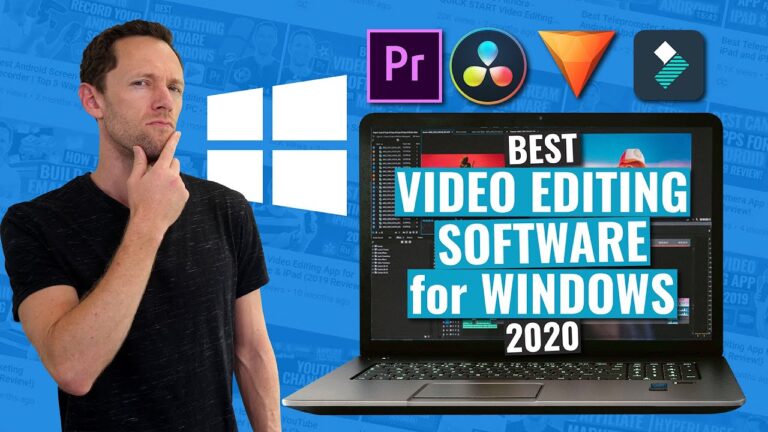The best file sharing software for PC to PC is Resilio Sync and FileZilla. Both offer seamless and secure file transfers.
File sharing between PCs can be a hassle without the right tools. Resilio Sync and FileZilla are top choices for efficient and secure file transfers. Resilio Sync uses peer-to-peer technology, ensuring fast and private sharing. FileZilla, a trusted FTP client, offers robust features for transferring large files reliably.
These programs simplify the process, making them ideal for both personal and professional use. Easy installation and user-friendly interfaces make them accessible for all skill levels. Choose the right software to enhance your file sharing experience and ensure data security. These tools are essential for anyone needing reliable PC to PC file transfers.

Credit: mobiletrans.wondershare.com
Introduction To File Sharing Software
File sharing software allows users to transfer files between computers. This technology is vital in the digital age. It helps in seamless collaboration and data exchange.
The Rise Of Digital Collaboration
Digital collaboration has become essential. Teams work remotely across the globe. File sharing software makes this possible. It enables quick and secure file transfers.
The demand for efficient file sharing has surged. Businesses need to share files instantly. This software bridges the gap, ensuring productivity.
Essential Features In File Sharing Software
- Security: Protects files with encryption.
- Speed: Transfers files quickly.
- User-friendly Interface: Easy to use for all users.
- Compatibility: Works across different devices and operating systems.
- Storage: Offers cloud storage options.
A reliable file sharing tool must have these features. They ensure a smooth experience for users.
Criteria For Choosing The Best File Sharing Software
Choosing the best file sharing software for PC to PC can be challenging. Various factors determine the most suitable option for your needs. Let’s explore the essential criteria to consider.
Security And Privacy Measures
Security is the top priority in file sharing. Ensure the software uses encryption to protect your files. Look for features like password protection and two-factor authentication. These features safeguard your data from unauthorized access. Always check the software’s privacy policy. It should clearly state how your data is handled.
Ease Of Use And User Interface
A user-friendly interface is crucial. The software should be easy to navigate. Look for a clean and intuitive design. Even beginners should find it simple to use. Quick setup and easy file transfers are essential. The process should be straightforward, with minimal steps required.
File Size Limits And Storage Options
Different software has varying file size limits. Ensure the software supports the size of files you need to share. Some tools offer unlimited storage, while others have restrictions. Check if there are additional storage options, such as cloud integration. This can be helpful for managing large files.
| Software | Max File Size | Storage Options |
|---|---|---|
| Software A | 2GB | Cloud Storage |
| Software B | Unlimited | Local & Cloud |
Cross-platform Compatibility
Ensure the software works on different operating systems. It should support Windows, macOS, and Linux. Cross-platform compatibility is essential for seamless sharing. Check if the software has mobile apps. This allows for flexibility and access from various devices. Compatibility ensures that all users can share files effortlessly.
Top File Sharing Software For Pc To Pc
File sharing between PCs is essential for many people. Whether for work or personal use, having reliable software is crucial. Here are the top file sharing software options for PC to PC transfers.
Dropbox: A Cloud Storage Pioneer
Dropbox is a well-known cloud storage service. It allows easy file sharing between PCs. You can upload files to the cloud and share links. This makes it easy to access files from anywhere.
- Free and paid plans available
- Syncs files across devices
- Secure and reliable
Google Drive: Integrated Workspace Solution
Google Drive offers more than just file storage. It integrates with other Google services. You can share files and collaborate in real-time. This is perfect for teams and personal use.
- 15 GB free storage
- Works with Google Docs, Sheets, and Slides
- Easy to share with anyone
Wetransfer: Simplicity Meets Efficiency
WeTransfer is known for its simplicity. You can send large files quickly. No need to create an account. Just upload your file and share the link.
- Free and Pro versions
- Send files up to 2 GB for free
- Easy and user-friendly interface
Shareit: High-speed Local File Transfer
ShareIt is great for local file transfers. It uses Wi-Fi Direct to transfer files. This means high-speed transfers without the internet.
- Free to use
- High-speed transfers
- Supports multiple file types
| Software | Best Features | Free Storage |
|---|---|---|
| Dropbox | Cloud storage and syncing | 2 GB |
| Google Drive | Integrated with Google services | 15 GB |
| WeTransfer | Quick and easy sharing | 2 GB |
| ShareIt | High-speed local transfers | N/A |
Specialized File Sharing Tools For Professionals
Professionals often need specialized file sharing tools for efficient workflow. These tools cater to different needs like team collaboration, development, and enhanced security. Below are some of the best options available.
Slack For Team Collaboration
Slack is a powerful tool for team collaboration. It allows teams to share files, communicate, and collaborate in real-time. Slack supports various file types, including documents, images, and videos. Its user-friendly interface makes file sharing simple. Slack also integrates with other tools like Google Drive and Dropbox.
- Real-time messaging
- File sharing
- Integrations with other apps
Github For Developers
GitHub is essential for developers. It allows code sharing and version control. GitHub supports collaborative coding and project management. Developers can track changes and manage code versions. GitHub also offers private repositories for secure file sharing.
| Feature | Description |
|---|---|
| Code Sharing | Collaborate on code projects |
| Version Control | Track changes and manage versions |
| Private Repositories | Secure file sharing |
Tresorit For Enhanced Security
Tresorit is known for its enhanced security features. It offers end-to-end encryption for all files. Tresorit ensures that your data is protected from unauthorized access. It is ideal for businesses that handle sensitive information. Tresorit also provides secure file sharing and storage solutions.
- End-to-end encryption
- Secure file sharing
- Data protection
Free Vs. Paid File Sharing Software
Choosing the right file-sharing software for PC to PC is essential. Users often face a dilemma: should they go for free or paid options? Each type has its own features, limitations, and costs. Understanding these differences can help you make an informed choice.
Comparing Features And Limitations
Both free and paid file-sharing software come with unique features. Free software often provides basic functionalities, suitable for personal use. These include:
- Simple user interfaces
- Basic security measures
- Limited file size transfers
On the other hand, paid software offers advanced features. These are ideal for professional use and include:
- Enhanced security protocols
- Unlimited file size transfers
- Priority customer support
- Integration with other tools
Here is a quick comparison:
| Feature | Free Software | Paid Software |
|---|---|---|
| Security | Basic | Advanced |
| File Size Limit | Limited | Unlimited |
| Customer Support | Limited | Priority |
| Integration | Minimal | Extensive |
When To Invest In Premium Options
Investing in premium file-sharing software makes sense in certain scenarios. Businesses often require robust security and large file transfers. Paid options provide these features effectively. Freelancers working with large files or sensitive data should also consider premium options.
Creatives dealing with multimedia files benefit from unlimited transfers. Premium software ensures smooth workflow integration. Teams collaborating on projects need reliable and fast file sharing. Paid software offers better performance and support.
Here are some reasons to choose premium options:
- Handling sensitive data
- Need for large file transfers
- Requirement for advanced security
- Integration with other professional tools
- Access to priority customer support
Understanding your specific needs helps in choosing the right software. Make an informed decision by weighing the features and limitations of both free and paid options.
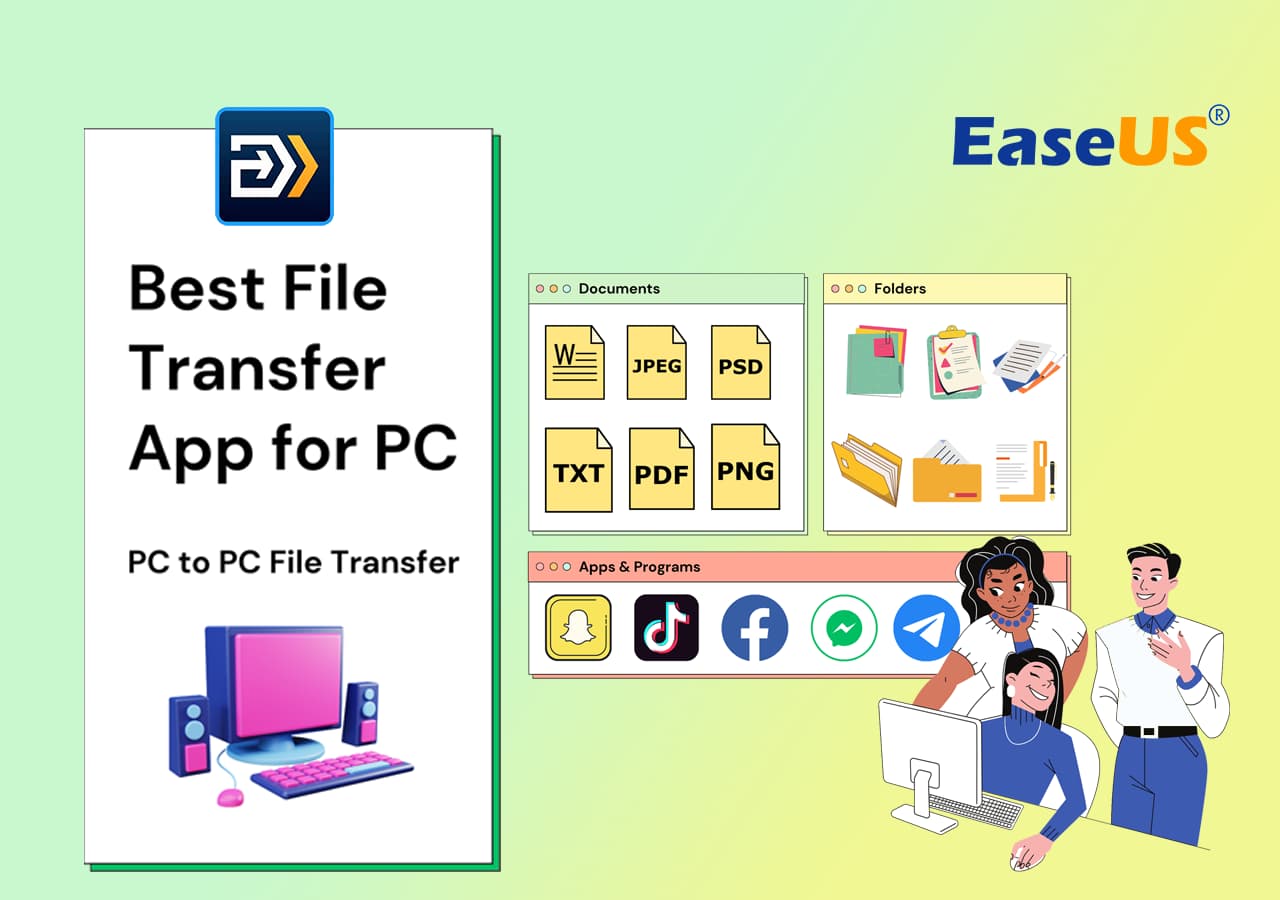
Credit: www.easeus.com
Tips For Efficient File Sharing
Efficient file sharing between PCs can save you time and hassle. Here are some tips to ensure your file sharing process is smooth and effective. By following these tips, you can share files quickly and securely.
Organizing Files For Easy Access
Proper organization of your files can make sharing much easier. Create a hierarchical folder structure to keep related files together. For example:
- Documents
- Images
- Videos
- Projects
Use clear and descriptive names for your files and folders. This helps you find and share them quickly. Maintain a clean and clutter-free folder system. Delete or archive old files to keep your workspace tidy.
Ensuring File Security And Privacy
Security is crucial when sharing files between PCs. Use encryption tools to protect sensitive files. Many file sharing software options offer built-in encryption. Make sure to enable this feature.
Set strong, unique passwords for your files and sharing accounts. Share these passwords securely, not through email or text. Consider using a password manager to keep track of them.
Enable two-factor authentication (2FA) for extra security. This adds an extra layer of protection to your accounts.
Optimizing File Sharing For Speed
Speed is essential for efficient file sharing. Compress large files before sharing them. This reduces their size and speeds up the transfer.
Use a fast and stable internet connection to avoid interruptions. Prefer wired connections over wireless for better speed and stability.
Choose file sharing software that supports high-speed transfers. Some software options optimize transfer speeds based on your connection.
Here is a comparison table of popular file sharing software and their key features:
| Software | Encryption | Speed Optimization | Ease of Use |
|---|---|---|---|
| Software A | Yes | High | Easy |
| Software B | Yes | Medium | Medium |
| Software C | No | High | Easy |
By following these tips, you can ensure efficient, secure, and fast file sharing between PCs.
Troubleshooting Common File Sharing Issues
File sharing between PCs can sometimes face issues. Knowing how to troubleshoot these problems can save you time and frustration. Here are some common issues and their solutions.
Dealing With Slow Transfer Speeds
Slow transfer speeds can be frustrating. Here are some steps to improve them:
- Check your internet connection: Ensure your network is stable and fast.
- Use a wired connection: Ethernet cables provide faster speeds than Wi-Fi.
- Close background applications: Apps can consume bandwidth, slowing transfers.
- Update your software: Ensure your file-sharing software is up to date.
Resolving Compatibility Problems
Compatibility issues can prevent successful file sharing. Follow these tips:
- Check file formats: Ensure both PCs support the file format.
- Update drivers: Outdated drivers can cause compatibility problems.
- Use universal formats: Formats like .pdf and .zip work across platforms.
- Install necessary software: Ensure both PCs have the required programs.
Recovering Lost Or Corrupted Files
Lost or corrupted files can be distressing. Here’s how to recover them:
- Check Recycle Bin: Your file might be in the Recycle Bin.
- Use recovery software: Tools like Recuva can help recover lost files.
- Verify file integrity: Use checksum tools to check for corruption.
- Backup regularly: Regular backups can prevent data loss.
The Future Of File Sharing Software
The future of file sharing software is bright and exciting. New technologies are changing how we share files. Users want faster, safer, and easier ways to share data.
Emerging Technologies And Trends
Blockchain technology is making file sharing more secure. It ensures that data is tamper-proof. Artificial Intelligence (AI) helps optimize file transfer speeds. It can also predict and solve issues before they arise.
Cloud storage is another trend. It allows users to share files anytime and anywhere. 5G technology will make file sharing faster than ever. You can expect lightning-fast transfers with minimal delays.
Predictions For File Sharing In The Next Decade
In the next decade, quantum computing might revolutionize file sharing. It could offer unprecedented speed and security. Edge computing will also play a role. It processes data closer to the source, reducing latency.
Here’s a table summarizing these future trends:
| Technology | Impact |
|---|---|
| Blockchain | Enhanced security |
| Artificial Intelligence | Optimized speeds and error prediction |
| Cloud Storage | Anytime, anywhere access |
| 5G Technology | Ultra-fast transfers |
| Quantum Computing | Unprecedented speed and security |
| Edge Computing | Reduced latency |
User experience will also improve. Future software will be more intuitive. Expect seamless integration with other apps and services.
In summary, the future holds exciting possibilities for file sharing software. Stay tuned for these innovative advancements.
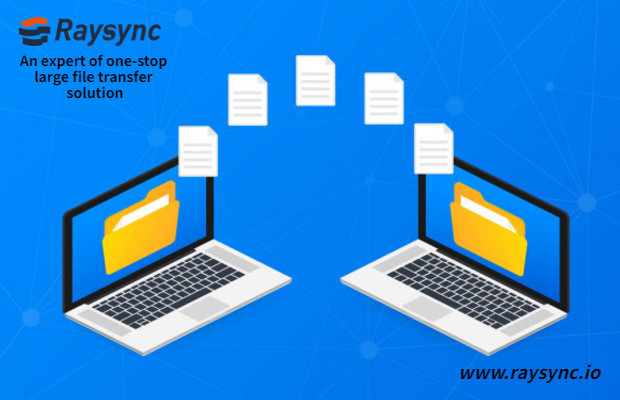
Credit: www.raysync.io
Frequently Asked Questions
How Can I Share Files From Pc To Pc?
You can share files from PC to PC using a USB drive, cloud storage, or a local network. Use services like Google Drive, Dropbox, or OneDrive for cloud sharing. For local network sharing, connect both PCs to the same Wi-Fi and use file-sharing settings.
What Is The Best Pc To Pc Transfer Software?
The best PC to PC transfer software is EaseUS Todo PCTrans. It offers simple, efficient, and secure data migration.
What Is The Best Way To Transfer Files From Computer To Computer?
Use cloud services like Google Drive or Dropbox to transfer files. You can also use USB drives for direct transfer.
How Do I Transfer Everything From One Pc To Another?
Use external storage or cloud services to transfer files. Install necessary software manually. Utilize Windows’ built-in transfer tool.
Conclusion
Choosing the right file sharing software can streamline your workflow. The best options offer speed, security, and ease of use. Explore the listed software to find what suits your needs. Efficient file sharing enhances productivity and collaboration, making your tasks simpler and faster.
Start sharing files seamlessly today.