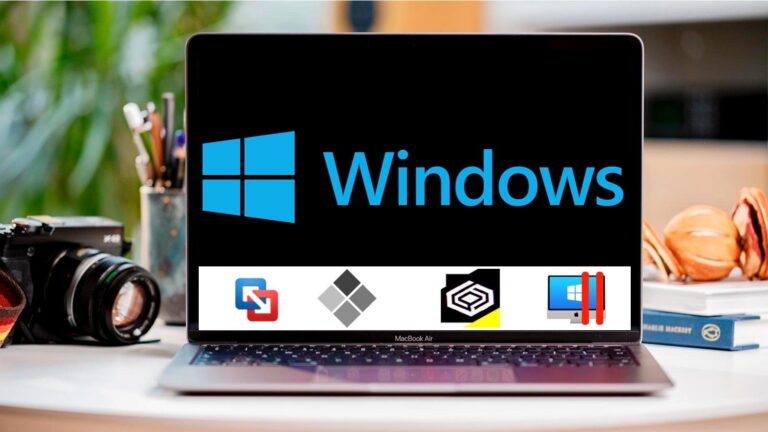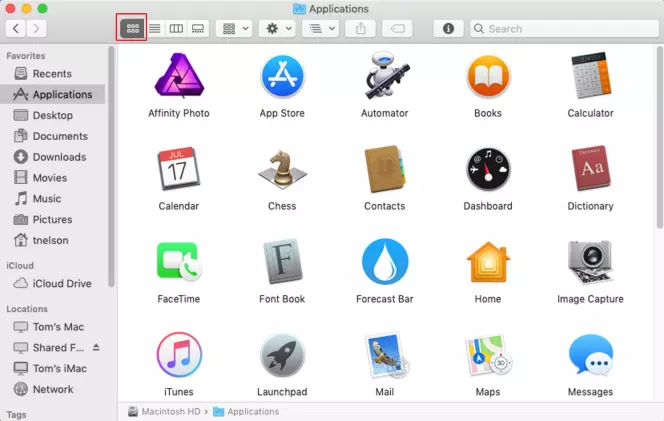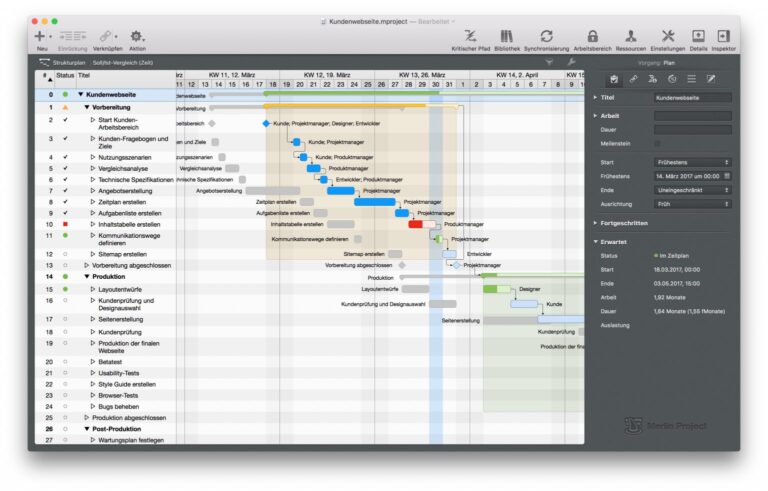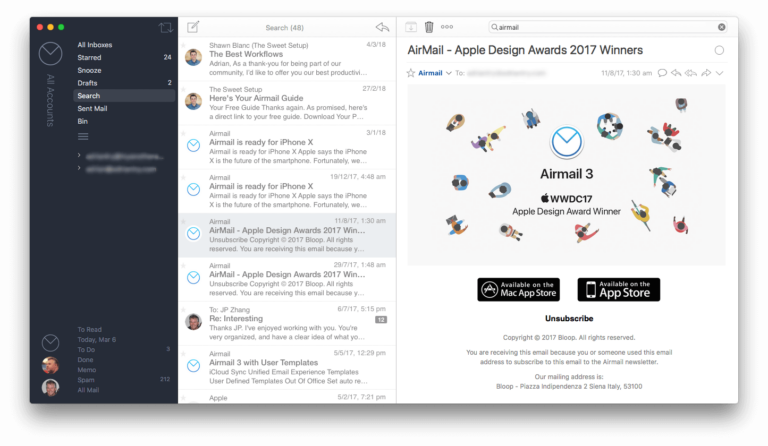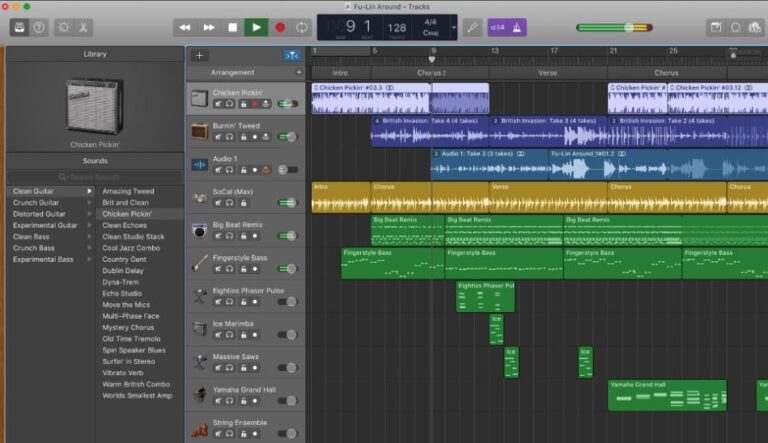The best photo editing software for Mac is Adobe Photoshop. It offers advanced features and seamless performance for professionals.
Adobe Photoshop remains the top choice for photo editing on Mac due to its robust capabilities. This software provides a comprehensive suite of tools that cater to both novice and professional photographers. Its user-friendly interface and advanced functionalities make it easy to enhance photos, create complex graphics, and perform intricate edits.
With frequent updates and a vast array of plugins, Photoshop ensures you have the latest tools at your disposal. Additionally, it integrates well with other Adobe Creative Cloud apps, providing a seamless workflow. For those seeking a powerful and versatile photo editing solution on Mac, Adobe Photoshop stands out as the premier option.
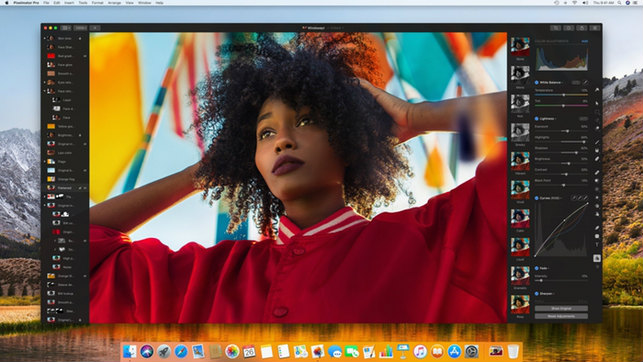
Introduction To Photo Editing On Mac
Photo editing on a Mac is a popular choice for many. Macs offer powerful tools and a user-friendly interface. They are known for their reliability and performance. Whether you are a professional or a beginner, Mac provides great options for photo editing.
Why Mac Is A Preferred Choice For Photographers
Macs are favored by photographers for several reasons. They have high-quality displays that show colors accurately. This is crucial for photo editing. Macs are also known for their speed and performance. They can handle large files and complex edits without slowing down.
Another reason is the seamless integration with other Apple devices. You can easily transfer photos from your iPhone to your Mac. The macOS operating system is stable and secure. This ensures that your work is safe and protected.
The Importance Of Choosing The Right Software
Choosing the right photo editing software is important. The right software can make your editing process smooth and efficient. It can also help you achieve better results. Different software offers different features. Some are better for basic edits, while others are designed for advanced editing.
Consider your needs and skill level before selecting a software. Some popular options include Adobe Photoshop, Lightroom, and Affinity Photo. Each has its own strengths and weaknesses. Research and try out different options to find the best fit for you.
| Software | Best For | Price |
|---|---|---|
| Adobe Photoshop | Advanced Editing | $20.99/month |
| Lightroom | Photo Management | $9.99/month |
| Affinity Photo | One-Time Purchase | $49.99 |
Native Mac Options
Mac users have access to incredible photo editing software. Some of the best options are native to macOS. These built-in tools are powerful and user-friendly. Let’s explore the benefits of using these native Mac options.
Exploring Photos For Macos
The Photos app on macOS is a versatile tool. It allows users to organize, edit, and share photos easily. Here are some features:
- Auto-enhance for quick photo improvements
- Advanced editing tools for fine-tuning
- Filters to add artistic effects
- Seamless integration with iCloud
These features make Photos for macOS a top choice.
Benefits Of Using Apple’s Built-in Tools
Using Apple’s built-in tools has several benefits. Here are the key advantages:
- Ease of use: Intuitive and user-friendly interface
- Seamless integration: Works well with other Apple devices
- Cost-effective: No additional purchase required
- Regular updates: Consistent updates from Apple
These benefits make Apple’s tools an excellent choice for Mac users.
Professional-grade Software
Professional-grade photo editing software offers advanced tools and features. These tools help photographers and designers create stunning images. Mac users have access to top-notch software that makes their work easier.
Adobe Photoshop: The Industry Standard
Adobe Photoshop is the most popular photo editing software. It offers a wide range of tools for editing and enhancing photos. Users can work with layers, masks, and filters to achieve the desired effect.
- Layers: Allows non-destructive editing.
- Masks: Helps in precise selections and edits.
- Filters: Add various effects to images.
Photoshop also supports a variety of file formats. This makes it versatile and useful for different projects. Its user-friendly interface is suitable for both beginners and professionals.
Capture One: A Powerful Alternative
Capture One is another excellent photo editing software for Mac. It is known for its color grading capabilities and tethered shooting support. Capture One offers advanced tools to enhance and retouch photos.
| Feature | Description |
|---|---|
| Color Grading: | Advanced tools for precise color adjustments. |
| Tethered Shooting: | Supports real-time image capture directly from the camera. |
| Layer Support: | Allows non-destructive editing like Photoshop. |
Capture One also offers a customizable interface. This allows users to set up the workspace according to their needs. The software’s performance is optimized for handling large files and batch processing.

Affordable Alternatives
Many people seek affordable alternatives for photo editing software on Mac. Luckily, there are some great options that provide powerful tools without breaking the bank.
Gimp: Open Source Solution
GIMP is a fantastic open-source photo editing software. It is free and packed with features. With GIMP, you can edit photos professionally without spending money.
GIMP offers:
- Advanced photo manipulation tools
- Customizable interface
- Support for various file formats
- Extensive plugin support
Many photographers and designers use GIMP daily. It is a reliable alternative to expensive software.
Pixelmator Pro: Budget-friendly Yet Robust
Pixelmator Pro is another excellent choice. This software is budget-friendly but offers robust features.
Pixelmator Pro includes:
- Advanced layer-based editing
- AI-powered tools
- Support for RAW files
- Non-destructive editing
Pixelmator Pro is perfect for users who need powerful editing tools at a lower cost.
Here’s a quick comparison of GIMP and Pixelmator Pro:
| Feature | GIMP | Pixelmator Pro |
|---|---|---|
| Price | Free | Budget-friendly |
| Ease of Use | Moderate | Easy |
| Advanced Tools | Yes | Yes |
| Plugin Support | Extensive | Limited |
Both GIMP and Pixelmator Pro are excellent choices for Mac users seeking affordable photo editing solutions.
User-friendly Picks For Beginners
Finding the best photo editing software for Mac can be tricky. Beginners need tools that are easy to use. This section covers user-friendly picks perfect for those new to photo editing.
Adobe Lightroom: Simplified Workflow
Adobe Lightroom offers a simplified workflow for beginners. Its interface is clean and easy to navigate.
- Editing Presets: Choose from various built-in presets for quick edits.
- Basic Adjustments: Easily tweak exposure, contrast, and color.
- Guided Tutorials: Follow step-by-step guides to learn editing skills.
Lightroom’s library system helps organize photos. It includes features like keyword tagging and star ratings.
You can also sync edits across devices. This is useful for those who use multiple Apple products.
Acorn: Intuitive Interface For Starters
Acorn is another great option with an intuitive interface. It’s designed for beginners who want to start editing right away.
- Simple Layout: The layout is straightforward, making it easy to find tools.
- Basic Tools: Crop, resize, and adjust colors with ease.
- Layer Support: Work with layers for more complex edits.
Acorn also offers a wide range of tutorials. These tutorials help users understand the software quickly.
It supports various file formats, making it versatile for different projects.
Specialized Tools For Unique Edits
Mac users often seek specialized tools for unique photo edits. Different software offers unique features. These tools allow you to enhance photos in creative ways.
Luminar: Ai-powered Enhancements
Luminar is a top choice for its AI-powered enhancements. It automates many editing tasks, making the process simple. With Luminar, you can quickly improve your photos.
The software uses AI to adjust brightness, contrast, and colors. This makes your photos look professional with minimal effort. Luminar’s AI tools also help with sky replacement and portrait retouching.
Here are some key features of Luminar:
- AI Sky Replacement
- AI Skin Enhancer
- AI Structure
- AI Accent
These features save time and provide stunning results. Luminar is perfect for beginners and pros alike.
Dxo Photolab: Tailored Corrections
DXO PhotoLab offers tailored corrections for precise photo editing. It provides advanced tools for fine-tuning images. With PhotoLab, you can correct lens distortions and improve image quality.
The software’s noise reduction feature is one of the best. It removes unwanted noise without losing detail. PhotoLab also offers excellent color management tools.
Here are some key features of DXO PhotoLab:
- Prime Noise Reduction
- Smart Lighting
- ClearView Plus
- DXO Lens Sharpness
These features ensure your photos are sharp and vibrant. PhotoLab is ideal for photographers who need detailed edits.
Mobile To Mac Editing Workflows
Editing photos on a Mac offers a superior experience. Mobile to Mac editing workflows make this process even more efficient. This integration allows seamless transitions between devices, enhancing productivity and creativity.
Seamless Integration With Ios Devices
Apple ecosystems thrive on seamless integration. iOS and macOS work together effortlessly. You can start editing on your iPhone and finish on your Mac. Apps like Photos and Adobe Lightroom sync edits in real time. This feature ensures you never lose your place in the editing process.
Here are some key benefits:
- Real-time syncing of edits across devices
- Access to the same editing tools on both platforms
- Ability to switch devices without losing progress
Best Practices For Syncing Projects Across Devices
Syncing projects across devices is crucial for a smooth workflow. Follow these best practices to maximize efficiency:
- Enable iCloud Photos for automatic photo syncing.
- Use Adobe Creative Cloud for cross-device project management.
- Regularly update your apps for compatibility and new features.
These steps ensure your projects remain up-to-date. This results in a hassle-free editing experience. For a more detailed comparison, see the table below:
| Feature | iCloud Photos | Adobe Creative Cloud |
|---|---|---|
| Automatic Syncing | Yes | Yes |
| Editing Tools | Basic | Advanced |
| Storage Options | Limited | Extensive |
Both iCloud Photos and Adobe Creative Cloud offer great syncing solutions. Choose the one that best fits your needs.
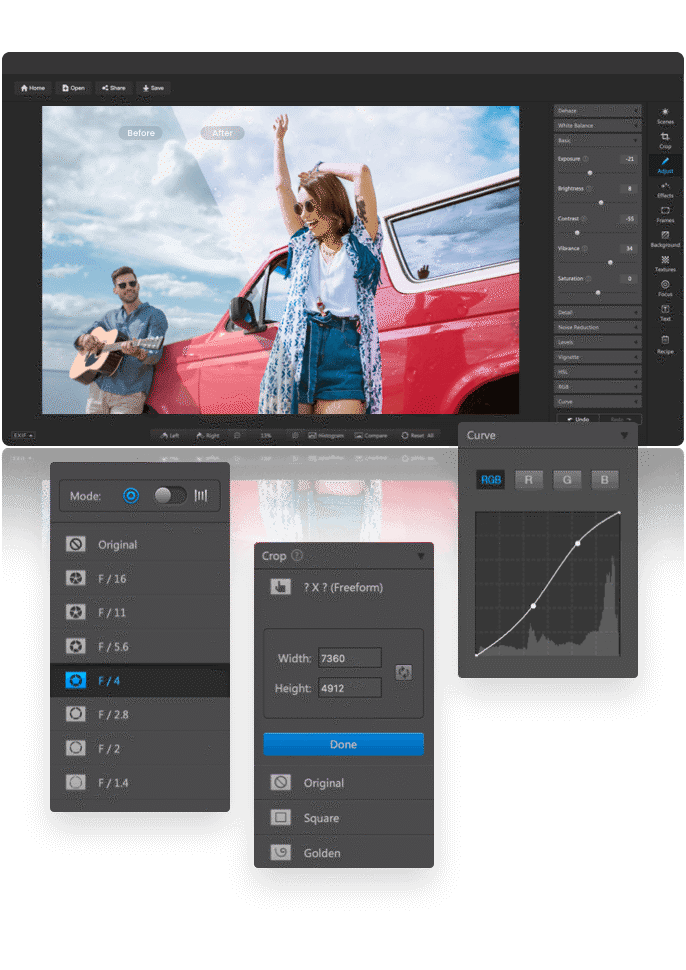
Extending Functionality With Plugins
Editing photos on a Mac can be a lot of fun. Plugins can make it even better. They add new features and make your work easier. Let’s explore how plugins can extend the functionality of your photo editing software.
Top Plugins To Enhance Your Editing Software
Plugins can give you new tools and effects. Here are some top plugins:
- PortraitPro: Great for enhancing portraits.
- ON1 Effects: Adds filters and textures.
- Topaz DeNoise AI: Removes noise from photos.
- Photolemur: Automatic photo enhancement.
- Exposure X7: Film-inspired effects and presets.
How To Install And Manage Add-ons
Installing and managing plugins is easy. Follow these steps:
- Download the plugin from a trusted source.
- Open your photo editing software.
- Go to the “Plugins” menu.
- Select “Install Plugin” and choose the downloaded file.
- Restart your software to apply the changes.
To manage plugins:
- Go to the “Plugins” menu.
- Select “Manage Plugins.”
- Enable or disable plugins as needed.
Plugins make your photo editing software more powerful. Try adding some today!
Making The Decision
Choosing the right photo editing software for your Mac can be challenging. With many options, it’s important to pick the one that meets your needs.
Comparing Top Contenders
Let’s compare some of the best photo editing software for Mac:
| Software | Key Features | Price |
|---|---|---|
| Adobe Photoshop | Advanced editing tools, layers, and filters | $20.99/month |
| Affinity Photo | Professional tools, one-time purchase | $49.99 |
| GIMP | Open-source, customizable | Free |
Factors To Consider When Choosing Your Software
When selecting your software, consider these factors:
- Budget: How much are you willing to spend?
- Features: Do you need advanced tools or basic edits?
- Ease of Use: Is the software user-friendly?
- Compatibility: Does it work well with your Mac?
- Support: Are tutorials and customer support available?
Making the decision involves weighing these factors. Choose the software that aligns with your needs and preferences.
Maximizing Creativity And Workflow
Using the best photo editing software for Mac can transform your workflow. It helps you achieve a professional look with ease. This section will cover tips and techniques to maximize your creativity and efficiency.
Tips For Efficient Editing
To work faster, learn keyboard shortcuts. These shortcuts save you time on repetitive tasks. Here are some tips:
- Organize your files: Keep your photos in labeled folders.
- Use presets: Apply pre-made settings to speed up editing.
- Batch processing: Edit multiple photos at once.
Using these tips will make your editing process smoother and faster.
Creative Techniques To Try In Your Next Project
Experiment with different styles to enhance your photos. Here are some creative techniques:
- Double exposure: Combine two photos for a unique effect.
- Selective color: Highlight one color in a black-and-white photo.
- HDR imaging: Capture more detail in high contrast scenes.
Trying these techniques will add flair to your projects and showcase your creativity.
| Technique | Description |
|---|---|
| Double Exposure | Combines two photos for artistic effect. |
| Selective Color | Highlights one color in a monochrome photo. |
| HDR Imaging | Captures more detail in high contrast scenes. |
Using these techniques can significantly boost your photo editing skills. They help you create stunning visuals with unique styles.
Frequently Asked Questions
What Is The Best Photo Editing App For Mac?
The best photo editing app for Mac is Adobe Photoshop. It offers advanced tools, professional features, and regular updates.
What Is The Best Way To Edit Photos On A Mac?
The best way to edit photos on a Mac is using Adobe Photoshop or Lightroom. Both offer powerful editing tools. For simpler edits, the built-in Photos app is also effective.
Does Mac Have A Built-in Photo Editor?
Yes, Mac has a built-in photo editor called Photos. It offers basic editing tools and filters.
Does Apple Have A Photo Editor Like Photoshop?
Yes, Apple offers a photo editor called Photos. It includes powerful editing tools but isn’t as advanced as Photoshop.
Conclusion
Choosing the best photo editing software for Mac can elevate your creative projects. Each option offers unique features and capabilities. Consider your specific needs and budget when making a choice. Investing in the right software enhances your productivity and creativity.
Start exploring these tools today to transform your photos into stunning masterpieces.