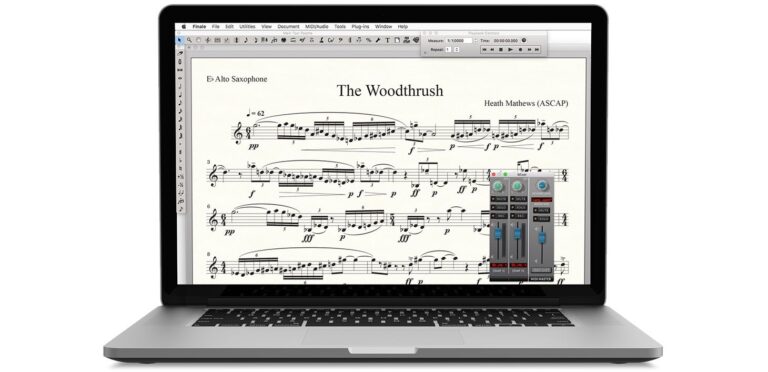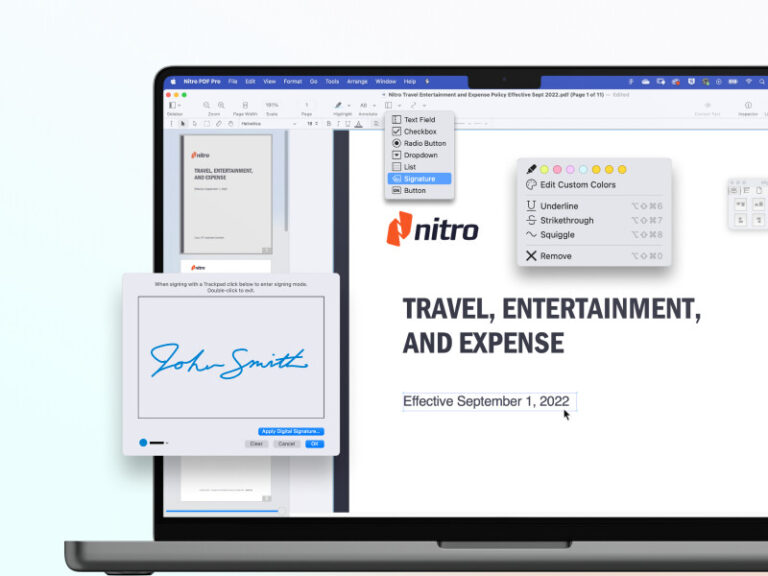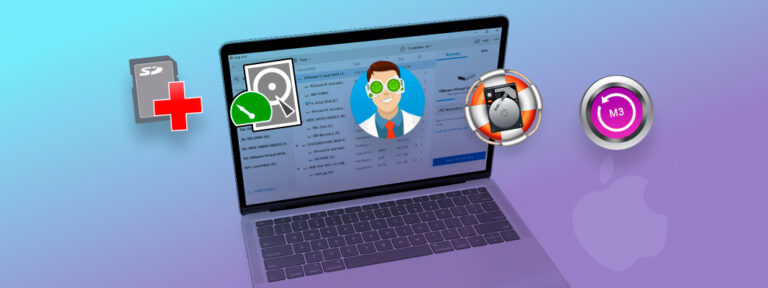The best drawing software for Mac includes Adobe Illustrator, Affinity Designer, and Procreate. These tools offer diverse features for artists.
Choosing the right drawing software for Mac can enhance your creative process. Adobe Illustrator is perfect for vector graphics and professional design work. Affinity Designer provides a cost-effective alternative with robust features for both vector and raster work. Procreate, popular among digital artists, offers a user-friendly interface and powerful tools for sketching and painting.
Each of these software options caters to different artistic needs, ensuring you find the right fit for your projects. Investing in the best drawing software can significantly improve your artistic output and efficiency on a Mac.

Introduction To Mac Drawing Software
Mac drawing software offers an array of tools for artists. These tools help create stunning digital art. The Mac platform provides robust performance and sleek design. This makes it a favorite among digital artists.
Why Mac Is Preferred By Artists
Artists prefer Mac for several reasons:
- High-Resolution Displays: Macs have Retina displays with vibrant colors.
- User-Friendly Interface: MacOS is intuitive and user-friendly.
- Reliable Performance: Macs offer consistent performance with fewer crashes.
- Integration with Other Apple Devices: Seamless integration with iPad and iPhone.
Criteria For Software Selection
Choosing the best drawing software involves several criteria:
- Compatibility: Ensure the software is compatible with MacOS.
- Features: Look for software with essential drawing and editing tools.
- Ease of Use: The software should have an easy learning curve.
- Performance: It should run smoothly without lag.
- Cost: Consider whether it fits your budget.
Below is a table summarizing some top choices:
| Software | Key Features | Price |
|---|---|---|
| Procreate | Layer support, Brush customization | $9.99 |
| Adobe Illustrator | Vector graphics, Integration with Adobe Suite | Subscription-based |
| Corel Painter | Natural media brushes, Texture painting | $429 |
Top-tier Drawing Applications
Many artists and designers use Mac for their creative work. The right drawing software can make a huge difference in productivity and creativity. Here, we explore some of the top-tier drawing applications for Mac.
Professional-grade Tools
For professional artists and designers, the following tools offer robust features:
- Adobe Illustrator: A vector graphics editor with powerful tools for precise drawings.
- CorelDRAW: Known for its versatility and wide range of design tools.
- Affinity Designer: Offers a combination of vector and raster design tools.
- Clip Studio Paint: Excellent for creating comics and digital illustrations.
| Software | Key Features |
|---|---|
| Adobe Illustrator | Vector design, precision tools, extensive plugins |
| CorelDRAW | Versatile tools, user-friendly, extensive file compatibility |
| Affinity Designer | Vector and raster tools, seamless workflow, high performance |
| Clip Studio Paint | Comic creation, animation tools, vast brush library |
Software With Best User Experience
Ease of use and intuitive interfaces are crucial. These applications excel in user experience:
- Procreate: Known for its intuitive interface and powerful features.
- Sketchbook: Offers a clean, easy-to-use interface with professional tools.
- Krita: A free, open-source software with a user-friendly layout.
- ArtRage: Mimics traditional painting tools for a natural drawing experience.
Procreate is popular among digital artists for its simplicity and power. Sketchbook provides a streamlined interface, making it accessible for beginners and pros alike. Krita is a great free option, packed with features and easy to navigate. ArtRage stands out with its realistic painting tools, offering a natural feel for traditional artists transitioning to digital.
Choosing the right software depends on your needs. Consider the features, ease of use, and specific tools you require for your projects.
Free Vs. Paid Drawing Programs
Choosing the right drawing software for Mac can be challenging. There are free and paid options, each with unique features. This section will help you understand the differences. You’ll learn about their pros and cons, and which might suit your needs best.
Comparing Features And Limitations
Free drawing programs often lack advanced tools. Paid versions usually offer more robust features. Here’s a comparison:
| Feature | Free Programs | Paid Programs |
|---|---|---|
| Brush Variety | Limited | Extensive |
| Layers | Basic | Advanced |
| Export Formats | Few | Many |
| Support | Community | Professional |
Free programs are great for beginners. They offer basic tools to get started. Paid programs are for advanced users. They provide more features and professional support.
Deciding What’s Best For You
Choosing between free and paid programs depends on your needs. Consider these factors:
- Skill Level: Beginners might prefer free programs. Professionals might need paid versions.
- Budget: Free programs cost nothing. Paid programs require a financial commitment.
- Feature Needs: Basic tools might be enough. Advanced features are available in paid versions.
- Support: Free programs have community support. Paid versions offer professional help.
Think about your requirements before deciding. Free programs are good for simple projects. Paid programs are better for complex work.
Software For Beginners
Are you new to digital drawing and own a Mac? Finding the right software can be challenging. Here are some great options for beginners. These tools are easy to use and offer many features.
Easy-to-use Interfaces
The best drawing software for beginners has easy-to-use interfaces. You will find tools without complex menus. Here are some top picks:
- Tayasui Sketches: This app is very simple. It has a clean design that helps you focus on drawing.
- Autodesk SketchBook: This software is user-friendly. It offers a range of brushes and tools.
- ArtRage: This app mimics real painting tools. It’s easy to use for beginners.
Tutorials And Learning Resources
Learning resources are crucial for beginners. The best drawing software offers tutorials and guides. Here are some that stand out:
- Procreate: This app offers many online tutorials. You can learn new techniques quickly.
- Krita: Krita has an extensive user manual. It also has a large community for support.
- Clip Studio Paint: This software provides step-by-step guides. You can find videos on their official site.
Choose software that fits your needs. These tools make learning to draw fun and easy.
Advanced Features For Professionals
Professional artists need advanced features in drawing software. These tools help create stunning digital art. Here, we explore key features in the best drawing software for Mac.
Custom Brushes And Textures
Custom brushes make digital art unique. They mimic real-life painting tools. You can create your own brushes. This feature offers endless possibilities. Textures add depth and realism to your work. The software includes many preset textures. You can also import new textures. This flexibility enhances creativity.
| Feature | Description |
|---|---|
| Custom Brushes | Design brushes for unique strokes. |
| Import Textures | Enhance art with imported textures. |
3d Modeling Capabilities
3D modeling offers a new dimension to art. It allows the creation of lifelike models. These models can be rotated and viewed from any angle. Some software supports 3D painting. This feature blends 2D and 3D art seamlessly.
- 3D Model Creation: Build and shape 3D objects.
- Rotate Models: View art from different angles.
- 3D Painting: Paint directly on 3D models.
These advanced features make drawing software powerful. They provide tools for professional-grade digital art.
Integration With Other Creative Software
Choosing the best drawing software for Mac goes beyond features. Integration with other creative software is crucial for a seamless workflow. This ensures your projects run smoothly across different platforms and applications.
Workflow Compatibility
Workflow compatibility is key for any creative professional. The drawing software should sync effortlessly with other tools. This includes photo editors, animation tools, and 3D modeling software.
For instance, Adobe Illustrator integrates well with Adobe Photoshop. This allows you to transfer files without losing quality. It saves time and effort. Similarly, CorelDRAW is known for its compatibility with other Corel products. This offers a cohesive experience for designers.
Cross-platform Functionality
Cross-platform functionality ensures your files are accessible on different devices. Many artists use a combination of Mac, Windows, and tablets. Therefore, the drawing software should support multiple platforms.
Procreate is an excellent example. It offers seamless file transfers to Mac and iPad. This allows you to work on your project anywhere. Adobe Creative Cloud also excels in cross-platform support. It lets you access your files on any device with an internet connection.
| Software | Workflow Compatibility | Cross-Platform Functionality |
|---|---|---|
| Adobe Illustrator | Excellent with Adobe Suite | Supports Mac, Windows, iOS |
| CorelDRAW | Seamless with Corel products | Mac and Windows |
| Procreate | Basic compatibility | Mac and iOS |
User Reviews And Community Support
Choosing the best drawing software for Mac involves more than features. User reviews and community support play a significant role in decision-making. These elements provide insights into user satisfaction and help resolve issues swiftly.
Testimonials From Industry Experts
Industry experts often share their experiences with different drawing software. Their testimonials can be valuable for potential users.
- Adobe Illustrator: “Adobe Illustrator offers unparalleled precision,” says Jane Doe, a graphic designer.
- CorelDRAW: “CorelDRAW is intuitive and powerful,” notes John Smith, a professional illustrator.
- Affinity Designer: “Affinity Designer is a cost-effective alternative,” comments Emily White, a digital artist.
Forums And Support Groups
Forums and support groups offer a platform to connect with other users. They provide solutions, tips, and tricks for using the software effectively.
Here are some popular forums and support groups for drawing software on Mac:
| Software | Forums | Support Groups |
|---|---|---|
| Adobe Illustrator | Adobe Forums | Facebook Group |
| CorelDRAW | CorelDRAW Community | Reddit Group |
| Affinity Designer | Affinity Forum | Facebook Group |
Making The Most Of Your Software
Drawing software for Mac offers powerful tools. But knowing how to use these tools is crucial. This section will help you get the best from your software. Discover how to personalize your workspace, use shortcut keys, and boost your efficiency.
Personalizing Your Workspace
Every artist has a unique style. Your workspace should reflect this. Most drawing software allows you to customize the interface. You can rearrange toolbars and panels to suit your workflow. This makes the tools you use most often easy to reach.
Here are some tips to personalize your workspace:
- Drag and drop: Move panels and toolbars to your preferred locations.
- Create shortcuts: Set up quick access to your favorite tools.
- Use themes: Apply different color schemes to reduce eye strain.
Shortcut Keys And Efficiency Tips
Shortcut keys save time. Learn the most useful ones for your drawing software. These keys help you switch tools and perform actions quickly.
Here are some efficiency tips:
- Common shortcuts: Copy (Cmd+C), Paste (Cmd+V), Undo (Cmd+Z).
- Tool shortcuts: Brush (B), Eraser (E), Hand (H).
- Zoom shortcuts: Zoom in (Cmd+Plus), Zoom out (Cmd+Minus).
Practice using these shortcuts. They will become second nature. Your speed and productivity will improve.
Future Of Drawing Software On Mac
Drawing software on Mac has evolved rapidly. The future promises even more exciting developments. Emerging technologies and anticipated updates are shaping this future.
Emerging Technologies
Emerging technologies are revolutionizing drawing software on Mac. Artificial Intelligence (AI) is one such technology. AI can help artists by suggesting improvements and automating repetitive tasks. Augmented Reality (AR) is also becoming significant. AR allows artists to see their creations in a real-world context. This can enhance the creative process. Machine learning can adapt to an artist’s style over time, making the software more intuitive.
| Technology | Impact on Drawing Software |
|---|---|
| Artificial Intelligence (AI) | Automates tasks, suggests improvements |
| Augmented Reality (AR) | Enhances real-world context |
| Machine Learning | Adapts to artist’s style |
Anticipating Updates And New Features
New features are constantly being added to drawing software on Mac. Cloud integration is a highly anticipated feature. It allows artists to store and share their work seamlessly. Cross-platform compatibility ensures that artists can work on different devices without losing progress. Enhanced brush and tool customization are also expected. This will give artists more control over their work. Collaboration tools are becoming more common. These tools enable multiple artists to work on the same project simultaneously.
- Cloud Integration
- Cross-Platform Compatibility
- Enhanced Brush and Tool Customization
- Collaboration Tools
The future of drawing software on Mac is bright. Emerging technologies and new features will continue to enhance the creative process for artists.
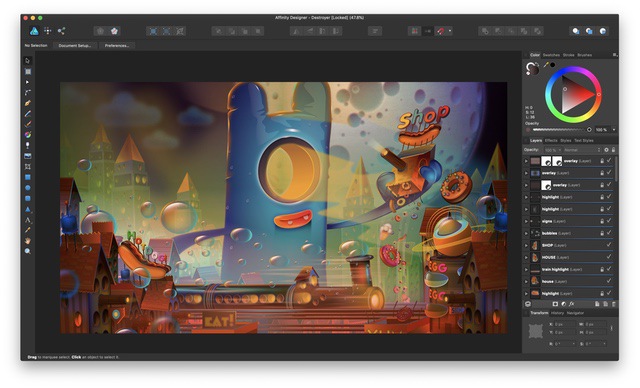

Frequently Asked Questions
What Is A Good Drawing Program For Mac?
A good drawing program for Mac is Adobe Illustrator. It offers powerful tools for vector graphics and design.
What Is The #1 Drawing App?
Procreate is widely considered the #1 drawing app. It offers powerful tools for artists and a user-friendly interface.
What Drawing Program Do Most Artists Use?
Most artists use Adobe Photoshop and Procreate. Both programs offer powerful tools for digital drawing and illustration.
Can You Use Procreate On A Macbook?
No, you cannot use Procreate on a MacBook. Procreate is exclusively available for iPad.
Conclusion
Choosing the best drawing software for Mac can elevate your creative projects. Each option offers unique features and benefits. Evaluate your needs and budget before making a decision. Investing in the right software will enhance your artistic capabilities and streamline your workflow.
Happy drawing!