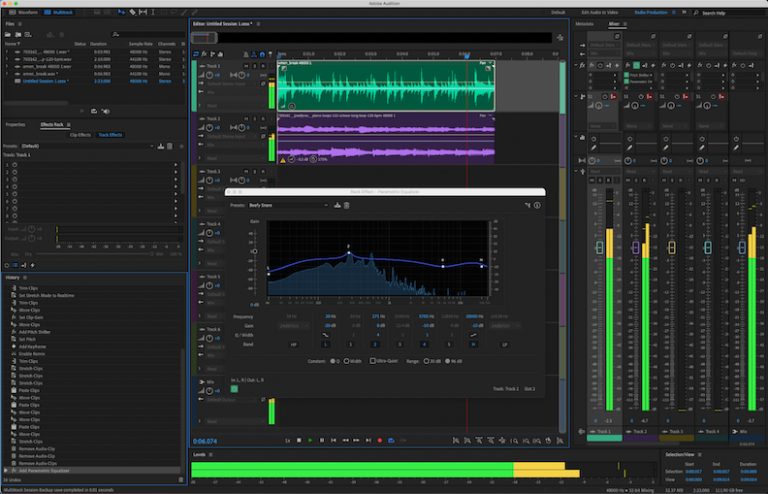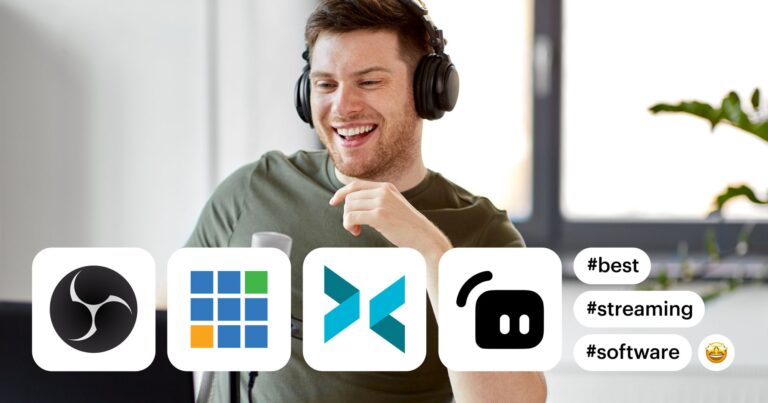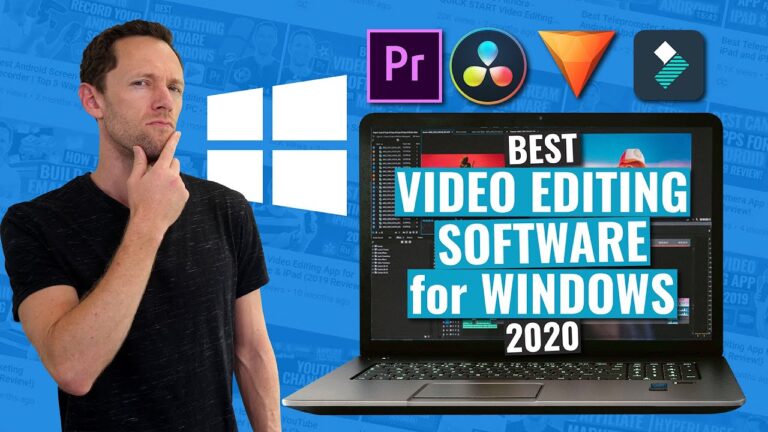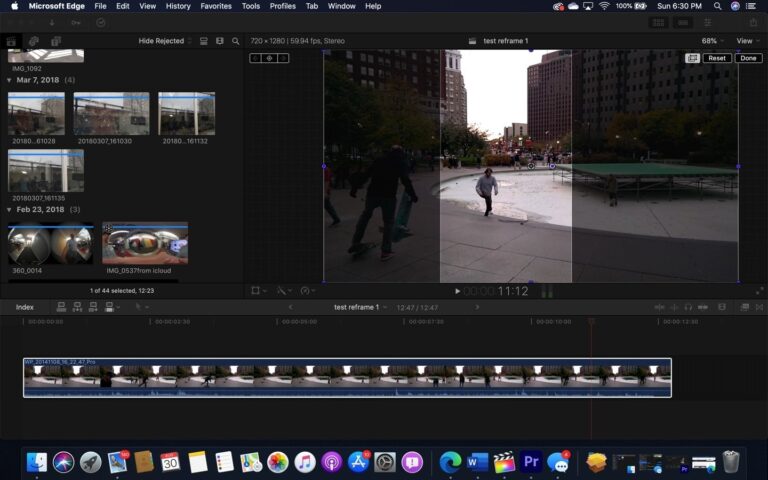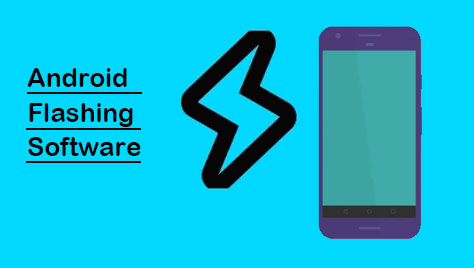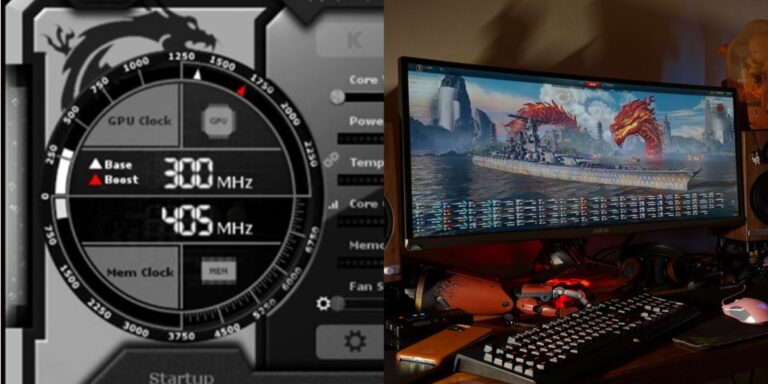The best backup software for PC includes Acronis True Image and EaseUS Todo Backup. These tools provide comprehensive and reliable backup solutions.
Backing up your data is crucial to avoid losing important files. Acronis True Image offers a user-friendly interface, robust security features, and versatile backup options. EaseUS Todo Backup is another excellent choice, known for its ease of use and effective data protection capabilities.
Both software options support full system backups, incremental backups, and cloud storage integration. Regularly backing up your data ensures that you can quickly recover from hardware failures, malware attacks, or accidental deletions. Investing in reliable backup software can save you time, money, and stress in the long run. Choose the one that best fits your needs.

Credit: www.hp.com
Introduction To Backup Software
In today’s digital age, data is invaluable. From personal photos to business documents, losing data can be catastrophic. Backup software is essential. It ensures that your data is safe and recoverable.
The Importance Of Data Backup
Data loss can happen unexpectedly. Accidental deletions, hardware failures, and cyber-attacks are common causes. Backup software helps to prevent permanent loss.
Think of backup software as a safety net. It creates copies of your files. These copies are stored separately from the originals. If the original files are lost or damaged, the backups can be restored.
Evolution Of Backup Solutions
Backup solutions have evolved significantly. In the early days, people used floppy disks and CDs. These methods were slow and had limited storage.
Today, backup software offers advanced features. Cloud storage, automated backups, and real-time syncing are now available. These features make the process seamless and efficient.
| Backup Method | Storage Medium | Features |
|---|---|---|
| Floppy Disk | Physical Disk | Limited Capacity, Manual Process |
| CD/DVD | Optical Disk | More Storage, Still Manual |
| External Hard Drive | Hard Disk | High Capacity, Automated Backups |
| Cloud Storage | Online | Unlimited Storage, Real-Time Sync |
Modern backup software uses cloud storage. This provides several advantages:
- Access files from anywhere
- Automated backups
- Real-time syncing
- High security
Choosing the right backup software is crucial. Consider factors like storage capacity, ease of use, and security features. The right solution will keep your data safe and accessible.
Criteria For Choosing Backup Software
Choosing the right backup software for your PC is crucial. It ensures your data remains safe and accessible. Here are the key criteria you should consider:
Ease Of Use
The software should be user-friendly. A simple interface is essential for all users. Even non-tech-savvy people should find it easy to navigate. Look for software with clear instructions and intuitive design. No one likes to spend hours learning how to use new software.
Security Features
Your data’s security is paramount. The software must offer strong encryption methods. This protects your files from unauthorized access. Look for software that supports multiple encryption protocols. Regular security updates are also a must-have feature.
Backup Options
Good software should offer various backup options. This includes full, incremental, and differential backups. Cloud backup options are also valuable. They provide an extra layer of protection. Ensure the software supports both local and cloud backups.
Pricing And Support
| Feature | Details |
|---|---|
| Cost | The software should be cost-effective. Look for free trials to test before buying. |
| Customer Support | 24/7 support is ideal. Check if they offer live chat, phone, or email support. |
Good support can save you a lot of headaches. Always check the quality of customer support before making a decision.
Top Backup Software For Pc
Choosing the best backup software for PC is crucial. It ensures data safety and peace of mind. This article highlights the top backup software for PC. Read on to find the best options for your needs.
Features And Benefits
Backup software offers many features to protect your data. Here are some key features and benefits:
- Automated Backups: Set schedules to back up files automatically.
- Incremental Backups: Save only changes made since the last backup.
- Cloud Storage: Store backups in the cloud for added security.
- Encryption: Protect backups with strong encryption methods.
- File Versioning: Restore previous versions of files.
- User-Friendly Interface: Easy to use, even for beginners.
Comparative Analysis
Here is a comparative analysis of the top backup software for PC:
| Software | Automated Backups | Incremental Backups | Cloud Storage | Encryption | File Versioning | User Interface |
|---|---|---|---|---|---|---|
| Acronis True Image | Yes | Yes | Yes | Yes | Yes | Easy |
| EaseUS Todo Backup | Yes | Yes | Optional | Yes | Yes | Very Easy |
| Macrium Reflect | Yes | Yes | No | Yes | Yes | Moderate |
Each software has unique strengths. Choose based on your specific needs. Acronis True Image offers comprehensive features. EaseUS Todo Backup is very user-friendly. Macrium Reflect is known for its reliability.
Cloud Vs Local Backup Solutions
Choosing the right backup solution for your PC can be challenging. There are two main options: cloud backup and local backup. Each comes with its own set of advantages and disadvantages. Understanding these can help you make an informed decision that best fits your needs.
Pros And Cons
| Backup Solution | Pros | Cons |
|---|---|---|
| Cloud Backup |
|
|
| Local Backup |
|
|
What Fits Your Needs?
Choosing between cloud and local backup depends on your specific needs. If you travel often or work remotely, cloud backup may be ideal. It allows you to access your files from anywhere and ensures they are always up-to-date.
On the other hand, if you prefer complete control over your data, a local backup might be better. It ensures your data is safe without an internet connection and avoids monthly fees.
Assess your requirements and pick the option that provides you with the best balance of convenience and security.
Setting Up Your Backup Software
Setting up your backup software is crucial for protecting your data. In this section, we will guide you through the process. We will cover installation tips and configuring backup settings. Follow these steps to ensure your data is safe.
Installation Tips
First, ensure your PC meets the software requirements. Check the software’s official website for specifications. Download the software from a trusted source. Avoid third-party websites to prevent malware.
Follow these steps for a smooth installation:
- Download the installer file.
- Run the installer as an administrator.
- Follow the on-screen instructions.
- Restart your PC if prompted.
Installation should complete without errors. If you encounter issues, refer to the software’s help section.
Configuring Backup Settings
After installation, configure your backup settings. Proper settings ensure efficient and reliable backups. Follow these guidelines:
Choose Backup Location: Select a safe backup location. Use external drives or cloud storage.
Select Files and Folders: Choose important files and folders to back up. Avoid unnecessary files to save space.
Set Backup Schedule: Schedule regular backups. Daily or weekly backups ensure data is current.
Here is a sample configuration table:
| Setting | Recommendation |
|---|---|
| Backup Location | External Drive / Cloud Storage |
| Files and Folders | Documents, Photos, Videos |
| Backup Schedule | Daily / Weekly |
Enable encryption for added security. Encryption protects your backups from unauthorized access. Finally, test your backup to ensure it works. Restore a file to verify its integrity.
Best Practices For Data Backup
Backing up your data is essential. It protects you from data loss. Follow these best practices to ensure your data is always safe.
Regular Backup Schedule
Setting a regular backup schedule is crucial. It ensures your data is always updated. Choose a frequency based on your needs. For most users, a daily backup is ideal. Businesses might need hourly backups.
Use a calendar reminder to stay on track. Automate your backups if possible. Most software allows scheduling. This reduces human error.
| Backup Frequency | Recommended For |
|---|---|
| Hourly | Businesses, Critical Data |
| Daily | General Users |
| Weekly | Non-Critical Data |
Testing Backup Integrity
Always test your backups. This ensures they work correctly. A backup is useless if it fails.
- Restore Test: Regularly restore files to check integrity.
- Check Logs: Review backup logs for errors.
- Verify Data: Compare restored data to original files.
These steps help avoid issues during data recovery. Set a monthly reminder to test your backups. This simple step can save you from data loss.
Use backup software that offers integrity checks. Some programs automatically verify your backups. This feature adds an extra layer of security.
Recovering Data: A Step-by-step Guide
Backing up data is essential, but knowing how to recover it is crucial. This guide will walk you through the process of recovering data using the best backup software for PC. Follow these steps to ensure you retrieve your lost files efficiently.
Initiating Data Recovery
Begin by opening your backup software. Look for the “Restore” or “Recover” option. Select it to start the recovery process.
Next, choose the backup file that contains your lost data. This may be a recent backup or one from a specific date.
Now, select the files or folders you want to restore. You can often use a search function to find specific files quickly.
Finally, specify the location where you want to restore the files. Confirm your choices and start the recovery process.
Troubleshooting Common Issues
If your recovery process fails, here are some common issues and solutions:
- Backup File Corruption: If the backup file is corrupt, try using a different backup version.
- Insufficient Storage Space: Ensure there is enough space on your PC to restore the data.
- Software Compatibility: Make sure your backup software is up to date and compatible with your PC.
- Missing Files: Double-check that the files were included in the original backup.
If these steps do not resolve the issue, consult the software’s help documentation or support team.

Credit: m.youtube.com
Future Of Backup Software
The future of backup software looks promising. With advances in technology, backup solutions are becoming more efficient. This section explores emerging technologies and trends shaping the future of backup software.
Emerging Technologies
Several new technologies are revolutionizing backup software. One of these is Artificial Intelligence (AI). AI can predict data loss and automate backups. This ensures that you never lose important files.
Blockchain technology is also making waves. It provides secure and tamper-proof storage solutions. This enhances data integrity and security.
Another exciting development is cloud computing. It allows for scalable and flexible backup solutions. With the cloud, you can access your backups from anywhere.
The table below highlights these emerging technologies and their benefits:
| Technology | Benefit |
|---|---|
| Artificial Intelligence (AI) | Automates backups and predicts data loss |
| Blockchain | Provides secure, tamper-proof storage |
| Cloud Computing | Offers scalable, flexible backup solutions |
Predictions And Trends
Experts predict several trends in backup software. One key trend is the rise of hybrid backup solutions. These combine local and cloud storage for better reliability.
Another trend is the growing importance of cybersecurity. Backup software will integrate more security features. This protects against ransomware and other cyber threats.
The use of machine learning is also expected to increase. It will help in detecting anomalies and optimizing storage.
Here are some key trends to watch:
- Hybrid backup solutions
- Enhanced cybersecurity measures
- Increased use of machine learning
These trends will shape the future of backup software. They promise more reliable and secure backup solutions.

Credit: m.youtube.com
Frequently Asked Questions
What Type Of Backup Is Best For A Computer?
The best backup for a computer is a combination of cloud and external hard drive backups. This ensures data safety and accessibility.
How Do I Backup My Entire Pc?
To backup your entire PC, use built-in tools like Windows Backup or third-party software. Connect an external drive, choose backup options, and start the process. Regularly update your backups to ensure data safety.
Does Windows 10 Have Built-in Backup Software?
Yes, Windows 10 includes built-in backup software called File History. It allows users to back up personal files.
What Is The Best Backup Method For Windows 10?
The best backup method for Windows 10 is using the built-in Windows Backup and Restore feature. It creates system images and file backups.
Conclusion
Choosing the best backup software for your PC ensures data safety and peace of mind. Each option offers unique features tailored to different needs. Evaluate your requirements and select the software that best fits your situation. Protecting your data is crucial; don’t delay in implementing a reliable backup solution.