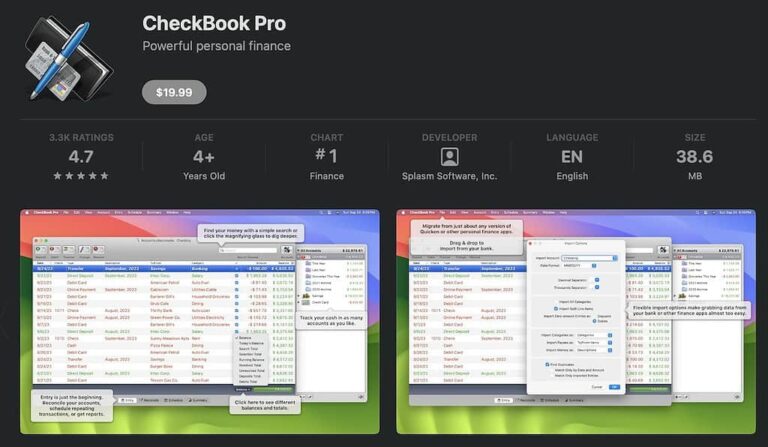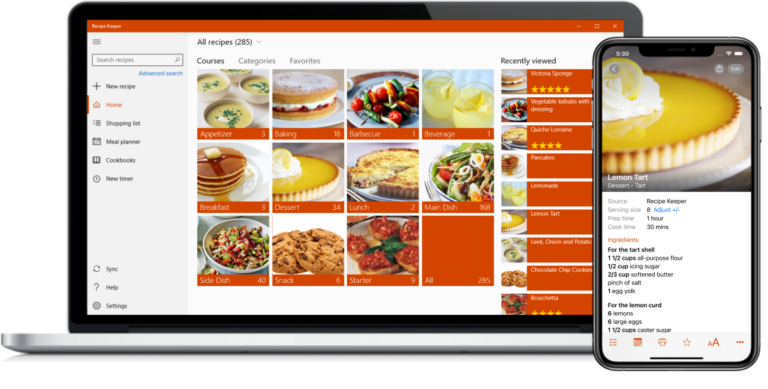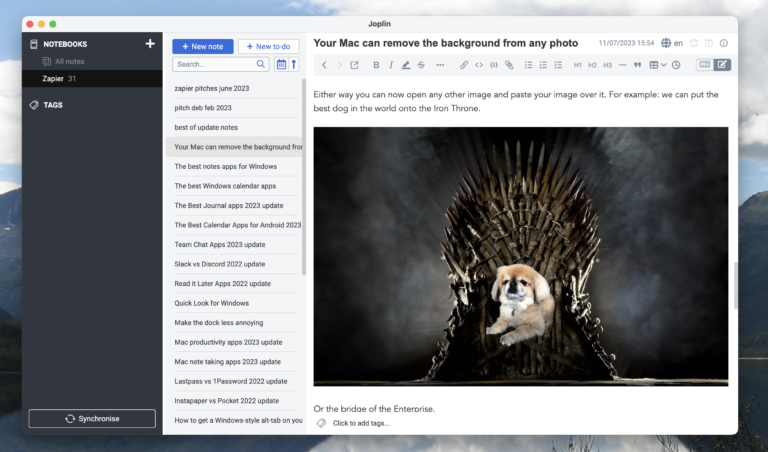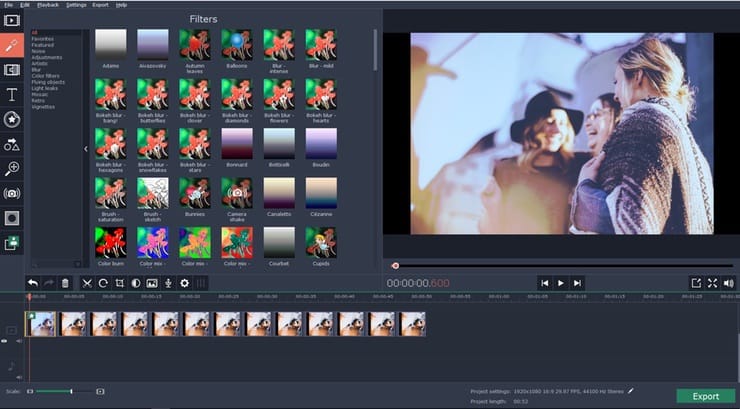The best OCR software for Mac includes Adobe Acrobat Pro DC, ABBYY FineReader, and Prizmo. These tools offer exceptional accuracy and advanced features.
OCR (Optical Character Recognition) software is essential for converting scanned documents and images into editable and searchable text. Mac users have several robust options to choose from, each offering unique capabilities. Adobe Acrobat Pro DC is renowned for its comprehensive features and high accuracy.
ABBYY FineReader excels with its powerful text recognition and versatile format support. Prizmo stands out for its user-friendly interface and excellent performance. Choosing the right OCR software depends on your specific needs, whether for professional use or personal projects. Investing in reliable OCR software can significantly enhance productivity and streamline document management on Mac.

Introduction To Ocr Technology On Mac
OCR, or Optical Character Recognition, is a technology that converts different types of documents, such as scanned paper documents, PDF files, or images captured by a digital camera, into editable and searchable data. For Mac users, OCR technology offers significant advantages in terms of productivity and efficiency.
The Role Of Ocr Software
OCR software plays a crucial role in transforming static images or documents into editable text. This software scans the document and converts the images of text into actual text data. OCR software can recognize characters in various fonts and sizes, making it versatile and reliable for multiple uses.
Benefits For Mac Users
Mac users benefit greatly from using OCR software. Below are some key advantages:
- Increased Productivity: Quickly convert documents for easy editing.
- Searchable Text: Make documents searchable to find information faster.
- Data Extraction: Extract data from invoices, receipts, and other documents.
- Language Support: Recognize text in multiple languages.
- Accuracy: High accuracy rates reduce the need for manual corrections.
Popular Ocr Software For Mac
| Software | Features | Price |
|---|---|---|
| Adobe Acrobat Pro DC | Comprehensive PDF tools, high accuracy | Subscription-based |
| ABBYY FineReader | Multi-language support, intuitive interface | One-time purchase |
| Prizmo | Easy-to-use, real-time recognition | One-time purchase |
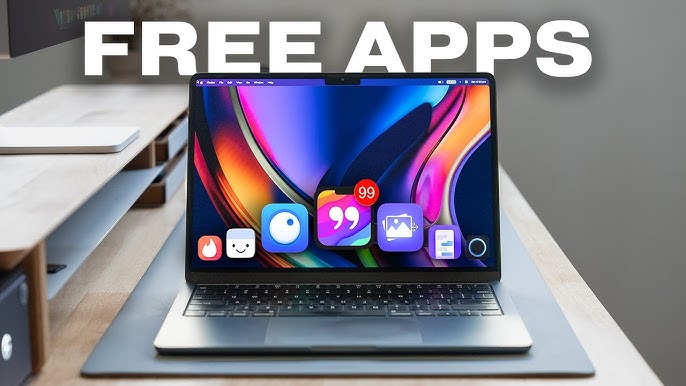
Criteria For Selecting Ocr Software
Selecting the best OCR software for Mac involves considering various factors. This ensures you get the most efficient and effective tool for your needs. Below are the key criteria to consider when choosing OCR software for your Mac.
Accuracy And Speed
Accuracy is crucial for OCR software. It ensures that the text is correctly recognized and converted. High accuracy minimizes the need for manual corrections. Speed is also important. Fast processing saves you time, especially for large documents. Look for software that balances both accuracy and speed.
Compatibility With Mac
Check if the software is compatible with your Mac. Ensure it supports your macOS version. Some software may not work on older versions of macOS. Compatibility ensures smooth performance and integration with other Mac applications.
Ease Of Use
The software should have an intuitive interface. It should be easy to navigate and use. Look for features like drag-and-drop functionality and clear instructions. User-friendly software enhances productivity and reduces the learning curve.
Price And Subscription Models
Consider the price and subscription models. Some OCR software offers one-time purchases. Others may have subscription-based pricing. Evaluate your budget and needs before deciding. Here is a table to help compare:
| Software | One-Time Price | Subscription Model |
|---|---|---|
| Software A | $100 | $10/month |
| Software B | $150 | $15/month |
Top Ocr Software For Mac Users
Optical Character Recognition (OCR) software helps convert scanned documents into editable text. Mac users have several options for OCR software. Each has unique features and capabilities. Below is a look at the top OCR software for Mac users.
Preview: A Built-in Tool
Mac’s Preview app has built-in OCR capabilities. It’s free and pre-installed on all Macs. You can use it to convert scanned documents and images into searchable PDFs. It’s simple but effective for basic OCR needs. This tool is great for quick tasks without extra software.
Adobe Acrobat Dc: A Comprehensive Solution
Adobe Acrobat DC offers a comprehensive OCR solution. It’s a powerful tool with a wide range of features. Key features include:
- High OCR accuracy
- Supports multiple languages
- Can handle large documents
This software is ideal for professionals needing advanced OCR capabilities. It also integrates well with other Adobe tools.
Abbyy Finereader: High Accuracy
ABBYY FineReader is known for its high OCR accuracy. It’s a top choice for users needing precise text recognition. Some of its standout features are:
- Supports over 190 languages
- High-quality text extraction
- Advanced editing tools
This software is perfect for complex OCR tasks requiring meticulous detail.
Readiris: Versatile Features
Readiris is versatile and feature-rich. It’s designed for users who need more than just OCR. Key features include:
- Converts PDFs to various formats
- Integrates with cloud services
- Includes text-to-speech functionality
This software is ideal for users wanting a multi-functional tool. It’s great for both personal and professional use.
Free Vs. Paid Ocr Solutions
Choosing the right OCR software for your Mac can be tricky. Do you go for a free or a paid version? Both have their pros and cons. This section will help you decide which option suits your needs best.
Comparing Features
Free OCR software often covers basic needs. It is great for simple tasks. Paid versions, on the other hand, offer advanced features. Here is a quick comparison:
| Feature | Free Version | Paid Version |
|---|---|---|
| Accuracy | Good for clear texts | High accuracy for all texts |
| File Formats | Limited formats | Supports many formats |
| Batch Processing | Usually not available | Available |
| Customer Support | Often lacks support | Dedicated support team |
When To Invest In A Paid Version
Paid OCR software is a good choice if you need:
- High accuracy for scanning complex documents
- Multiple file format support like PDF, JPEG, etc.
- Batch processing to handle many files at once
- Customer support to solve issues quickly
If you use OCR for business, a paid version saves time. It also improves productivity. For casual or occasional use, free versions work well.
How To Maximize Ocr Software Performance
Maximizing the performance of your OCR software on a Mac involves several key practices. These steps ensure accurate text recognition and efficient workflow. Below are crucial tips to enhance your OCR software’s performance.
Optimal Scanning Practices
Scanning your documents with the right settings is essential. Follow these tips for optimal scanning:
- Set the resolution to at least 300 dpi for clear text.
- Choose a grayscale or color setting based on the document type.
- Ensure the document is free of smudges and marks.
- Align pages correctly to avoid skewed text.
Proper scanning settings minimize errors during text recognition.
Customizing Settings For Better Results
Customizing the OCR software settings can greatly improve results. Here are some settings to adjust:
- Language: Select the correct language for accurate recognition.
- Output Format: Choose between PDF, Word, or plain text.
- Recognition Mode: Opt for text, image, or mixed mode based on needs.
- Text Editing: Enable options to edit text directly within the software.
Adjusting these settings helps tailor the OCR process to your specific requirements.
Integrating With Other Mac Applications
Integrating OCR software with other Mac applications boosts productivity. Consider the following integrations:
| Application | Purpose |
|---|---|
| Preview | Quickly view and edit scanned documents. |
| Automator | Automate repetitive OCR tasks. |
| Pages | Directly import OCR text for editing. |
These integrations streamline your workflow and save time.

Real-world Applications Of Ocr Software On Mac
OCR software for Mac is a game-changer for many users. It helps convert scanned documents into editable text. This software has many practical uses.
Document Management
Managing documents can be a tough task. OCR software makes it easy. It scans and converts paper documents into digital files. This makes them easy to store and search.
- Efficient Storage: Digital files take up less space.
- Quick Search: Find documents with a simple keyword search.
- Easy Sharing: Share digital files via email or cloud services.
OCR software also helps in organizing documents. It can sort and categorize them. This saves a lot of time.
Academic Research
Students and researchers benefit a lot from OCR software. They can convert books and articles into editable text. This makes note-taking easy.
- Editable Notes: Convert scanned pages into text files.
- Citation Management: Easily copy and paste text for citations.
- Language Support: OCR supports multiple languages.
OCR software can also help in translating texts. This is useful for language studies.
Business Workflows
Businesses use OCR software to improve workflows. It helps in automating data entry tasks. This reduces errors and saves time.
| Task | Benefit |
|---|---|
| Invoice Scanning | Automate data entry |
| Form Processing | Reduce manual errors |
| Contract Management | Easy retrieval and search |
OCR software also aids in compliance. It ensures all documents are stored digitally. This helps in meeting regulatory requirements.
Common Challenges And Solutions
Finding the best OCR software for Mac can be tricky. Users often face several challenges. Let’s explore these common problems and their solutions.
Dealing With Poor Quality Scans
Poor quality scans can hinder OCR accuracy. Here are some common issues and solutions:
- Blurry Images: Ensure your scanner is clean. Adjust the resolution settings.
- Skewed Text: Align your documents correctly. Use built-in image correction tools.
- Low Contrast: Increase the contrast before scanning. Use image enhancement features.
Language And Font Recognition Issues
OCR software may struggle with different languages and fonts. Here’s how to tackle this:
| Issue | Solution |
|---|---|
| Uncommon Languages | Choose OCR software with extensive language support. |
| Special Fonts | Use software that can recognize various fonts. Train the software if needed. |
| Handwritten Text | Select advanced OCR tools that support handwriting recognition. |
Software Compatibility Troubles
Compatibility issues can arise between OCR software and your Mac. Here are some fixes:
- Operating System: Ensure your OCR software supports your macOS version.
- File Formats: Check if the software can handle your preferred file types.
- Hardware Requirements: Verify that your Mac meets the software’s hardware specifications.
Resolving these issues ensures smoother OCR performance. Happy scanning!
Future Of Ocr Technology For Mac
The future of OCR technology for Mac is promising. Advances in AI and machine learning, better integration with cloud services, and innovative user interfaces are reshaping the landscape. These developments are making OCR tools faster and more accurate. Let’s explore these exciting changes.
Ai And Machine Learning Enhancements
AI and machine learning are revolutionizing OCR software for Mac. These technologies help the software recognize text more accurately. They learn from each document processed, improving results over time. The result is fewer errors and better text extraction.
AI also enables OCR tools to handle various fonts and handwriting styles. This makes the software more versatile and useful. Machine learning algorithms can even identify complex layouts, such as tables and forms.
Here are some key benefits:
- Improved accuracy
- Faster processing times
- Better handling of different text styles
Integration With Cloud Services
Cloud integration is another exciting development in OCR technology for Mac. Storing documents in the cloud makes them accessible from anywhere. This is perfect for users who work remotely or need to share documents easily.
OCR software can now process documents directly from cloud storage. This saves time and ensures you always work with the latest version. Some tools even offer real-time collaboration features.
Consider these advantages:
- Access documents from any device
- Real-time collaboration
- Automatic backups
User Interface Innovations
Modern OCR software for Mac features user-friendly interfaces. These interfaces make the tools easy to use, even for beginners. Drag-and-drop functionality and simple navigation are common features.
Customizable settings allow users to tailor the software to their needs. This improves the overall user experience. Enhanced visual feedback helps users understand the process and see results quickly.
Key features include:
- Drag-and-drop functionality
- Customizable settings
- Enhanced visual feedback
Frequently Asked Questions
Does Mac Have Ocr Software?
Yes, Mac has OCR software. Preview app includes basic OCR functionality. Third-party apps like Adobe Acrobat and ABBYY FineReader offer advanced features.
What Is The Best Free Ocr For Mac?
The best free OCR for Mac is Adobe Acrobat Reader DC. It offers reliable text recognition and is user-friendly. Other good options include Google Keep and OneNote.
What Is The Most Accurate Ocr Software?
The most accurate OCR software is Adobe Acrobat Pro DC. It offers precise text recognition and extensive features. Other top options include ABBYY FineReader and Google Cloud Vision.
Which Pdf Reader Has The Best Ocr?
Adobe Acrobat Pro DC offers the best OCR capabilities. It provides accurate text recognition and excellent conversion quality.
Conclusion
Choosing the best OCR software for Mac enhances productivity and efficiency. Evaluate features, compatibility, and pricing before making a decision. The right software can transform your document management. Invest in a reliable OCR solution to streamline your workflows. Your Mac deserves the best OCR tool to optimize your tasks.