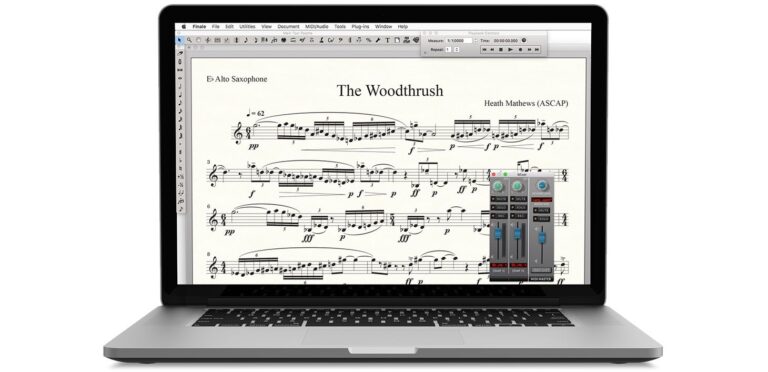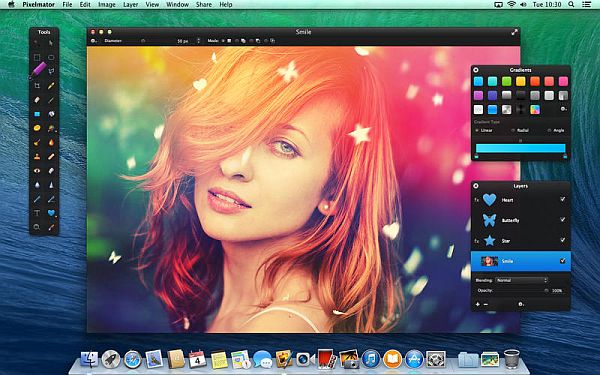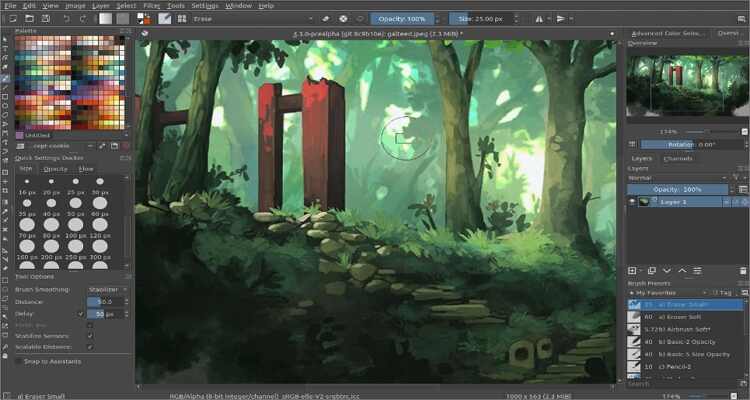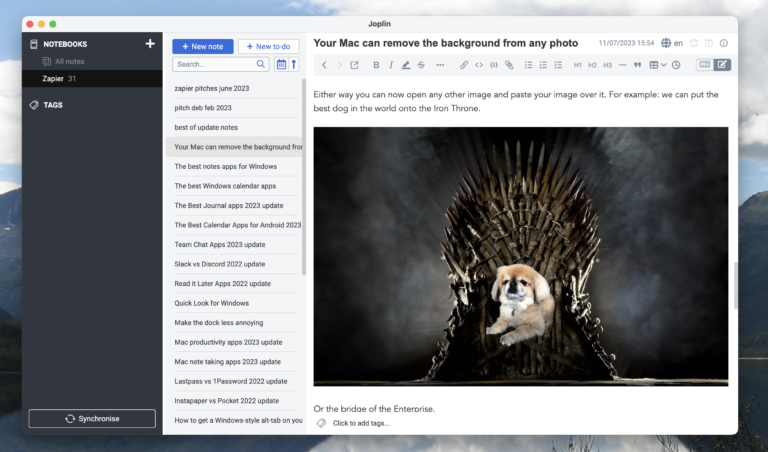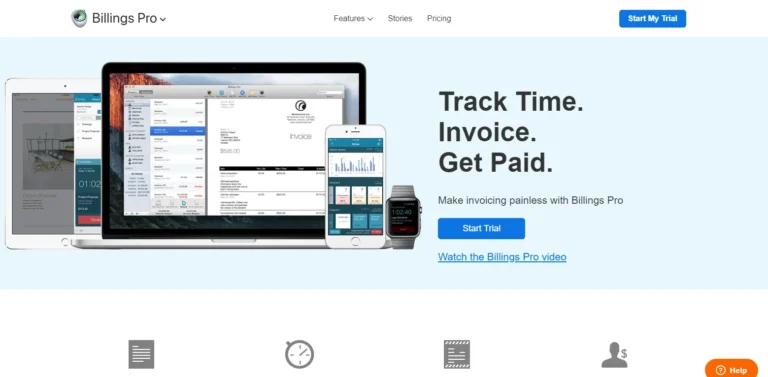The best screen recording software for Mac is ScreenFlow and Camtasia. Both offer powerful features and ease of use.
Screen recording on a Mac can be essential for creating tutorials, presentations, or capturing gameplay. ScreenFlow and Camtasia stand out due to their intuitive interfaces and robust functionalities. ScreenFlow offers high-quality recording and editing tools, making it a favorite among professionals.
Camtasia provides extensive features for both beginners and advanced users, including annotations and video effects. These tools ensure that users can produce polished and professional recordings. Whether for educational purposes, business presentations, or personal projects, these software options cater to various needs, making them top choices for Mac users.
Introduction To Screen Recording On Mac
Screen recording on Mac has become a vital tool. It helps create tutorials, capture gameplay, and record video calls. Whether you’re a teacher, gamer, or business professional, screen recording is essential.
Why Screen Recording Is Essential
Screen recording allows you to capture everything on your screen. This is useful for creating instructional videos. You can show how to use software or explain complex processes. Gamers use screen recording to capture gameplay and share it online. Businesses use it for recording meetings and presentations.
- Instructional Videos: Show step-by-step guides.
- Gameplay Recording: Capture and share your gaming moments.
- Business Presentations: Record meetings and presentations.
- Bug Reporting: Record bugs to show developers.
Evolution Of Screen Recording Software
The first screen recording tools were basic. They could only capture the screen without audio. Over time, these tools have evolved. Modern software offers advanced features.
Today’s screen recording software includes:
- High-definition video recording
- Audio capture from multiple sources
- Editing tools to trim and enhance recordings
- Live streaming capabilities
- Integration with other software
Here’s a comparison table of some popular screen recording software for Mac:
| Software | Features | Price |
|---|---|---|
| ScreenFlow | HD recording, editing tools, audio capture | $129 |
| Camtasia | Editing tools, multiple format export, screen and webcam recording | $249 |
| OBS Studio | Live streaming, high-performance real-time video/audio capturing | Free |
| QuickTime Player | Basic screen recording, built-in on Mac | Free |
Each of these tools offers unique benefits. Choose one based on your needs and budget.
Key Features To Look For In Screen Recording Software
Selecting the best screen recording software for Mac can be tricky. Focus on key features to make the right choice. Let’s explore the most important aspects in detail.
High-quality Video Output
High-quality video output is crucial for screen recording software. Look for software that supports HD and 4K resolutions. Clear visuals enhance the viewing experience. Ensure the software maintains high frame rates. This helps avoid lag and choppy videos. The best software will offer various video formats. This makes sharing and editing easier.
Ease Of Use
Ease of use is essential for screen recording software. The interface should be intuitive and user-friendly. This helps beginners get started quickly. Look for software with easy-to-understand controls. Drag-and-drop features are a plus. The software should offer quick access to common tools. This saves time and improves productivity.
Editing Capabilities
Editing capabilities add value to screen recording software. Basic editing tools should be included. These may include trimming, cutting, and merging. Advanced features like annotations and captions are helpful. Look for software that supports multi-track editing. This allows for more complex projects. The best software will also offer audio editing tools. This ensures your recordings have clear and professional sound.
Free Vs Paid Screen Recording Tools: Making The Right Choice
Choosing the best screen recording software for Mac can be tricky. There are free and paid options available. Each has its own benefits. Understanding these can help you make the right choice.
Benefits Of Free Tools
Free screen recording tools can save you money. They are easy to use and often come with basic features. Some popular free options include OBS Studio and QuickTime Player.
- Cost-effective: No need to spend money.
- Easy to use: Simple interfaces are great for beginners.
- Basic features: Enough for simple tasks like tutorials or gameplay.
Free tools are perfect for those just starting out. They offer enough features to get the job done. But they may lack advanced options.
When To Invest In Paid Software
Paid screen recording software offers advanced features. These are perfect for professional use. Some top paid options include Camtasia and ScreenFlow.
- Advanced features: Editing tools, annotations, and effects.
- High-quality output: Better video and audio quality.
- Customer support: Access to support teams for help.
Investing in paid software can save you time. It can also improve the quality of your recordings. If you need advanced features, paid tools are worth it.
| Feature | Free Tools | Paid Tools |
|---|---|---|
| Cost | Free | Paid |
| Ease of Use | Simple | Advanced |
| Features | Basic | Advanced |
| Support | Community | Professional |
Choosing between free and paid tools depends on your needs. Free tools are great for beginners. Paid tools are best for professionals. Make the right choice based on your requirements.

Top Free Screen Recording Software For Mac
Finding the best free screen recording software for Mac can be challenging. Many options offer different features for varied needs. Here are some top choices that won’t cost you a dime.
Quicktime Player: The Built-in Solution
QuickTime Player comes pre-installed on all Macs. It is a simple and reliable tool for screen recording.
- Free and already available on Mac.
- Easy to use with a clean interface.
- Supports basic editing features like trimming.
To start recording, open QuickTime Player and select ‘New Screen Recording’ from the File menu. You can record the entire screen or just a portion of it. This makes QuickTime Player ideal for quick, straightforward recordings.
Obs Studio: For Streamers And Professionals
OBS Studio is a free, open-source software popular among streamers and professionals. It offers advanced features for high-quality screen recordings.
- Supports multiple sources like webcam and microphone.
- Offers advanced settings for video and audio quality.
- Customizable with plugins and scripts.
OBS Studio may have a steeper learning curve but it is worth it for the customization options. To start, download and install OBS Studio, then create a new scene and add your sources. This makes it perfect for detailed and professional-grade recordings.
Premium Screen Recording Software For Mac
Finding the best screen recording software for Mac can be challenging. For premium options, two stand out: Camtasia and ScreenFlow. These tools offer powerful features for recording and editing. Let’s dive into what makes each of them special.
Camtasia: Beyond Recording
Camtasia is a top choice for many Mac users. It offers more than just recording. You can create engaging videos with ease.
Here are some key features of Camtasia:
- Advanced Editing: Trim, cut, and combine clips effortlessly.
- Annotations: Add text, shapes, and highlights to your videos.
- Transitions: Smoothly switch between scenes with built-in transitions.
- Green Screen: Remove your background for a professional touch.
- Interactive Elements: Add quizzes and call-to-actions to engage viewers.
Here’s a quick look at Camtasia’s pricing:
| Plan | Price |
|---|---|
| Single License | $249.99 |
| Educational License | $169.99 |
| Business License | Contact Sales |
Screenflow: For Detailed Editing
ScreenFlow is another premium choice for Mac users. It excels in detailed editing. You can create polished videos with its robust features.
Some standout features of ScreenFlow include:
- Powerful Editing: Precise control over every aspect of your video.
- Multi-Channel Audio: Record and edit multiple audio sources.
- Animated Titles: Add professional-looking animated titles.
- Screen Recording: Capture high-quality screen recordings.
- Publishing: Share directly to YouTube, Vimeo, and other platforms.
Here’s a look at ScreenFlow’s pricing:
| Plan | Price |
|---|---|
| ScreenFlow | $129 |
| ScreenFlow Super Pak | $175 |
| Super Pak + Premium Support | $209 |
Both Camtasia and ScreenFlow provide excellent tools for creating high-quality videos. Choose the one that best fits your needs and budget.

Specialized Screen Recording Software For Gamers
Gamers need specialized screen recording software. This software helps capture high-quality gameplay. It ensures smooth recording without lag. Let’s look at the best options for Mac.
Streamlabs Obs: Streamer’s Delight
Streamlabs OBS is perfect for gamers who stream. It offers a user-friendly interface. The software integrates with Twitch, YouTube, and Facebook. Streamlabs OBS allows real-time editing. You can add overlays, alerts, and widgets easily.
Key Features:
- Customizable overlays and widgets
- Integrated chat and alerts
- High-quality streaming and recording
- Real-time editing tools
| Feature | Details |
|---|---|
| Platform Integration | Twitch, YouTube, Facebook |
| Editing Tools | Real-time |
| Quality | High |
| Widgets | Customizable |
Gamecaster: Simplified Streaming
Gamecaster is designed for easy streaming. It offers simple setup and use. Gamers can start streaming with a few clicks. Gamecaster provides high-quality recording and streaming. The software supports multiple platforms.
Key Features:
- Easy setup and use
- High-quality streaming
- Supports multiple platforms
- Built-in scene transitions
| Feature | Details |
|---|---|
| Setup | Simple |
| Quality | High |
| Platform Support | Multiple |
| Scene Transitions | Built-in |
User Reviews And Ratings: Finding The Best Fit
Choosing the best screen recording software for Mac can be tricky. User reviews and ratings help make the right choice. They give insights from real users who tested the software.
Navigating Online Reviews
Online reviews are plentiful. But, not all are genuine. Look for reviews on trusted sites. These sites often verify user identities. This ensures the reviews are real and trustworthy.
Consider both positive and negative feedback. Positive reviews highlight strengths. Negative reviews show potential issues. This balanced view helps in making an informed decision.
Importance Of Community Feedback
Community feedback is vital. Users often share tips and tricks. These can help with effective use of the software. Forums and community boards are great places to find this feedback.
- Reddit: Active discussions on software performance.
- MacRumors Forums: User experiences and troubleshooting tips.
- Apple Support Communities: Official support and user advice.
Engage with the community. Ask questions and share experiences. This helps in understanding the software better.

Tips For Effective Screen Recording On Mac
Screen recording on a Mac can be easy and effective. Here are some valuable tips to make the most out of your screen recordings. These tips will help you create high-quality videos for tutorials, presentations, or any other purpose.
Optimizing Recording Settings
To get the best results, you need to optimize your recording settings. Here are some tips:
- Choose the right resolution: Higher resolutions give clearer videos.
- Adjust the frame rate: A higher frame rate makes smoother videos.
- Set the audio source: Select the microphone or system audio.
- Close unnecessary apps: This reduces lag and distractions.
Post-recording Editing Tips
Editing your screen recordings can make them more professional. Here are some tips for editing:
- Trim unnecessary parts: Cut out any mistakes or long pauses.
- Add annotations: Use text, arrows, or highlights to emphasize points.
- Include background music: This can make your video more engaging.
- Export in the right format: Choose a format that is widely supported.
By following these tips, you can create high-quality screen recordings on your Mac. These recordings will look professional and be easy to understand.
Frequently Asked Questions
What Is The Best Screen Recording Software For Mac?
The best screen recording software for Mac is ScreenFlow. It offers high-quality recording, editing features, and easy sharing options.
What Is The Best Way To Screen Record On A Mac?
Use QuickTime Player for screen recording on a Mac. Open QuickTime, select “New Screen Recording,” and start recording.
Is Quicktime The Best Screen Recorder For Mac?
QuickTime is a solid screen recorder for Mac, but other options like OBS Studio offer more advanced features.
What Is The Mac Tool For Screen Recording?
The Mac tool for screen recording is QuickTime Player. It allows users to record their screen easily and efficiently.
Conclusion
Choosing the right screen recording software for your Mac can enhance productivity. Evaluate your needs and select the best fit. Popular options include OBS Studio, ScreenFlow, and Camtasia. Each offers unique features tailored to different requirements. Invest in the right tool to elevate your screen recording experience.