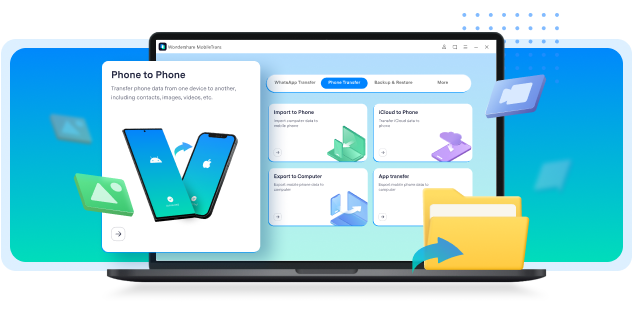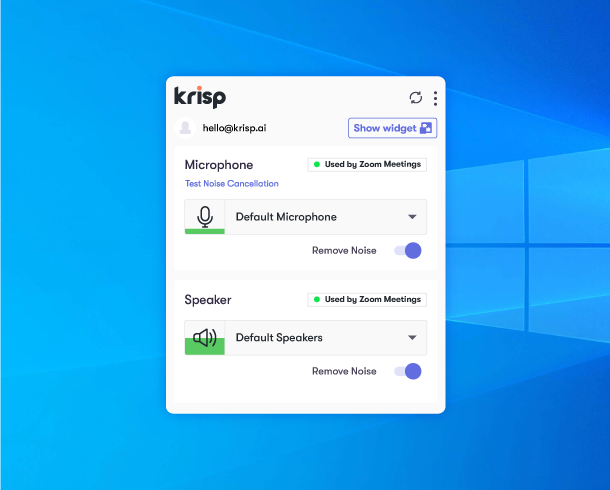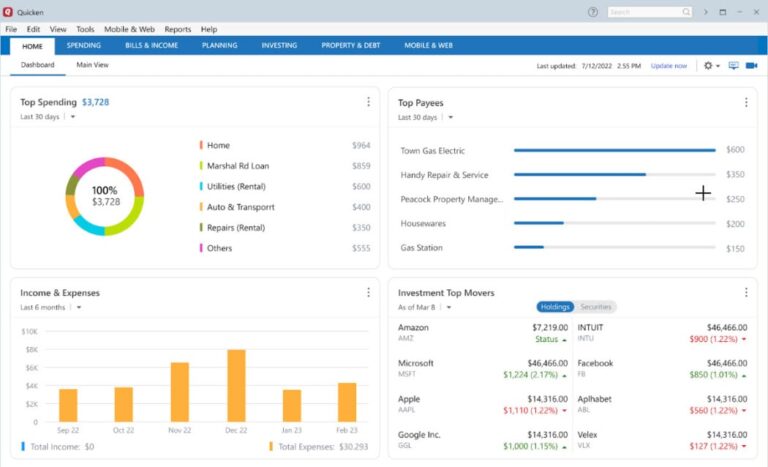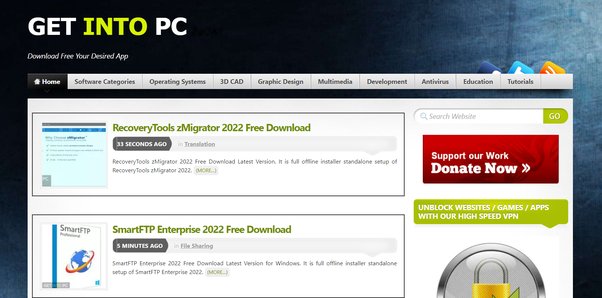The best screen recording software for PC includes OBS Studio, Camtasia, and Bandicam. These tools offer excellent features and user-friendly interfaces.
Screen recording software has become essential for creating tutorials, gaming videos, and professional presentations. OBS Studio is a free, open-source option that provides powerful customization and high-quality recording. Camtasia offers a more user-friendly interface with advanced editing tools, making it ideal for creating polished content.
Bandicam stands out for its lightweight design and ability to record high-definition video with minimal lag. Selecting the right software depends on your specific needs, whether it’s advanced features, ease of use, or performance. Each of these top choices ensures high-quality results for various recording purposes.

Credit: www.videoschool.com
Introduction To Screen Recording
Screen recording has become essential in today’s digital world. It helps in creating tutorials, presentations, and demos. Both educators and professionals use screen capture tools for various purposes. The right software can make a huge difference in quality and ease of use.
Importance Of Screen Capture
Screen capture tools offer numerous benefits:
- Educational Content: Teachers create engaging tutorials.
- Technical Support: IT professionals solve issues faster.
- Marketing: Marketers create compelling product demos.
- Gaming: Gamers record and share their gameplay.
Using screen recording software enhances communication and documentation. It simplifies complex tasks and ensures clarity.
Criteria For Selecting Software
Choosing the best screen recording software requires considering several factors:
| Criteria | Importance |
|---|---|
| Ease of Use | Must be simple and intuitive |
| Recording Quality | High-resolution output is essential |
| Editing Features | Basic editing tools are a plus |
| File Formats | Supports various formats for versatility |
| Price | Offers good value for money |
Evaluate these criteria to find the best software for your needs. Always test the software before making a final decision.
Free Vs Paid Screen Recorders
Choosing the best screen recording software for PC can be tricky. You have two main options: free or paid screen recorders. Each has its pros and cons, depending on your needs.
Comparing Features
Free screen recorders often come with basic features. They are great for simple tasks. You can use them for recording tutorials, gameplay, or presentations. Common features include:
- Screen capture
- Basic editing tools
- Limited export options
Paid screen recorders offer advanced features. They cater to professional needs. Some features you get with paid options are:
- High-resolution recording
- Advanced editing tools
- Multiple export formats
- Customer support
Assessing Value For Money
Free screen recorders do not cost anything. They are perfect for beginners. You can try out different tools without spending money. For casual users, free tools are often enough.
Paid screen recorders come with a cost. They offer more features and better support. If you need high-quality videos, paid tools are worth it. Professionals who need advanced editing tools should consider paid options.
| Feature | Free Screen Recorders | Paid Screen Recorders |
|---|---|---|
| Basic Editing Tools | Available | Advanced |
| High-Resolution Recording | Limited | Available |
| Customer Support | None | Available |
| Export Options | Limited | Multiple Formats |
Choosing between free and paid screen recorders depends on your needs. Assess the features and value for money to make the best choice.
Top Free Screen Recording Tools
Screen recording software is essential for tutorials, gaming, and presentations. There are many free tools available for PC users. This section highlights the best free screen recording tools, detailing their features and user experience.
Tool 1: Features And User Experience
OBS Studio is a popular choice among users. It offers powerful features. You can record in high definition and stream live.
- Customizable Interface: OBS Studio lets you customize your layout.
- High-Performance: It uses fewer resources, ensuring smooth recordings.
- Advanced Settings: Users can adjust frame rates and resolutions.
OBS Studio is user-friendly. It supports multiple platforms. Beginners may need time to learn it, but tutorials are available online. Users praise its flexibility and control.
Tool 2: Performance And Limitations
ShareX is another great free tool. It boasts a variety of features. It is known for its excellent performance.
| Feature | Details |
|---|---|
| Screen Capture | Supports full screen, window, and region capture. |
| Editing Tools | Includes built-in image editor and effects. |
| File Sharing | Allows easy uploading to various platforms. |
ShareX performs well, even on older systems. It does, however, have some limitations. The interface can be overwhelming for new users. It lacks live streaming capabilities, which some users may need.
Despite these limitations, ShareX remains a reliable choice. It offers many features, and it’s free. Users often recommend it for detailed screen recordings and sharing capabilities.
Premium Software Worth The Investment
Investing in premium screen recording software can elevate your content creation. These tools offer advanced features, seamless integration, and exceptional support. Let’s dive into two top choices that stand out.
Software 1: Advanced Capabilities
Advanced Capabilities make this software a standout choice. It offers high-quality video recording at 4K resolution. You can record multiple screens simultaneously. The software includes a powerful video editor. This allows for precise edits and enhancements. You can add annotations, effects, and transitions easily.
The software supports real-time drawing on the screen. This is great for tutorials and presentations. You can also schedule recordings ahead of time. This feature is perfect for capturing webinars or live streams. The audio recording quality is excellent. You can record system audio, microphone, or both.
With its user-friendly interface, anyone can start recording quickly. The software also offers cloud storage integration. This ensures your recordings are safe and accessible.
Software 2: Integration And Support
Integration and Support are key features of this software. It integrates seamlessly with popular platforms like YouTube and Vimeo. You can upload your recordings directly. This saves time and effort. The software also supports various file formats. This includes MP4, AVI, and GIF.
You can export your recordings in the format you need. The software includes robust customer support. You get access to live chat, email, and phone support. There are also extensive tutorials and guides available. This helps you get the most out of the software.
The software offers regular updates with new features. This ensures it stays up-to-date with the latest technology. With its comprehensive integration and support, this software is a solid investment.
User-friendly Software For Beginners
Choosing the best screen recording software can be difficult. Beginners need easy-to-use tools. User-friendly software makes learning fast and fun. Let’s explore top options for beginners.
Software Choice And Ease Of Use
Some software is very simple for beginners. These tools have easy setups and clear instructions. Here are a few popular choices:
- OBS Studio: Free and open-source with a simple interface.
- Camtasia: Paid but offers many beginner-friendly features.
- FlashBack Express: Free version with easy navigation.
- Bandicam: Easy to use and offers a free trial.
Each software has its pros and cons. Choose based on your needs and budget.
Navigating The User Interface
The user interface (UI) is crucial for beginners. A clean and simple UI helps users learn quickly. Let’s look at the UIs of top software:
| Software | User Interface |
|---|---|
| OBS Studio | Simple layout with intuitive controls. |
| Camtasia | Step-by-step guides and tutorials. |
| FlashBack Express | Clear buttons and easy navigation. |
| Bandicam | Minimalist design with essential features. |
These user-friendly tools ensure a smooth learning curve. Beginners can start recording quickly without much hassle.
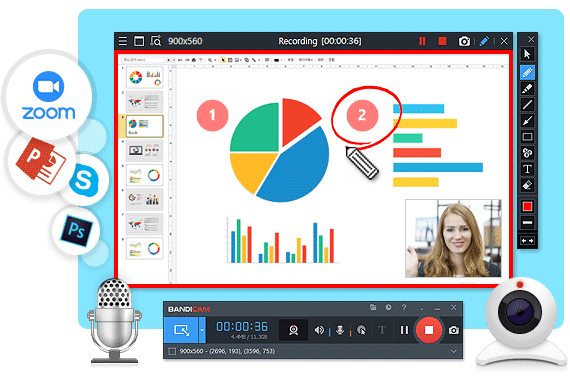
Credit: www.bandicam.com
Software For Professional Use
Professionals need reliable screen recording software. High-quality output and advanced features are essential. Choosing the right tool can make a difference in productivity and quality.
High-quality Output And Editing
Professional software ensures high-quality output. This includes HD or 4K resolution. Clear visuals are important for tutorials and presentations.
Editing tools are equally crucial. Features like trimming, cropping, and adding annotations help refine the final product. Software with built-in editors saves time and effort.
| Software | Resolution | Editing Tools |
|---|---|---|
| Camtasia | 4K | Annotations, Trimming, Effects |
| OBS Studio | HD | Basic Editing, Filters |
| Bandicam | 4K | Real-time Drawing, Mouse Effects |
Multi-track Recording And Streaming
Multi-track recording is a game-changer. It allows recording multiple sources simultaneously. This feature is vital for live streaming and webinars.
Streaming capabilities are also key. Professional software supports direct streaming to platforms like YouTube and Twitch. This saves time and simplifies the process.
- OBS Studio: Great for live streaming and multi-track recording.
- Camtasia: Offers robust editing and multi-track options.
- XSplit: Known for high-quality streaming and multi-track support.
Choosing the right software can enhance productivity. Look for high-quality output, editing tools, and multi-track recording.
Software With Unique Features
Screen recording software for PCs has evolved significantly. Many tools now offer unique features that enhance functionality and user experience. Below, we delve into some of the standout features of the best screen recording software.
Annotations And Effects
Annotations and effects help make your screen recordings more engaging. These features allow users to add text, shapes, and highlights to their videos. This is especially useful for creating tutorials and presentations. You can emphasize key points and make your recordings easier to follow.
Some software offers a variety of effects, such as transitions and animations. These can make your videos look more professional. For example, Camtasia provides a rich set of tools for adding annotations and effects. You can easily drag and drop these elements into your timeline.
| Software | Annotations | Effects |
|---|---|---|
| Camtasia | Yes | Yes |
| OBS Studio | No | Yes |
| Screencast-O-Matic | Yes | Yes |
Simultaneous Webcam Recording
Simultaneous webcam recording allows you to record your screen and webcam at the same time. This feature is ideal for creating webinars and online courses. It adds a personal touch and keeps your audience engaged.
Software like Bandicam and OBS Studio offer this feature. You can place the webcam feed anywhere on the screen. This flexibility allows you to create more dynamic and interactive videos.
- Bandicam: Simple interface, high-quality recordings.
- OBS Studio: Free and open-source, highly customizable.
- Camtasia: Advanced editing tools, easy to use.
Incorporating simultaneous webcam recording can make your content more relatable. Your audience can see your reactions and better understand your explanations.
Reviews And Ratings
Choosing the best screen recording software for your PC can be challenging. Reviews and ratings help make this decision easier. Here, we delve into what users and experts say about top screen recording tools.
Analyzing Consumer Feedback
Consumer feedback often provides real-world insights. Let’s look at what users say about popular screen recording software.
| Software | User Ratings | Key Comments |
|---|---|---|
| OBS Studio | 4.5/5 | Easy to use, high-quality recording, free to use |
| Camtasia | 4.3/5 | Feature-rich, user-friendly, expensive |
| Bandicam | 4.2/5 | Lightweight, good performance, watermark in free version |
| Snagit | 4.1/5 | Great editing tools, easy sharing, pricey |
Expert Opinions And Benchmarks
Experts often test software to provide in-depth reviews. They focus on performance, features, and usability.
- OBS Studio: Experts praise its flexibility and zero cost. It’s great for live streaming.
- Camtasia: Camtasia is known for powerful editing tools. Experts find it very comprehensive.
- Bandicam: Experts highlight its lightweight nature. It’s efficient and performs well.
- Snagit: Snagit is loved for its simplicity and editing features. Experts find it user-friendly.
Here’s a quick comparison based on expert benchmarks:
| Software | Performance | Features | Usability |
|---|---|---|---|
| OBS Studio | High | Extensive | Moderate |
| Camtasia | Moderate | Extensive | High |
| Bandicam | High | Moderate | High |
| Snagit | Moderate | High | High |
Compatibility And System Requirements
Finding the best screen recording software for your PC means checking compatibility and system requirements. This ensures smooth performance and the best recording experience.
Cross-platform Availability
Cross-platform availability is crucial. The best screen recording software should work on various operating systems. Here are some top choices:
- OBS Studio: Compatible with Windows, macOS, and Linux.
- Camtasia: Available on Windows and macOS.
- ShareX: Works on Windows only.
- Screencast-O-Matic: Supports Windows, macOS, and Chromebook.
Check the software’s compatibility with your OS before downloading. This ensures seamless operation and avoids compatibility issues.
Hardware Demands
Different screen recording software has varying hardware demands. Ensure your PC meets these requirements for optimal performance. Here’s a quick overview:
| Software | Minimum CPU | Minimum RAM | Storage Space |
|---|---|---|---|
| OBS Studio | Dual-core Intel/AMD | 4 GB | 200 MB |
| Camtasia | 2.0 GHz Intel/AMD | 4 GB | 2 GB |
| ShareX | 1.5 GHz Intel/AMD | 2 GB | 150 MB |
| Screencast-O-Matic | 1.4 GHz Intel/AMD | 2 GB | 100 MB |
Ensure your PC meets these minimum requirements. This will help avoid lagging or crashes during recording. Check your system specs before installation for a smooth experience.
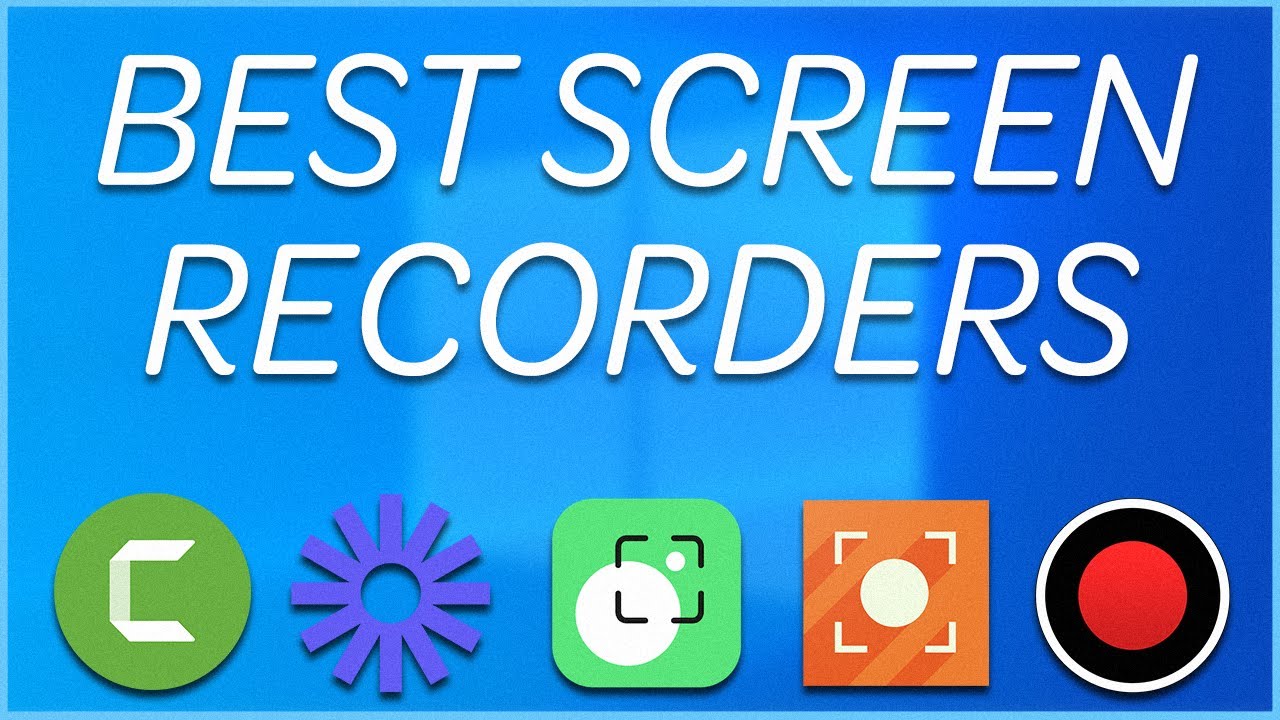
Credit: m.youtube.com
Frequently Asked Questions
How Can I Record My Screen On A Pc?
To record your screen on a PC, use built-in tools like Xbox Game Bar or third-party software like OBS Studio. Press Windows + G for Xbox Game Bar.
What Is The Best Free Recording Software For Pc?
The best free recording software for PC is Audacity. It offers powerful audio editing features and is user-friendly.
What Is The Most Popular Screen Recording Software?
The most popular screen recording software is OBS Studio. It’s free, open-source, and widely used by gamers and content creators.
What Software Do Youtubers Use To Record Screens?
YouTubers often use OBS Studio, Camtasia, or ScreenFlow to record screens. These tools offer high-quality recording and editing features.
Conclusion
Choosing the right screen recording software can enhance your productivity. Select a tool that suits your needs best. Each option offers unique features. Experiment with trial versions to find the perfect fit. Optimize your workflow with the best screen recording software for PC.
Happy recording!