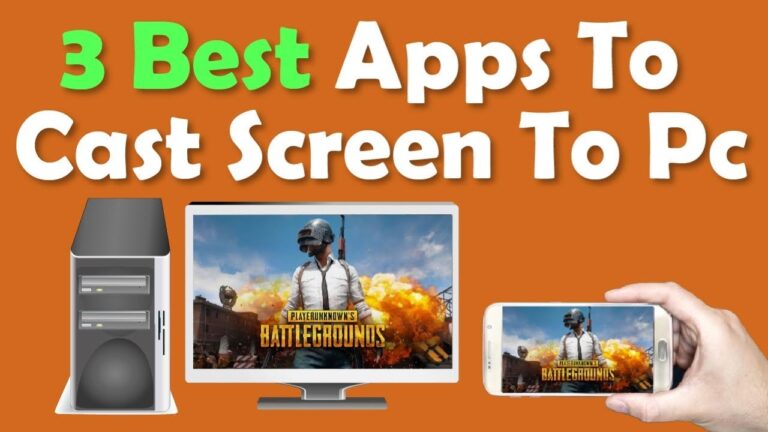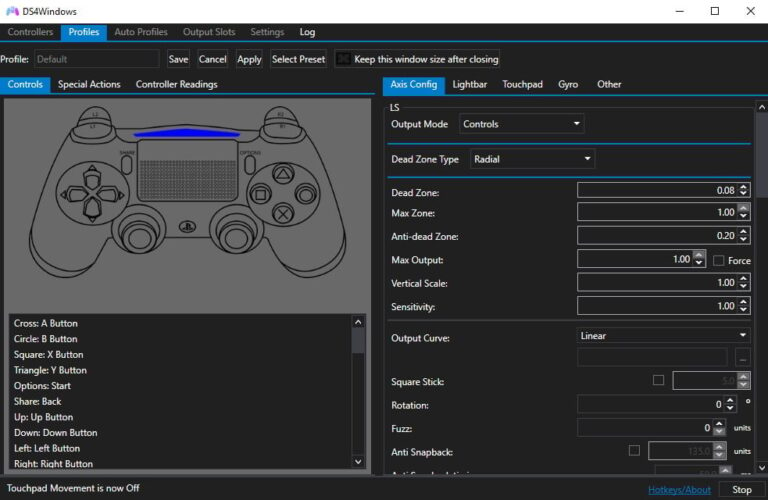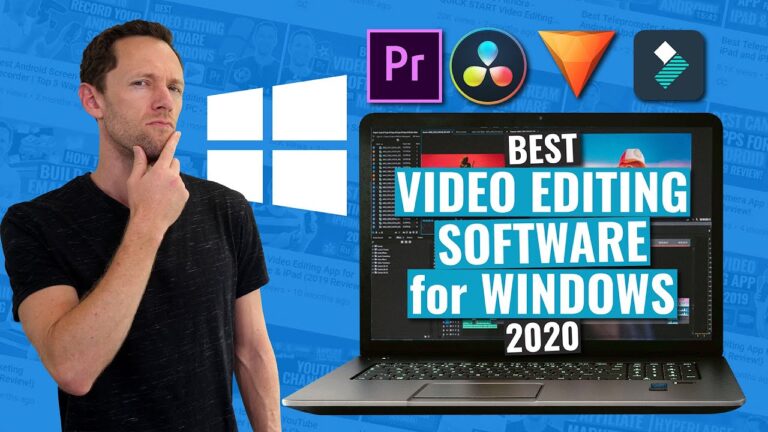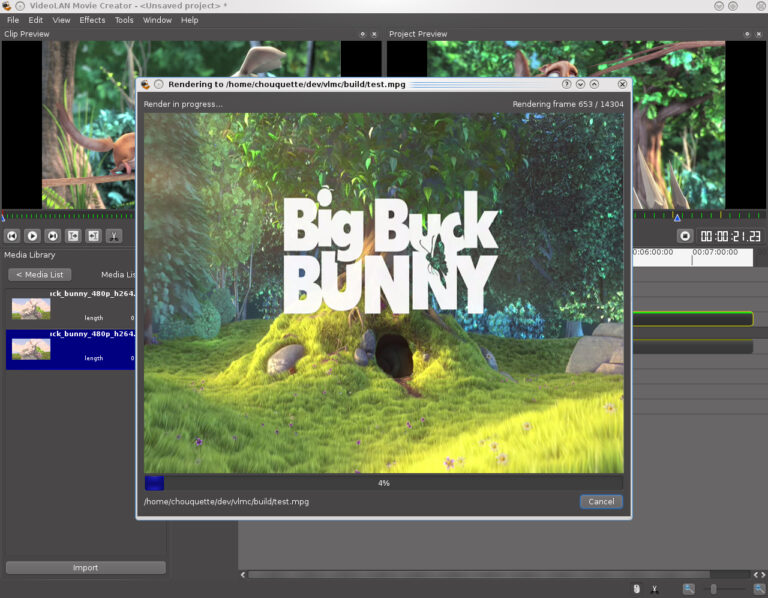The best software for using a PS3 controller on a PC is SCP Toolkit. It ensures seamless connectivity and easy setup.
Gaming enthusiasts often seek ways to optimize their experience, and using a PS3 controller on a PC can enhance gameplay. SCP Toolkit is a popular choice due to its user-friendly interface and reliable performance. This software allows gamers to connect their PS3 controllers to their PCs effortlessly, providing a smooth and responsive experience.
It supports both wired and wireless connections, making it versatile for different gaming setups. SCP Toolkit also offers customization options, allowing users to tweak settings according to their preferences. By using SCP Toolkit, gamers can enjoy their favorite PC games with the familiar feel of a PS3 controller.

Credit: www.youtube.com
Introduction To Ps3 Controller Compatibility
Many gamers enjoy the feel of the PS3 controller. Using it on a PC can enhance your gaming experience. But how do you connect it? This guide explains the best software for PS3 controller compatibility on a PC.
Why Use A Ps3 Controller On Pc?
The PS3 controller offers a comfortable grip. It has responsive buttons and familiar controls. This makes it perfect for many PC games. You can use it for racing, shooting, or adventure games. The DualShock 3 features give an immersive experience. Some players prefer it over other controllers.
Challenges In Connectivity
Connecting a PS3 controller to a PC can be tricky. The PS3 controller is not natively supported by Windows. This means you need special software. Without it, the PC won’t recognize the controller. Drivers and software help bridge this gap. They allow the controller to function properly. Finding the right software can be confusing.
| Software | Features | Ease of Use |
|---|---|---|
| ScpToolkit | Easy setup, good compatibility | Medium |
| DS4Windows | Customizable, supports profiles | High |
| MotioninJoy | Simple, basic functions | Low |
Each software has its strengths. ScpToolkit is known for easy setup and good compatibility. DS4Windows is highly customizable. It supports various profiles. MotioninJoy is simple but limited in features. Choose the one that suits your needs.
- ScpToolkit: Ideal for beginners.
- DS4Windows: Best for advanced users.
- MotioninJoy: Basic and straightforward.
- Download the software.
- Install the drivers.
- Connect your controller.
- Configure the settings.
Follow these steps to get started. Enjoy gaming with your PS3 controller on PC.
Key Features To Look For In Software Solutions
Choosing the best software for your PS3 controller on a PC can be tricky. The right software should offer several key features. These features ensure smooth and customizable gaming experiences. Below are some important features to consider.
Ease Of Setup
An easy setup saves time and frustration. The software should have a simple installation process. Look for software with a user-friendly interface. You should not need advanced technical skills to get started. The best software will include clear instructions and support. This helps users get the PS3 controller working quickly.
Customization Options
Customization options are crucial for a personalized gaming experience. The software should allow you to remap buttons. This lets you create a setup that suits your play style. Look for features like sensitivity adjustments and macro settings. These options help tailor the controller to your needs. Custom profiles can be a bonus, letting you switch settings for different games.
Below is a table summarizing key features to look for:
| Feature | Description |
|---|---|
| Ease of Setup | Simple installation process and user-friendly interface. |
| Customization Options | Remap buttons, adjust sensitivity, and create macros. |
Here are some additional features you might find useful:
- Compatibility: Ensure the software supports various Windows versions.
- Performance: Look for low latency and smooth operation.
- Support: Good customer support and regular updates are essential.
Top Software Picks For Ps3 Controller On Pc
Looking for the best software to use a PS3 controller on PC? The search ends here. Below are the top software picks that make connecting your PS3 controller to your PC a breeze. Each tool comes with unique features that enhance your gaming experience.
Scp Toolkit
SCP Toolkit is a popular choice for connecting a PS3 controller to a PC. This open-source software ensures a seamless experience. It has a user-friendly interface, making it easy for anyone to use. Follow the steps below to install SCP Toolkit:
- Download the SCP Toolkit from the official website.
- Install the software and run the setup.
- Connect your PS3 controller via USB.
- Follow the on-screen instructions to complete the setup.
With SCP Toolkit, your PS3 controller will work like a charm. This software supports both wired and wireless connections. It also comes with regular updates to ensure compatibility.
Ds3 Tool
DS3 Tool is another excellent choice for PS3 controller users. It offers a simple setup process and a variety of customization options. To get started with DS3 Tool, follow these steps:
- Download DS3 Tool from a trusted source.
- Install the software on your PC.
- Connect your PS3 controller via USB.
- Configure the controller settings through the DS3 Tool interface.
DS3 Tool provides a smooth and hassle-free experience. This software also supports wireless connections. You can customize button mappings and sensitivity settings.
Choosing the right software can make a significant difference in your gaming experience. Both SCP Toolkit and DS3 Tool offer robust solutions for using a PS3 controller on a PC.
:max_bytes(150000):strip_icc()/001-how-to-connect-a-ps3-controller-to-a-pc-sub-switch-from-mouse-and-keyboard-to-a-real-controller-4588514-5c871f4446e0fb00017b3171.jpg)
Credit: www.lifewire.com
Detailed Guide On Installing Scp Toolkit
Setting up your PS3 controller on a PC can be tricky. SCP Toolkit simplifies the process. This guide helps you install SCP Toolkit easily.
Step-by-step Installation
- First, download the latest version of SCP Toolkit from the official website.
- Extract the downloaded file to a convenient location on your PC.
- Open the extracted folder and run the ScpToolkit_Setup.exe file.
- Follow the on-screen instructions to install the toolkit.
- During installation, select the following components:
- ScpToolkit Driver Installer
- ScpToolkit Profile Manager
- ScpToolkit Settings Manager
- After installation, connect your PS3 controller via USB cable.
- Open ScpToolkit Driver Installer from the Start menu.
- Check the boxes for:
- Install DualShock 3 driver
- Install Bluetooth driver (optional)
- Click the Install button and wait for the process to complete.
- Once done, your controller should be ready to use.
Troubleshooting Common Issues
If your controller doesn’t work, try these steps:
| Issue | Solution |
|---|---|
| Controller not detected | Ensure the USB cable is working and firmly connected. |
| Bluetooth not working | Check if your PC has Bluetooth support and drivers. |
| Buttons not responding | Reinstall the drivers using ScpToolkit Driver Installer. |
For any other issues, refer to the official SCP Toolkit documentation. It offers more detailed solutions.
Exploring Ds3 Tool For Connectivity
Connecting a PS3 controller to a PC can be tricky. The DS3 Tool simplifies this process. It ensures smooth connectivity and a better gaming experience.
How To Use Ds3 Tool
The DS3 Tool is user-friendly. Follow these steps:
- Download and install the DS3 Tool from a trusted source.
- Connect your PS3 controller to your PC using a USB cable.
- Open the DS3 Tool application.
- Select the “Driver Manager” tab and install the necessary drivers.
- After installation, go to the “Profiles” tab.
- Select the “PlayStation 3” option and click “Enable”.
- Now, your PS3 controller is ready for use on your PC.
Benefits Over Other Software
The DS3 Tool offers several advantages over other software:
- Easy Installation: The setup process is straightforward.
- Compatibility: Works with both wired and wireless controllers.
- Profile Customization: Allows creating custom profiles for different games.
- Driver Support: Provides automatic driver updates.
- Free to Use: No need for a subscription or purchase.
| Feature | DS3 Tool | Other Software |
|---|---|---|
| Installation Ease | Easy | Varies |
| Compatibility | High | Medium |
| Profile Customization | Yes | No |
| Driver Updates | Automatic | Manual |
| Cost | Free | Varies |
The DS3 Tool stands out for its simplicity and robustness. Gamers prefer it for a seamless experience. It makes gaming on a PC with a PS3 controller enjoyable.
Customizing Your Ps3 Controller Experience
Using a PS3 controller on your PC can be a game-changer. Customizing the controller ensures a seamless gaming experience. Here’s how you can tailor your controller settings.
Mapping Buttons
Mapping buttons is essential for optimal gameplay. This allows you to assign specific actions to each button. Follow these simple steps:
- Open your software tool.
- Select the “Controller Settings” option.
- Click on each button to map it.
- Assign actions based on your preference.
Here is an example of a basic mapping:
| Button | Action |
|---|---|
| X | Jump |
| O | Crouch |
| Square | Reload |
| Triangle | Switch Weapon |
Creating Profiles For Different Games
Creating profiles for different games makes switching between setups easy. Each game can have its own button mapping.
- Open your software tool.
- Navigate to the “Profiles” section.
- Click “Create New Profile”.
- Name the profile after the game.
- Map buttons as needed.
Save your profile and switch between them as you switch games. This ensures each game has the best control setup.
Expert Tips For Enhancing Gameplay With A Ps3 Controller
Using a PS3 controller on a PC can transform your gaming experience. By optimizing settings, you can enjoy smoother gameplay. Let’s dive into some expert tips for the best experience.
Optimizing Controller Settings
To get the best out of your PS3 controller, fine-tune its settings. Adjust the sensitivity to match your play style. Use a third-party software like DS3 Tool or MotioninJoy. They help customize button layouts. Configure the dead zones for thumbsticks. This prevents unwanted movements.
Make sure to update the controller’s firmware. This ensures compatibility with newer games. Test different configurations to find what works best for you. Properly calibrated settings can make a big difference.
Recommended Games For Ps3 Controllers
Not all games work well with a PS3 controller. Here are some games you’ll enjoy:
- Rocket League: Great for precise controls and fast gameplay.
- Dark Souls: Perfect for its responsive and immersive controls.
- GTA V: Enjoy driving and shooting with better precision.
- FIFA: Excellent for smooth, responsive football gameplay.
These games are compatible and provide a great experience with a PS3 controller. Try them out and see how they enhance your gameplay.
Conclusion: Choosing The Right Software For Your Needs
Finding the best software for your PS3 controller on PC can be challenging. The right tool can make your gaming experience seamless. Below, we recap the top picks and offer final recommendations.
Recap Of Top Picks
| Software | Key Features | User Rating |
|---|---|---|
| DS4Windows | Easy setup, customizable, works with most games | 4.5/5 |
| ScpToolkit | Free, open-source, supports multiple controllers | 4.3/5 |
| InputMapper | Advanced customization, game profiles, real-time updates | 4.2/5 |
Final Recommendations
If you need a simple setup, choose DS4Windows. It is user-friendly and has excellent compatibility.
For a free and open-source option, go with ScpToolkit. It supports multiple controllers and offers good performance.
If you desire advanced customization, select InputMapper. It provides game profiles and real-time updates.
Each software has its strengths. Choose based on your specific needs and preferences.

Credit: www.pcgamer.com
Frequently Asked Questions
What Tool Is Used For Ps3 Controller On Pc?
Use the tool “ScpToolkit” to connect a PS3 controller to a PC. It ensures compatibility and easy setup.
How Do I Use A Ps3 Controller On My Pc?
To use a PS3 controller on your PC, install the SCP Toolkit. Connect the controller via USB. Follow on-screen instructions to complete setup. Enjoy gaming!
What App Connects Ps3 Controller To Pc?
The app “ScpToolkit” connects a PS3 controller to a PC. It’s user-friendly and supports both wired and wireless connections.
Does Ds4windows Work With Ps3 Controller?
DS4Windows does not natively support PS3 controllers. Use third-party software like SCPToolkit for compatibility.
Conclusion
Finding the right software for your PS3 controller on PC can enhance your gaming experience. Choose from top options like DS4Windows, SCP Toolkit, or MotioninJoy. These tools ensure seamless compatibility and improved gameplay. Explore each software to see what best fits your needs and enjoy smoother gaming sessions on your PC.