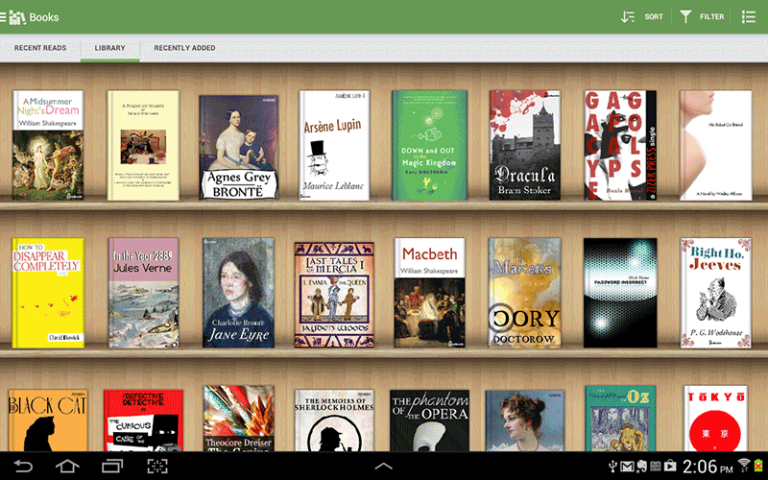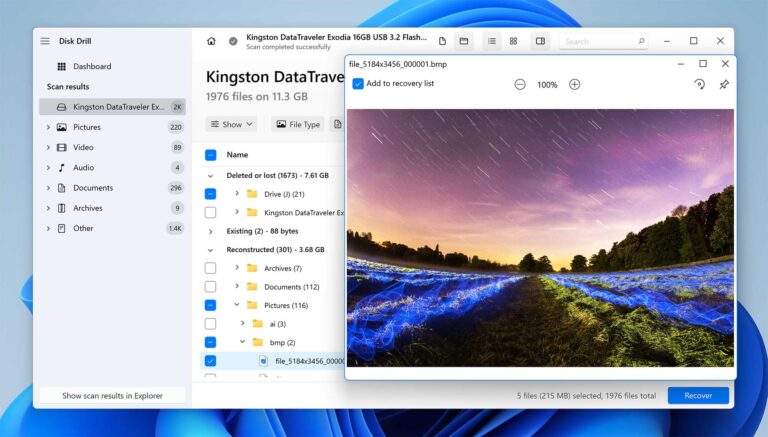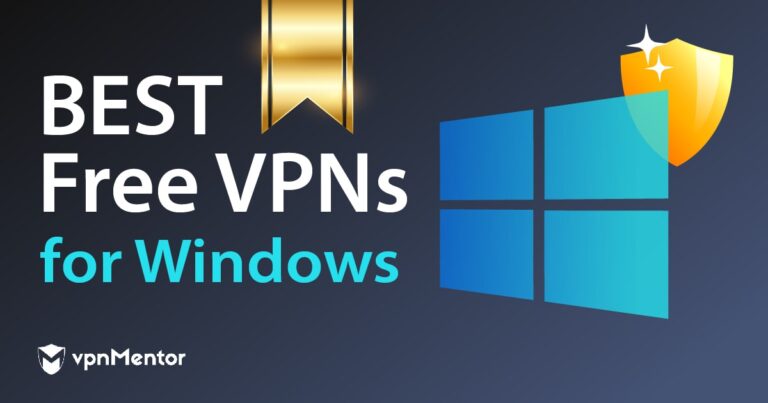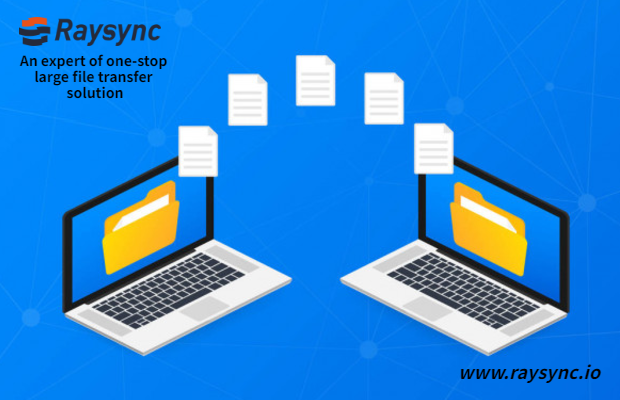The best RGB software for PC is Corsair iCUE, offering extensive customization and compatibility. Another top choice is Razer Synapse.
RGB lighting has become a popular feature among gamers and PC enthusiasts. Customizable lighting effects enhance the aesthetic appeal of setups. Corsair iCUE stands out due to its comprehensive customization options and wide compatibility with various hardware. It allows users to synchronize lighting effects across multiple devices.
Razer Synapse is another excellent option, known for its user-friendly interface and robust features. Both programs offer extensive control, enabling users to create personalized lighting profiles. Choosing the right software enhances the visual experience and adds a unique touch to any PC setup.
Introduction To Rgb Software
RGB software lets you control your computer’s lighting. It helps you set different colors and effects. This software is a must for gamers and PC enthusiasts. It makes your computer look cool and unique.
Why Rgb?
RGB lighting adds personality to your PC. It offers a wide range of colors. You can match the lighting with your room or game theme. Customizable lighting makes your setup stand out.
Here are some reasons to use RGB:
- Aesthetic appeal: Makes your PC look attractive
- Mood setting: Adjust lighting based on your mood
- Game synchronization: Sync lights with in-game actions
Impact On Gaming Experience
RGB lighting improves the gaming experience. It creates an immersive environment. Lights can react to in-game actions. For example, lights can flash red when you take damage. This adds excitement and engagement.
Here is a table showing how RGB lighting impacts gaming:
| Feature | Impact |
|---|---|
| Dynamic Effects | Enhances immersion |
| Color Customization | Makes gaming more personal |
| Sync with Games | Improves response time |
Key Features To Look For
Choosing the best RGB software for your PC can be challenging. Certain features can enhance your overall experience. Here are the key features to consider.
Customization Options
Customization is crucial. Look for software that offers extensive color choices. You should be able to create unique lighting effects.
Some software allows for per-key RGB customization. This is ideal for gamers who need specific setups. Macro settings can also be a bonus. They let you assign functions to certain keys.
Compatibility And Integration
Ensure the software is compatible with your hardware. Check if it integrates with other RGB devices. Compatibility ensures seamless performance.
Some RGB software supports third-party devices. This feature is useful if you have multiple RGB products from different brands. It simplifies the setup process.
User Interface
The user interface should be intuitive and easy to navigate. A simple UI makes it easier to access features. It should also offer real-time previews. This lets you see changes instantly.
Look for software that provides tutorials and guides. This helps new users get started quickly. An easy-to-use interface enhances the overall experience.
Feature Comparison Table
| Feature | Description |
|---|---|
| Customization Options | Extensive color choices, per-key customization, macros |
| Compatibility and Integration | Supports various hardware, third-party device integration |
| User Interface | Intuitive, easy navigation, real-time previews, tutorials |
Top Rgb Software Picks
RGB lighting adds a touch of personality to any PC setup. Choosing the right RGB software can enhance your experience. Below are some top picks to consider.
Corsair Icue
Corsair iCUE is a powerful RGB software. It controls a range of Corsair products. It offers detailed customization options.
- Syncs with all Corsair devices
- Offers advanced lighting effects
- Monitors system performance
iCUE’s dashboard is user-friendly. It supports RGB profiles. You can save and switch between profiles easily.
Razer Synapse
Razer Synapse is another excellent choice. It is designed for Razer products. It integrates well with other Razer software.
- Offers cloud storage for settings
- Supports Chroma RGB lighting
- Integrates with popular games
Razer Synapse offers a streamlined interface. You can control all Razer devices from one place. It also offers synchronization features.
Msi Mystic Light
MSI Mystic Light is a versatile RGB software. It supports a wide range of MSI products. It is known for its ease of use.
- Syncs with MSI motherboards and GPUs
- Offers customizable lighting effects
- Supports third-party RGB devices
Mystic Light’s interface is intuitive. It allows for easy control of multiple devices. It also offers pre-set lighting modes.
| Software | Key Features |
|---|---|
| Corsair iCUE | Advanced effects, system monitoring, easy profile management |
| Razer Synapse | Cloud storage, game integration, streamlined interface |
| MSI Mystic Light | Ease of use, wide product support, pre-set modes |
Each software offers unique features. Choose the one that fits your needs best. Enjoy the enhanced RGB experience on your PC.
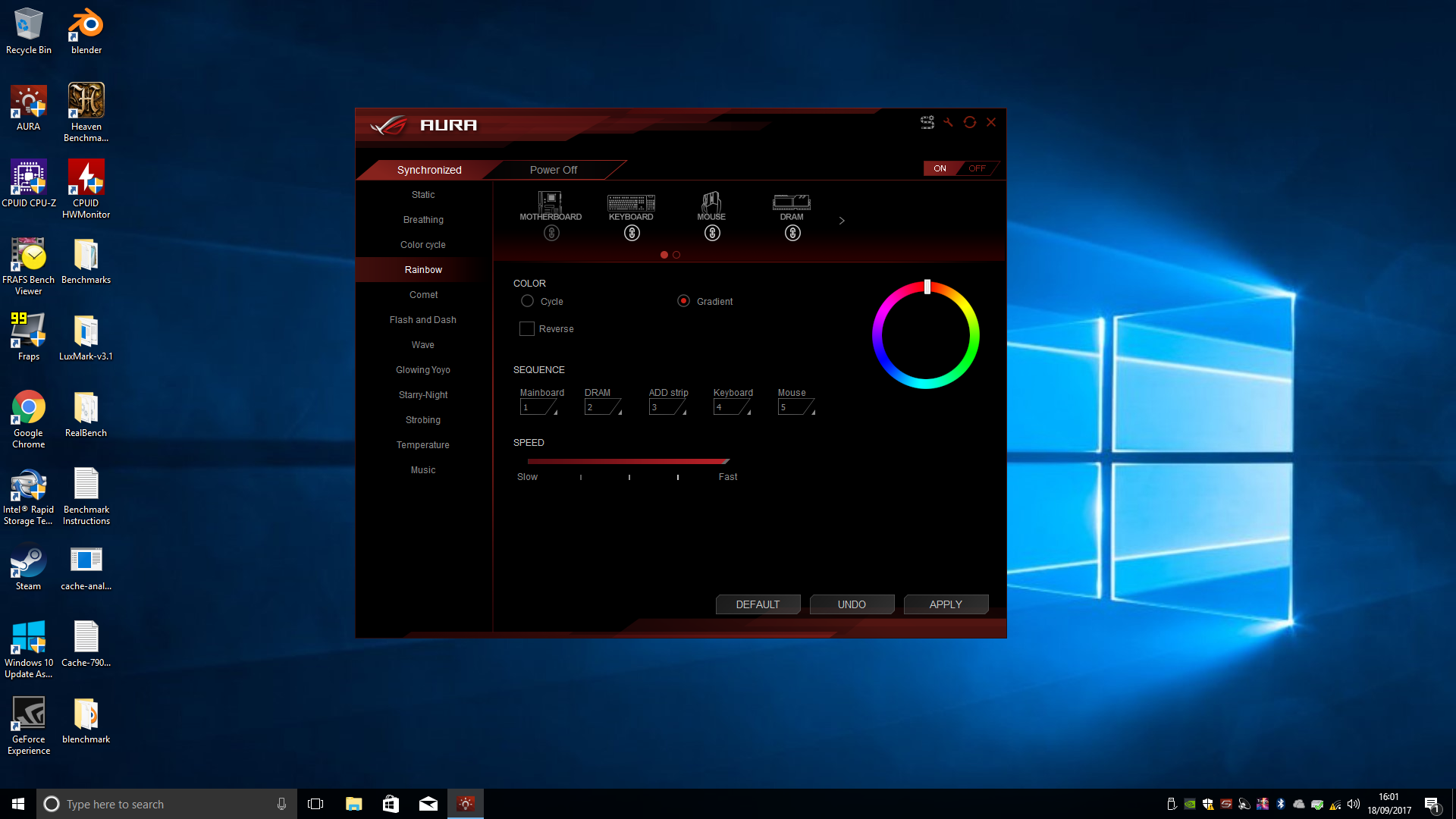
Credit: arstechnica.com
Deep Dive: Corsair Icue
Corsair iCUE is one of the best RGB software for PC. It provides powerful customization options for your RGB lighting. You can control and sync all your Corsair devices seamlessly.
Installation And Setup
To install Corsair iCUE, first, download the software from the official Corsair website.
- Run the installer and follow the on-screen instructions.
- Once installed, open the iCUE software.
- Connect your Corsair devices to your PC.
- The software will automatically detect the connected devices.
Setup is very easy. You can start customizing your devices right away.
Advanced Features
Corsair iCUE offers many advanced features. Here are some key highlights:
- Lighting Effects: Choose from various lighting effects and patterns.
- Profiles: Create and save different profiles for different uses.
- Fan Control: Adjust fan speeds to optimize cooling and noise levels.
- Temperature Monitoring: Keep an eye on your PC’s temperature in real-time.
These features make Corsair iCUE a powerful tool for PC enthusiasts.
User Reviews
Users have praised Corsair iCUE for its flexibility and ease of use. Below are some snippets from user reviews:
| User | Rating | Review |
|---|---|---|
| John D. | ⭐⭐⭐⭐⭐ | “The best RGB software I have used. Highly customizable.” |
| Sarah P. | ⭐⭐⭐⭐ | “Easy to set up and works flawlessly with all my Corsair gear.” |
| Mike L. | ⭐⭐⭐⭐ | “Great features but could use a more intuitive interface.” |
Overall, the feedback is overwhelmingly positive.
Deep Dive: Razer Synapse
Razer Synapse stands out as one of the top RGB software for PC. It’s packed with features that make it a favorite among gamers and tech enthusiasts. Let’s explore this powerful tool in detail.
Installation And Setup
Getting started with Razer Synapse is straightforward. Follow these steps:
- Download the software from the official Razer website.
- Run the installer and follow the on-screen instructions.
- Create or log in to your Razer account.
- Connect your Razer devices to the PC.
- Launch Razer Synapse and start customizing.
Once installed, you can access a wide range of customization options. Razer Synapse supports various Razer devices, making it a versatile choice.
Advanced Features
Razer Synapse offers many advanced features, enhancing the user experience:
- Chroma Studio: Customize lighting effects for each Razer device.
- Profiles: Save different settings for different games or tasks.
- Hypershift: Assign secondary functions to your keys.
- Macros: Record and assign macros to streamline tasks.
- Inter-device Communication: Sync settings across multiple devices.
The Chroma Studio is particularly impressive. It allows for intricate lighting designs. Users can create dynamic effects that react to in-game events. The Hypershift function adds another layer of customization, enhancing productivity and gaming experiences.
User Reviews
Razer Synapse has garnered positive reviews from users. Here’s what some users have to say:
| User | Review |
|---|---|
| JohnDoe123 | “Razer Synapse is intuitive and powerful. The Chroma effects are stunning.” |
| GamerGirl89 | “I love the macro functionality. It makes gaming so much easier.” |
| TechSavvy | “The interface is user-friendly. Syncing my devices was a breeze.” |
Most users appreciate the software’s ease of use and extensive customization options. The ability to sync settings across devices is also a highlight.
Overall, Razer Synapse is a robust choice for anyone seeking top-tier RGB control. Its features and user-friendly design make it a top contender in the RGB software market.

Credit: www.youtube.com
Deep Dive: Msi Mystic Light
MSI Mystic Light is a powerful RGB software for PC enthusiasts. It offers customizable lighting effects for MSI hardware and peripherals. This section explores its features and user feedback.
Installation And Setup
Installing MSI Mystic Light is simple. Download the software from MSI’s official website. Follow the on-screen instructions to complete the setup. Ensure your MSI hardware is connected to the PC.
Once installed, open the software. It automatically detects compatible devices. You can now start customizing your lighting effects. The interface is user-friendly, making it easy to navigate.
Advanced Features
MSI Mystic Light offers a variety of advanced features. Users can choose from multiple lighting modes. These include static, breathing, flashing, and more.
Sync your RGB lighting across all connected devices. Create unique lighting profiles for different moods or activities. The software also supports third-party RGB products, ensuring flexibility.
MSI Mystic Light integrates with other MSI software. This includes Dragon Center, providing a seamless experience. Customize your RGB setup with ease and precision.
User Reviews
MSI Mystic Light has received positive feedback from users. Many appreciate its intuitive interface. Users love the wide range of customization options.
Here is a summary of user reviews:
| Feature | Rating | Comments |
|---|---|---|
| Ease of Use | 4.5/5 | Simple and intuitive interface. |
| Customization | 4.7/5 | Wide range of effects and settings. |
| Compatibility | 4.3/5 | Works well with MSI and third-party products. |
Overall, users recommend MSI Mystic Light for PC lighting. It combines ease of use with powerful features.
Comparing Rgb Software
Choosing the best RGB software for your PC can be tricky. Each software offers unique features. This section helps you compare popular RGB software based on key aspects.
Ease Of Use
User-friendliness is vital. Corsair iCUE has an intuitive interface. Razer Synapse is also easy to navigate. Aura Sync might be complex for beginners. Here’s a quick comparison:
| Software | Ease of Use Rating |
|---|---|
| Corsair iCUE | ★★★★★ |
| Razer Synapse | ★★★★☆ |
| Aura Sync | ★★★☆☆ |
Feature Set
Features can enhance your RGB experience. Corsair iCUE supports custom profiles and temperature monitoring. Razer Synapse offers cloud storage for settings. Aura Sync integrates with Asus hardware seamlessly. Here’s what they offer:
- Corsair iCUE: Custom profiles, temperature monitoring, fan control.
- Razer Synapse: Cloud storage, device synchronization, advanced macros.
- Aura Sync: Asus hardware integration, music mode, extensive color options.
Compatibility
Compatibility ensures your hardware works with the software. Corsair iCUE supports Corsair products. Razer Synapse works with Razer devices. Aura Sync is perfect for Asus components. Here’s a compatibility overview:
- Corsair iCUE: Corsair keyboards, mice, and cooling systems.
- Razer Synapse: Razer mice, keyboards, headsets.
- Aura Sync: Asus motherboards, GPUs, RGB strips.
Choose the software that matches your hardware. This ensures the best performance.
Tips For Optimizing Your Rgb Setup
Optimizing your RGB setup can enhance both aesthetics and performance. Follow these tips to get the best out of your RGB software and create a visually stunning and efficient PC environment.
Balancing Aesthetics And Performance
Striking a balance between aesthetics and performance is key to an optimal RGB setup. Too many lights can affect your PC’s performance. Here are some tips to maintain that balance:
- Use RGB lighting for key components only.
- Choose a color scheme that complements your room’s lighting.
- Ensure lights don’t cause unwanted heat.
Keeping your setup simple can help maintain performance. Avoid overloading your system with excessive RGB components.
Troubleshooting Common Issues
RGB setups can sometimes face issues. Knowing how to fix these can save time and frustration. Here are common problems and solutions:
| Issue | Solution |
|---|---|
| Lights not syncing | Check software settings and connections. |
| Colors not displaying correctly | Update your RGB software and firmware. |
| System lag | Reduce the number of RGB effects. |
For persistent issues, consult your RGB software’s support resources. Keeping your software updated can prevent many problems.
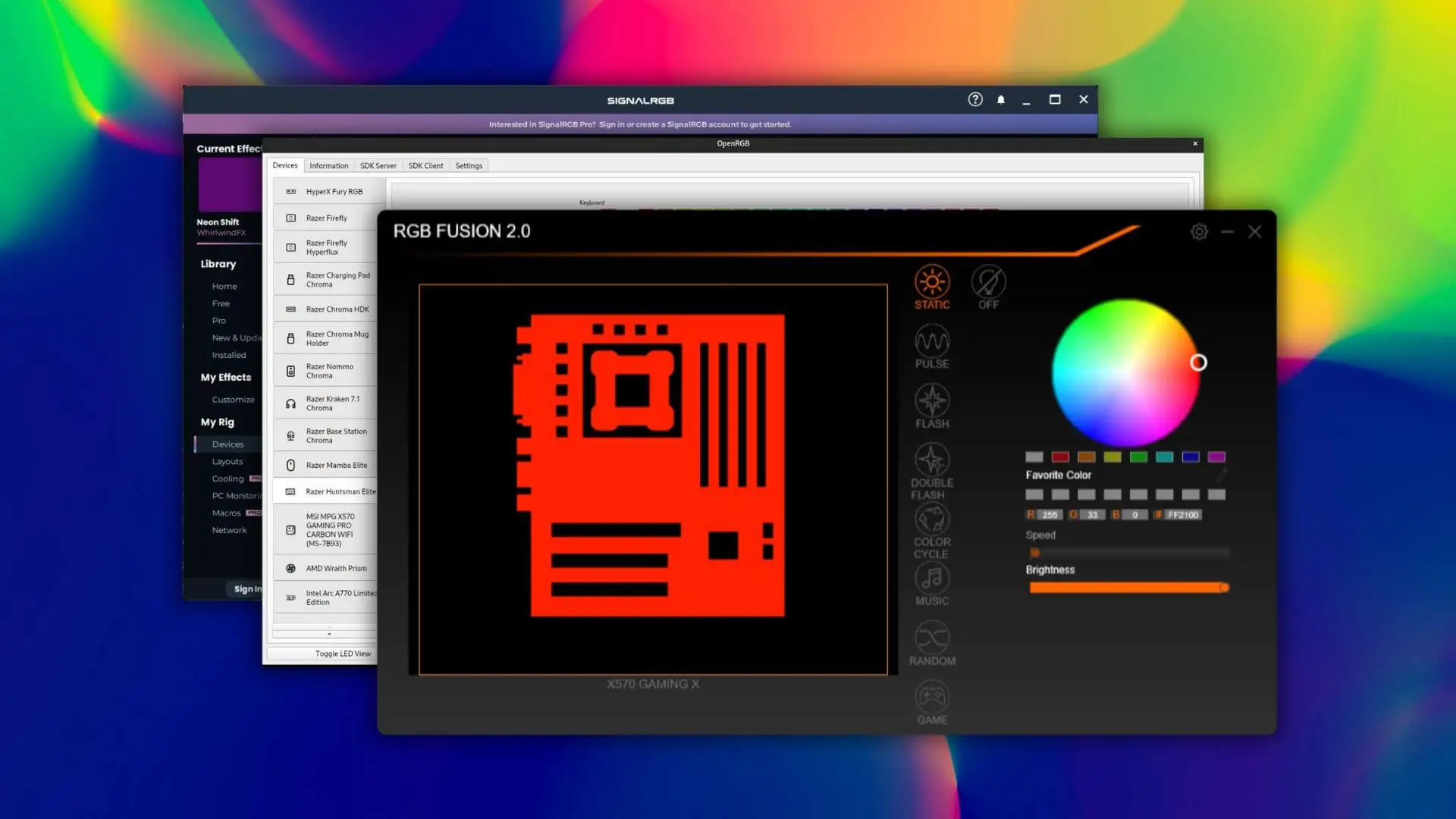
Credit: mspoweruser.com
Frequently Asked Questions
Is There A Software That Controls All Rgb?
Yes, several software options control all RGB devices. Popular choices include Corsair iCUE, ASUS Aura Sync, and MSI Mystic Light.
How Do I Control My Rgb Lights In My Pc?
Use software like ASUS Aura Sync, MSI Mystic Light, or Corsair iCUE. Connect RGB headers to the motherboard.
Is There An App To Control Rgb Lights?
Yes, there are apps to control RGB lights. Popular options include Philips Hue, LIFX, and Magic Home. These apps offer customization and scheduling features.
How Do I Get More Rgb On My Computer?
To get more RGB on your computer, install RGB-compatible hardware like keyboards, mice, and fans. Use software like Razer Synapse or Corsair iCUE to customize and control the lighting. Ensure your motherboard supports RGB headers for full integration.
Conclusion
Choosing the best RGB software enhances your PC’s aesthetics and performance. The right tool offers customization and user-friendly features. Explore different options to find the one that suits your needs. Elevate your gaming and work experience with vibrant and synchronized lighting.
Your PC setup deserves the best RGB software.