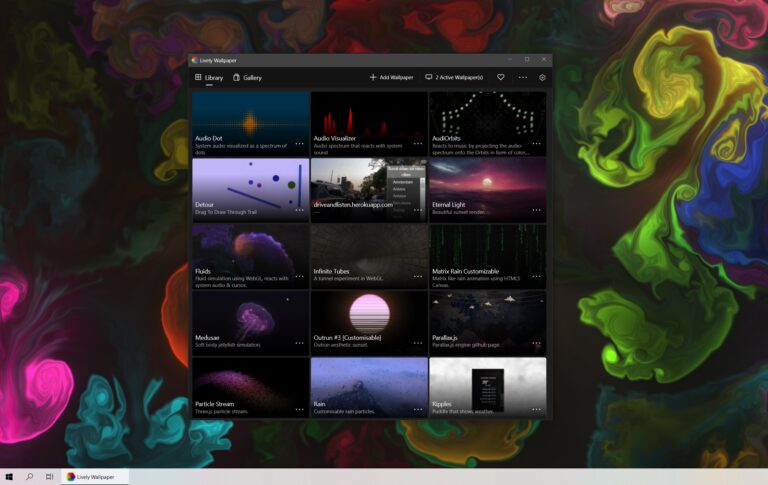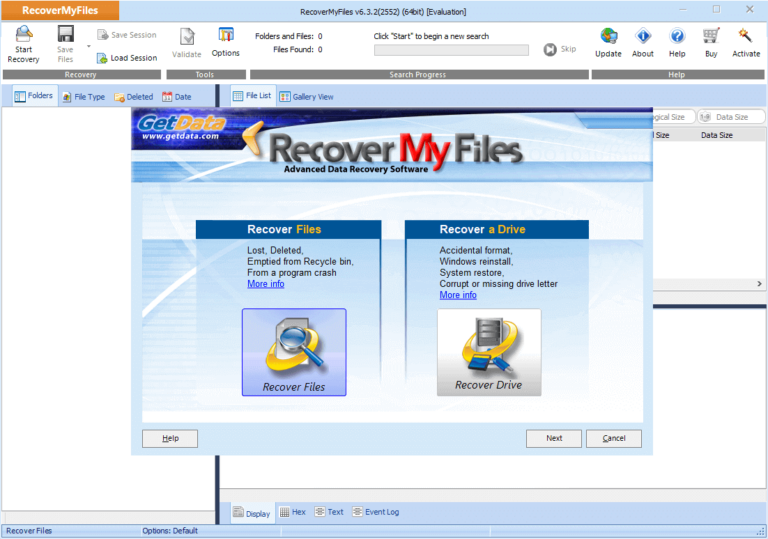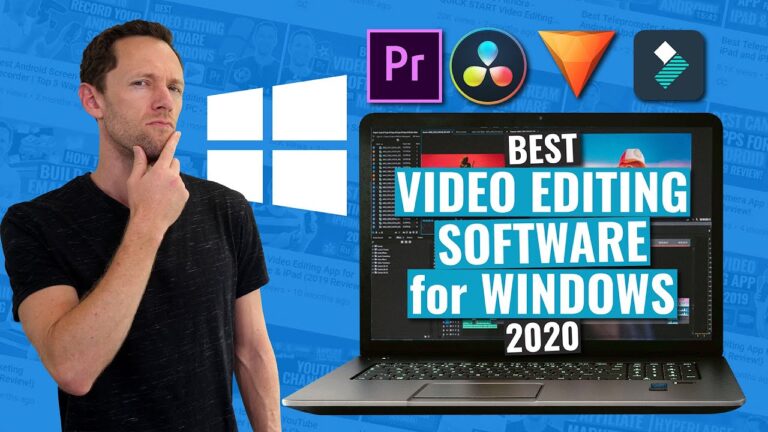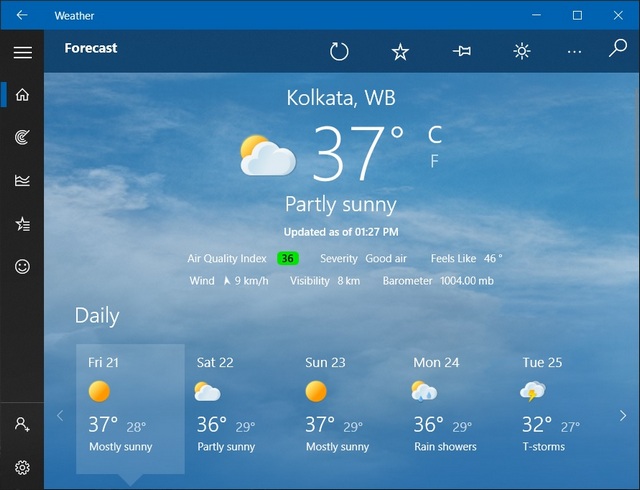OBS Studio and Camtasia are two of the best software options for video recording on a PC. OBS Studio is free, while Camtasia offers more advanced features.
Choosing the right video recording software can significantly enhance your content creation process. OBS Studio stands out for its versatility and open-source nature, making it ideal for both beginners and professionals. Camtasia, on the other hand, provides a more polished user experience with advanced editing capabilities.
Both tools offer high-quality video recording, but your choice will depend on your specific needs and budget. Whether you prioritize cost-effectiveness or advanced features, these software options have you covered. Investing in the right video recording software can elevate your projects to a professional level.
Introduction To Video Recording Software
Video recording software is essential for creating high-quality digital content. Whether for YouTube, tutorials, or gaming, the right software makes a big difference. Let’s explore the best software for video recording on PC.
Rise Of Digital Content Creation
The digital age has led to a boom in content creation. Everyone from vloggers to educators uses video to share information. The demand for quality video content is at an all-time high. As a result, more people need reliable video recording software.
Importance Of Quality Video Recording
Quality video recording is crucial for engaging your audience. Poor video quality can turn viewers away. Good software helps capture sharp, clear video. It also offers features like editing and screen recording.
| Software | Features | Price |
|---|---|---|
| OBS Studio | Free, Open Source, High Performance | Free |
| Bandicam | Screen Recording, Game Recording, Device Recording | Paid |
| Camtasia | Screen Recording, Video Editing, Tutorials | Paid |
- OBS Studio: Ideal for live streaming and screen recording.
- Bandicam: Great for high-quality game recording.
- Camtasia: Perfect for creating instructional videos.
- Decide what type of video you want to create.
- Select software that fits your needs.
- Ensure your PC meets the software requirements.
- Download and install the software.
- Familiarize yourself with the features and settings.
Choosing the right software can enhance your video recording experience. Look for features that match your needs and budget. A good video recording software will help you create engaging and high-quality videos.
Essential Features In Video Recording Software
Choosing the right video recording software can be a game-changer. It helps you create high-quality content efficiently. To make an informed decision, focus on the essential features of the software.
High-resolution Support
High-resolution support ensures your videos look professional and clear. It is vital for both gaming and tutorial videos.
The best software should support at least 1080p resolution. If you aim for higher quality, 4K support is a great feature.
| Resolution | Quality |
|---|---|
| 1080p | Good |
| 4K | Excellent |
Ease Of Use And Interface Design
A simple and intuitive interface can save you a lot of time. Complex interfaces can be a hassle, especially for beginners.
Look for software that has a user-friendly interface. Features should be easily accessible and well-organized.
- Clear menus
- Easy navigation
- Drag-and-drop functionality
An intuitive design reduces the learning curve. This helps you focus more on creating content and less on figuring out the software.
Free Vs. Paid Software: What To Choose?
Choosing the best software for video recording on PC can be challenging. Should you go for free software or invest in a paid version? The decision can impact your recording quality, features, and overall experience. Let’s dive into the comparison between free and paid video recording software.
Comparing Features And Limitations
Both free and paid software offer different features and limitations. Here is a comparison:
| Feature | Free Software | Paid Software |
|---|---|---|
| Basic Recording | Available | Available |
| Editing Tools | Limited | Extensive |
| Watermark | Often Present | Usually None |
| Export Quality | Lower Quality | High Quality |
| Customer Support | Minimal | Comprehensive |
Assessing Value For Money
When assessing value for money, consider what you need from the software. Free software may suffice for basic needs. Paid options, though, offer advanced features and better support.
- Free Software:
- Good for beginners.
- Offers essential tools.
- May include ads or watermarks.
- Paid Software:
- Provides advanced editing tools.
- High-quality exports.
- Better customer support.
- Usually ad-free.
Investing in paid software can enhance your video quality. It can also save time with better editing tools. Free software is a good starting point but might limit your creativity and efficiency.
Top Free Video Recording Software
Finding the best free video recording software for your PC can be challenging. The right tool can make your video recording tasks much easier. Here we explore some of the top free options available for video recording on your PC.
Obs Studio: Open Source Powerhouse
OBS Studio is a favorite among gamers and content creators. It’s an open-source software, meaning it’s free and continually updated by the community.
- No time limits on recordings
- Supports multiple sources and overlays
- High-performance real-time video/audio capturing and mixing
- Customizable transitions and scenes
OBS Studio is compatible with Windows, Mac, and Linux. This software is perfect for live streaming to platforms like Twitch and YouTube. The user interface might seem complex initially, but the extensive online tutorials can help.
Flashback Express: No Watermarks Advantage
FlashBack Express offers a clean, user-friendly interface, making it easy for beginners. One significant advantage is that it doesn’t add watermarks to your recordings, which many free tools do.
| Feature | Details |
|---|---|
| No watermarks | Your videos remain clean and professional |
| Unlimited recording time | Record as long as you need |
| Simple editing tools | Trim and cut your recordings easily |
FlashBack Express supports high-quality video recording. It is compatible with Windows. You can directly upload videos to YouTube or save them in various formats. This software is ideal for users who need straightforward and effective recording tools.
Best Paid Video Recording Tools
Finding the right software for video recording can be hard. Paid tools often offer more features and better quality. Here are some of the best paid video recording tools for PC.
Camtasia: Editing And Recording Combo
Camtasia is a powerful tool for both recording and editing videos. It offers an easy-to-use interface. This makes it great for beginners.
Key features of Camtasia include:
- Screen recording
- Video editing
- Animation and effects
- Audio editing
Its drag-and-drop editor helps create professional videos. You can add text, transitions, and effects with ease.
| Feature | Description |
|---|---|
| Screen Recording | Capture your screen with high quality. |
| Video Editing | Edit your videos with a simple drag-and-drop interface. |
| Animations | Add animations and effects to make your videos stand out. |
| Audio Editing | Edit and enhance your audio tracks easily. |
Bandicam: High Compression Efficiency
Bandicam is known for its high compression efficiency. It records high-quality videos without taking up too much space. This makes it ideal for long recordings.
Key features of Bandicam include:
- Game recording
- Screen recording
- Device recording
- Real-time drawing
Bandicam also supports 4K UHD recording. It can capture up to 480 frames per second, ensuring smooth video playback.
| Feature | Description |
|---|---|
| Game Recording | Record high-quality gameplay videos. |
| Screen Recording | Capture everything on your screen. |
| Device Recording | Record from external devices like webcams and consoles. |
| Real-time Drawing | Draw on your screen in real-time while recording. |
Software For Game Recording Enthusiasts
For game recording enthusiasts, choosing the right software is crucial. The perfect tool captures high-quality videos without slowing down your PC. Whether you want to record for YouTube or live stream on Twitch, there’s software for you. Below, we explore two of the best options available.
Fraps: Real-time Video Capture
Fraps is a popular choice among gamers. It offers real-time video capture with excellent quality. Fraps can record videos up to 120 frames per second (fps). This ensures smooth and clear recordings of your gameplay.
Here are some features of Fraps:
- High-Resolution Recording: Record gameplay in 4K resolution.
- Benchmarking: Measure frame rates and performance.
- Ease of Use: Simple interface for quick setup.
Fraps is user-friendly and suitable for beginners and experts alike.
Action!: Live Streaming Capabilities
Action! is another top-notch software for game recording. It offers live streaming capabilities, making it ideal for gamers. With Action!, you can stream directly to platforms like YouTube and Twitch.
Action! also comes with these features:
- Ultra HD Recording: Capture gameplay in 4K resolution.
- Time-Shift: Rewind and record past gameplay.
- Audio Commentary: Add live commentary to your recordings.
Action! is highly versatile and perfect for professional streamers.
Advanced Software For Professionals
Professional video recording software provides powerful tools and features. These tools help create high-quality videos with ease. Below, we’ll explore two top-tier options for professionals.
Adobe Captivate: E-learning Specialization
Adobe Captivate is a leading choice for e-learning professionals. It offers robust features for creating interactive videos. With Adobe Captivate, you can:
- Record your screen and webcam simultaneously.
- Add interactive elements like quizzes and simulations.
- Use a variety of templates to speed up your workflow.
- Export videos in multiple formats including HTML5.
Its integration with other Adobe products enhances its capabilities. You can easily import assets from Photoshop or Illustrator. This makes it a versatile tool for comprehensive e-learning projects.
Snagit: Comprehensive Screen Capture
Snagit is another excellent choice for professionals. It offers a wide range of screen capture options. With Snagit, you can:
- Record videos and capture screenshots with high precision.
- Edit captured content with built-in tools.
- Add annotations, effects, and callouts.
- Share your work directly to platforms like YouTube or Google Drive.
Snagit also provides a user-friendly interface. This makes it easy to navigate and use, even for beginners. Its advanced editing features make it a powerful tool for professional use.
.webp)
Credit: riverside.fm
Software With Unique Features
Choosing the right video recording software can be challenging. Some software offers unique features that stand out. This section highlights two such software options. Their unique features make them valuable for different needs.
Screenflow: Built-in Stock Media Library
ScreenFlow is a powerful tool for video recording. It comes with a built-in stock media library. Users can access a vast collection of media assets. These include images, audio files, and video clips.
This feature saves time and effort. Users do not need to search for media elsewhere. This makes the editing process faster and more efficient. ScreenFlow is ideal for content creators who want quick access to high-quality media.
Here are some key features:
- High-quality video recording
- Easy-to-use editing tools
- Built-in stock media library
- Direct upload to platforms like YouTube
Dxtory: Lossless Recording For Creators
Dxtory is another excellent video recording software. It specializes in lossless recording. This means the recorded videos retain their original quality.
Creators can benefit from this feature. It ensures the best possible video quality. Dxtory also offers a simple user interface. This makes it easy to use even for beginners.
Key features of Dxtory include:
- High-quality, lossless recording
- Simple and intuitive interface
- Multiple audio sources recording
- Customizable frame rates and resolutions
Both ScreenFlow and Dxtory offer unique features. These make them stand out among other video recording software options.
Choosing The Right Software For Your Needs
Finding the best software for video recording on your PC can be a challenge. The right choice depends on your specific needs. This section will guide you through the process.
Evaluating System Compatibility
Before selecting software, check if it works with your system. Compatibility is crucial to ensure smooth performance.
- Check the software’s operating system requirements.
- Ensure your PC meets the minimum hardware specifications.
- Look for software that supports various file formats.
A compatible system prevents crashes and ensures seamless recording.
Determining Your Recording Goals
Understand your recording goals to choose the right software. Different needs require different features.
- Gameplay Recording: Look for software with high frame rates and low latency.
- Tutorials and Demos: Choose software with annotation tools and screen capture.
- Webinars and Meetings: Find software with webcam integration and live streaming capabilities.
Matching your goals with the right features will enhance your recording experience.
Enhancing Video Quality Post-recording
After recording your video, enhancing its quality is crucial. This can elevate your content’s professionalism and appeal. Many software options offer tools to improve video quality post-recording.
Software With Built-in Editing Tools
Some video recording software includes built-in editing tools. These tools help enhance the video without needing other programs. Examples of these tools include:
- Color correction
- Noise reduction
- Brightness and contrast adjustments
Camtasia is a popular choice. It offers a range of editing features within the same program. You can cut, trim, and add effects directly. This simplifies the editing process and saves time.
OBS Studio also offers some editing tools. Although not as extensive, they are handy for quick fixes. You can adjust audio levels and sync issues easily. This helps improve the overall quality of your recording.
Integration With Other Editing Platforms
Some software integrates seamlessly with other editing platforms. This allows for more advanced editing options. Examples of such software include:
| Software | Editing Platform |
|---|---|
| OBS Studio | Adobe Premiere Pro |
| Camtasia | Final Cut Pro |
| Bandicam | DaVinci Resolve |
OBS Studio works well with Adobe Premiere Pro. You can record high-quality video and import it easily for advanced edits. This ensures your video gets the best enhancements possible.
Bandicam pairs nicely with DaVinci Resolve. This combination offers powerful editing features for color grading and audio enhancements. Your video quality can reach professional levels with these tools.
Choosing the right software and knowing its integration capabilities can significantly enhance your video quality. This ensures your content stands out and engages your audience effectively.
User Reviews And Community Support
Choosing the best software for video recording on PC can be overwhelming. User reviews and community support offer real-world insights. They help in making informed decisions.
Leveraging Online Forums For Insights
Online forums are treasure troves of information. You can find user experiences, tips, and troubleshooting advice. Popular forums like Reddit and Tom’s Hardware provide valuable discussions. These platforms have dedicated threads for video recording software.
- Search for specific software names.
- Read the pros and cons shared by users.
- Look for recurring issues or praises.
Forums also allow you to ask questions. Experienced users often respond quickly. This can save you time and frustration.
Understanding Real-world User Experiences
Real-world user experiences are invaluable. Reviews on sites like G2 and Capterra offer insights into software performance. These platforms provide ratings and detailed reviews.
| Software | User Rating | Key Features |
|---|---|---|
| OBS Studio | 4.5/5 | Free, Open-source, Customizable |
| Bandicam | 4.3/5 | High compression, Game recording |
| Camtasia | 4.7/5 | Professional editing, Easy to use |
Look for patterns in user feedback. Positive reviews often highlight ease of use and reliability. Negative reviews can point out bugs or performance issues. This helps you understand the software’s strengths and weaknesses.
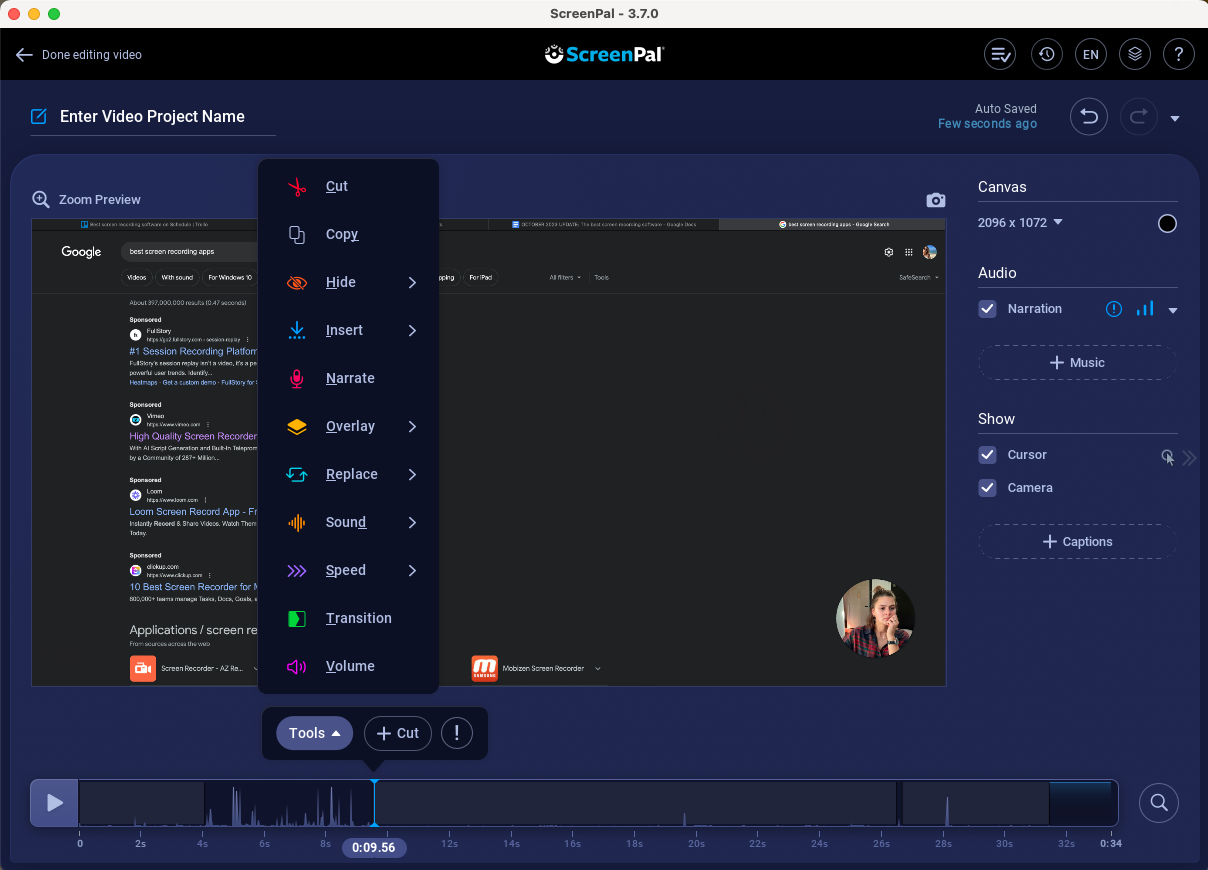
Credit: zapier.com
Conclusion And Future Trends
After exploring the best software for video recording on PC, it’s time to wrap up with a summary and some exciting future trends. These insights will help you make an informed choice and keep you updated on what to expect in the coming years.
Summarizing The Top Picks
Choosing the right software can be tough. Here is a quick summary of the best options:
| Software | Key Features | Price |
|---|---|---|
| OBS Studio |
|
Free |
| Camtasia |
|
Paid |
| Bandicam |
|
Paid |
Predicting The Evolution Of Recording Software
Let’s take a look at future trends in video recording software:
- Artificial Intelligence Integration: AI will enhance video quality and editing.
- Cloud-Based Solutions: More software will offer cloud storage and collaboration.
- VR and AR Recording: Software will support virtual and augmented reality content.
- Enhanced Mobile Compatibility: More apps will sync easily with mobile devices.
- Improved User Interfaces: Expect simpler and more intuitive software designs.
These trends show that video recording software will become more powerful and user-friendly.
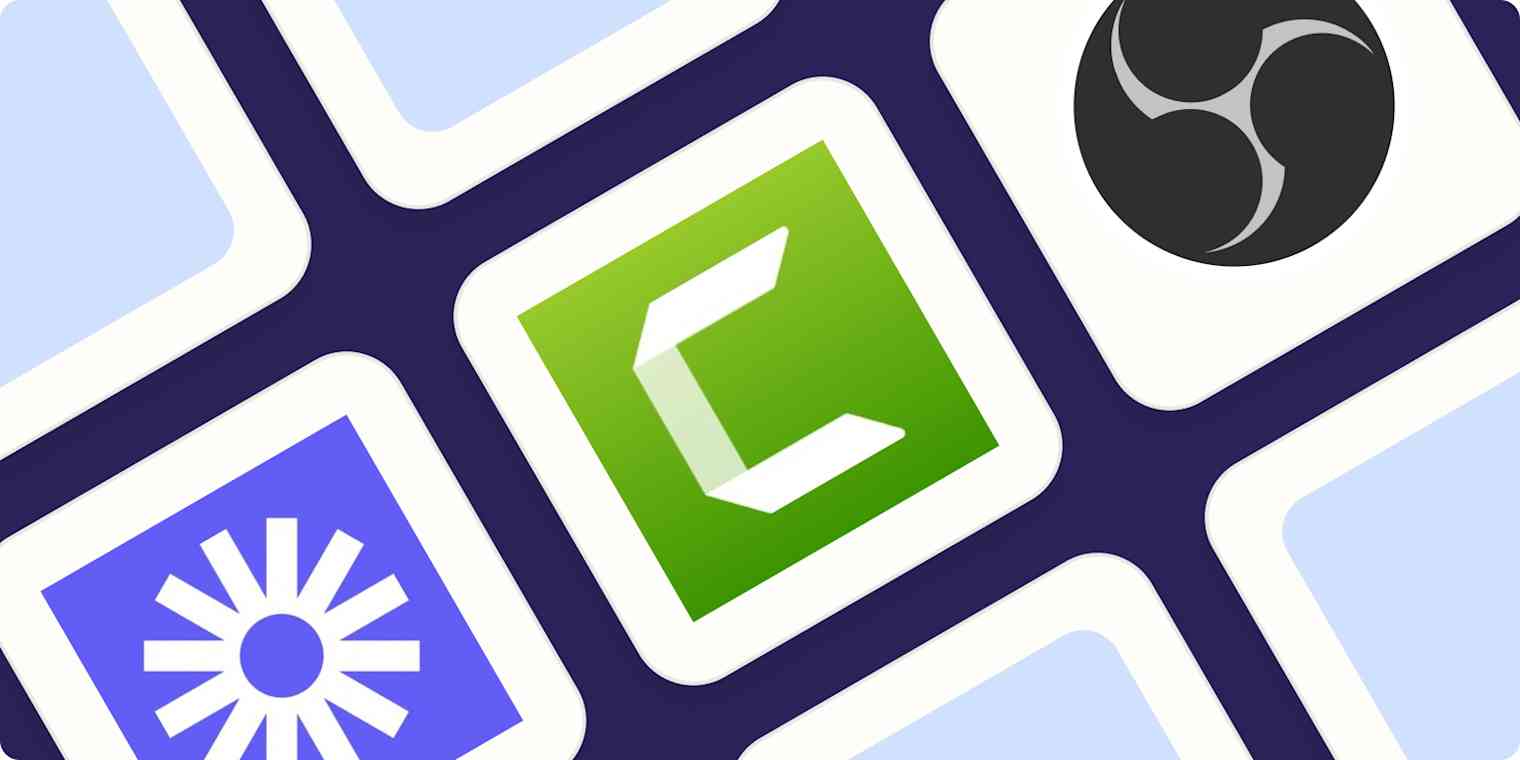
Credit: zapier.com
Frequently Asked Questions
What Is The Best Video Recorder For Pc?
The best video recorder for PC is OBS Studio. It’s free, open-source, and highly customizable. Users love its powerful features and ease of use.
What Is The Best Way To Record A Video On My Computer?
Use software like OBS Studio or Camtasia for recording videos on your computer. Ensure your microphone and camera are set up correctly.
What Software Should I Use To Record Video?
Use OBS Studio for professional video recording. Camtasia offers easy editing features. For beginners, consider using Screencast-O-Matic.
What Is The Best Free Recording Software For Pc?
The best free recording software for PC is Audacity. It offers powerful features, user-friendly interface, and regular updates.
Conclusion
Choosing the right software for video recording on PC can enhance your content creation. Each tool offers unique features tailored to different needs. Experiment with a few options to find your perfect match. Investing in quality software ensures professional results.
Start recording and elevate your videos today!